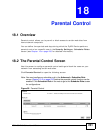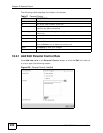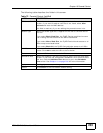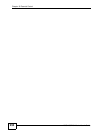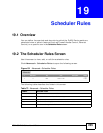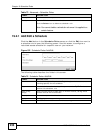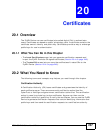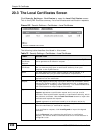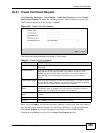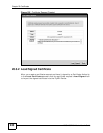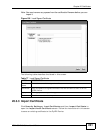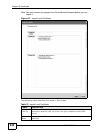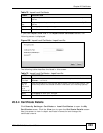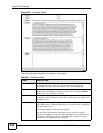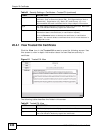Chapter 20 Certificates
VSG1435-B101 Series User’s Guide
239
20.3.1 Create Certificate Request
Click Security Settings > Certificates > Local Certificates and then Create
Certificate Request to open the following screen. Use this screen to have the
ZyXEL Device generate a certification request.
Figure 104 Create Certificate Request
The following table describes the labels in this screen.
After you click Apply, the following screen displays to notify you that you need to
get the certificate request signed by a Certificate Authority. If you already have,
click Load_Signed to import the signed certificate into the ZyXEL Device.
Otherwise click Back to return to the Local Certificates screen.
Table 76 Create Certificate Request
LABEL DESCRIPTION
Certificate Name Type up to 63 ASCII characters (not including spaces) to identify this
certificate.
Common Name Type the IP address (in dotted decimal notation), domain name or e-
mail address in the field provided. The domain name or e-mail
address can be up to 63 ASCII characters. The domain name or e-
mail address is for identification purposes only and can be any
string.
Organization Name Type up to 63 characters to identify the company or group to which
the certificate owner belongs. You may use any character, including
spaces, but the ZyXEL Device drops trailing spaces.
State/Province
Name
Type up to 32 characters to identify the state or province where the
certificate owner is located. You may use any character, including
spaces, but the ZyXEL Device drops trailing spaces.
Country/Region
Name
Select a country to identify the nation where the certificate owner is
located.
Apply Click Apply to save your changes.
Cancel Click Cancel to exit this screen without saving.