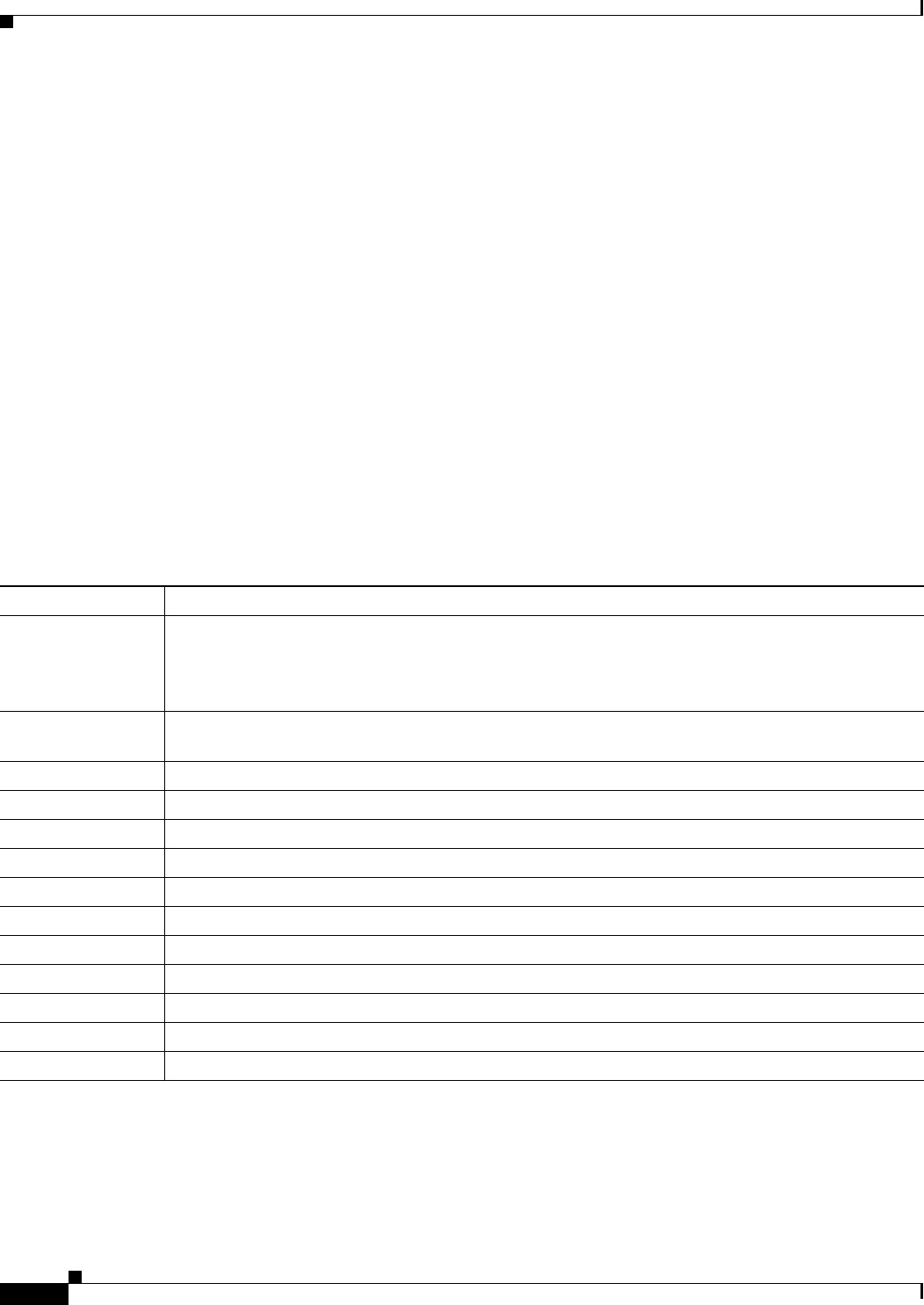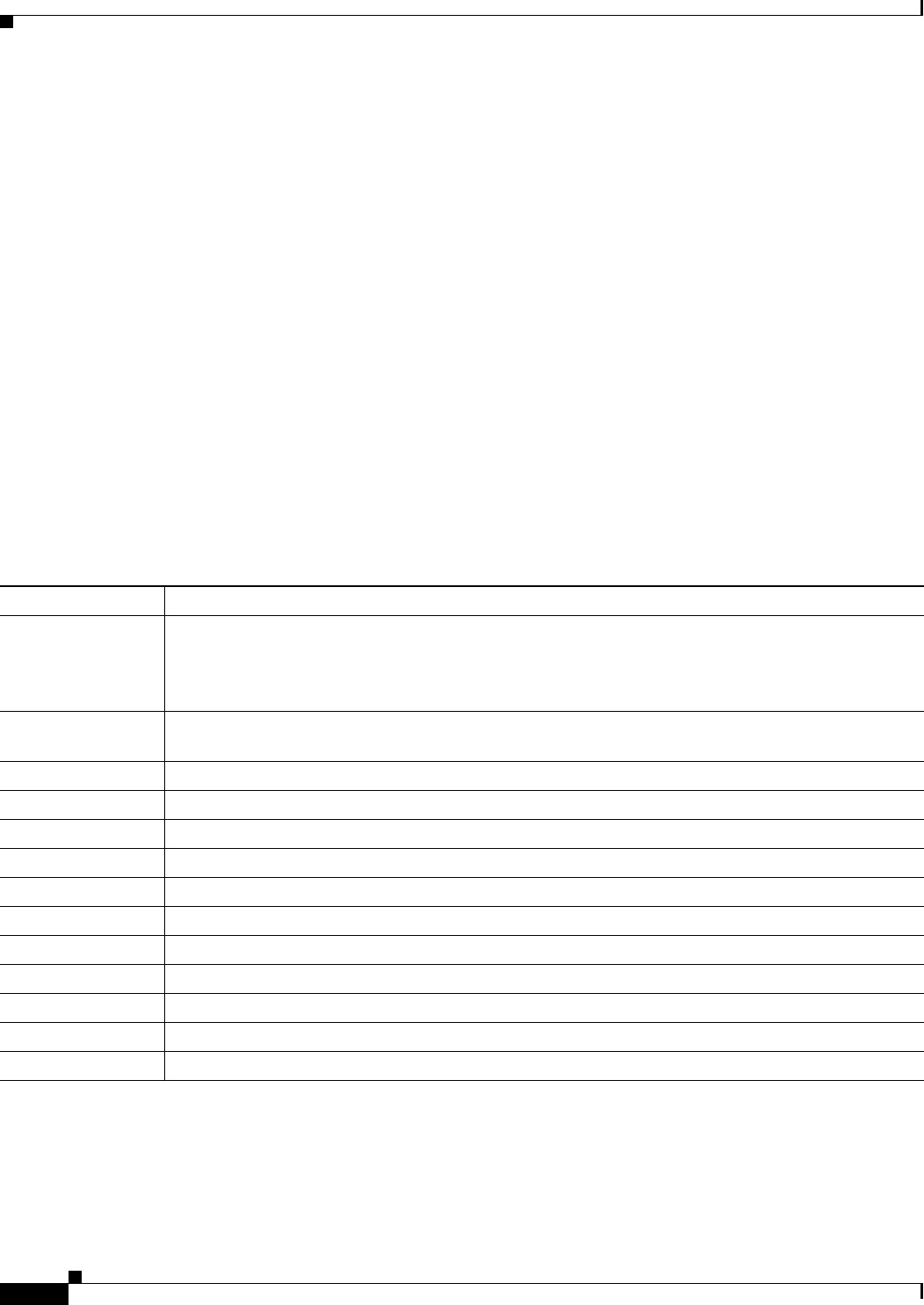
15-34
User Guide for Cisco Digital Media Manager 5.4.x
OL-15762-05
Chapter 15 Touchscreens, Projectors, and Displays
Reference
Software UI and Field Reference Tables
•
Elements to Choose A/V Settings from Menus, page 15-34
•
Elements to Configure DMP Audio/Video Settings, page 15-36
•
Elements to Control HDMI Display Autodetection, page 15-36
•
Elements to Control Screen Resolution Autodetection, page 15-37
•
Elements to Activate RS-232 for Supported LCD Display Brands (except DMTech), page 15-37
•
Elements to Activate RS-232 for LCD Displays by DMTech, page 15-38
Elements to Choose A/V Settings from Menus
Navigation Path
Either of these:
•
Network and Endpoints > Digital Media Players > DMP Manager > Control TV
•
Network and Endpoints > Digital Media Players > Advanced Tasks > DMP Audio/Video
Settings
Table 15-3 Elements for Menu-driven Settings
Element Description
TV Type Choose the manufacturer and the model.
Tip Other elements on this page:
• Are not available until after you choose an option from this list.
• Vary according to your choice from this list.
Name A unique and human-readable name for these settings. It is unique in the sense that you have not used
it previously as the name for anything that can be scheduled. You must enter a name.
Description A brief description. The description is optional.
Contrast A contrast setting value in the range from 0 to 100. Set the contrast. Then, check Apply.
Brightness A brightness setting value in the range from 0 to 100. Set the brightness. Then, check Apply.
Sharpness A sharpness (clarity) setting value in the range from 0 to 100. Set the sharpness. Then, check Apply.
Color A color setting value in the range from 0 to 100. Set the color. Then, check Apply.
Tint A tint setting value in the range from 0 to 100. Set the tint. Then, check Apply.
TV Channel An analog TV signal frequency value in the range from 0 to 99. Set the signal. Then, check Apply.
Audio Volume An audio volume level setting value in the range from 0 to 100. Set the volume. Then, check Apply.
Mute Choose whether to mute your presentation system.
Input Choose the method that corresponds to your video signal cable, such as HDMI or S-Video.
Power Choose whether to power your presentation system.