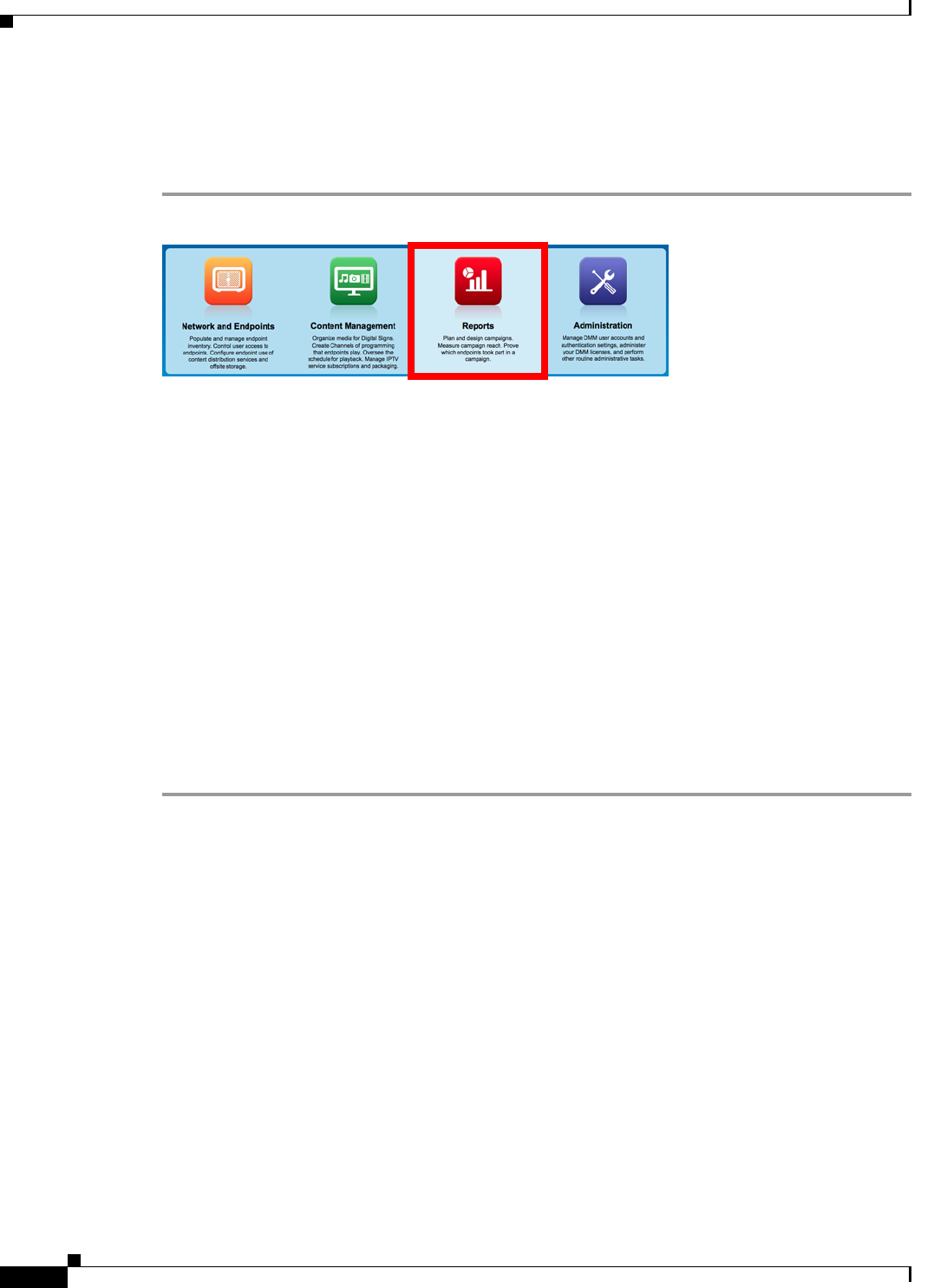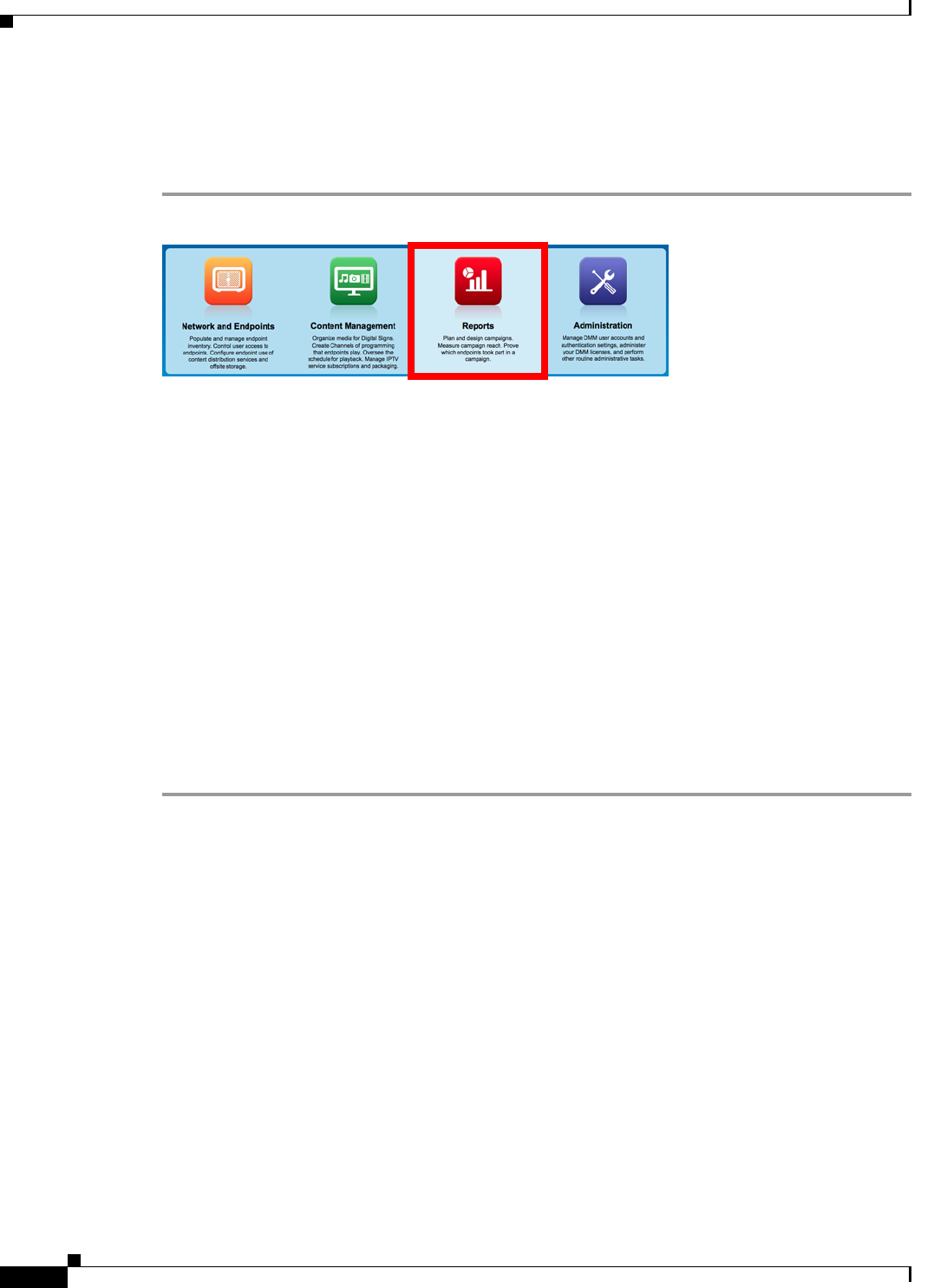
21-8
User Guide for Cisco Digital Media Manager 5.4.x
OL-15762-05
Chapter 21 Proof of Play
Procedures
Create Campaigns
Procedure
Step 1
Click Reports on the Home page.
Step 2
Click Campaign. Then, click Create Campaign.
The Create New Campaign dialog box opens.
Step 3
Enter a name for this campaign.
Step 4
Associate a requestor with this campaign.
Step 5
Choose when this campaign should become active, and then choose when it should stop.
Step 6
Click Add Content.
The Select Resources dialog box opens.
Step 7
Use check boxes in the table to mark assets that you might use.
•
Use options on the left to filter what the table shows.
•
Use pagination controls under the table to control how many assets you see.
•
Use the Search function above the table to locate particular assets quickly.
Step 8
Click OK to populate your campaign with the assets that you marked.
Step 9
Stop. You have completed this procedure.