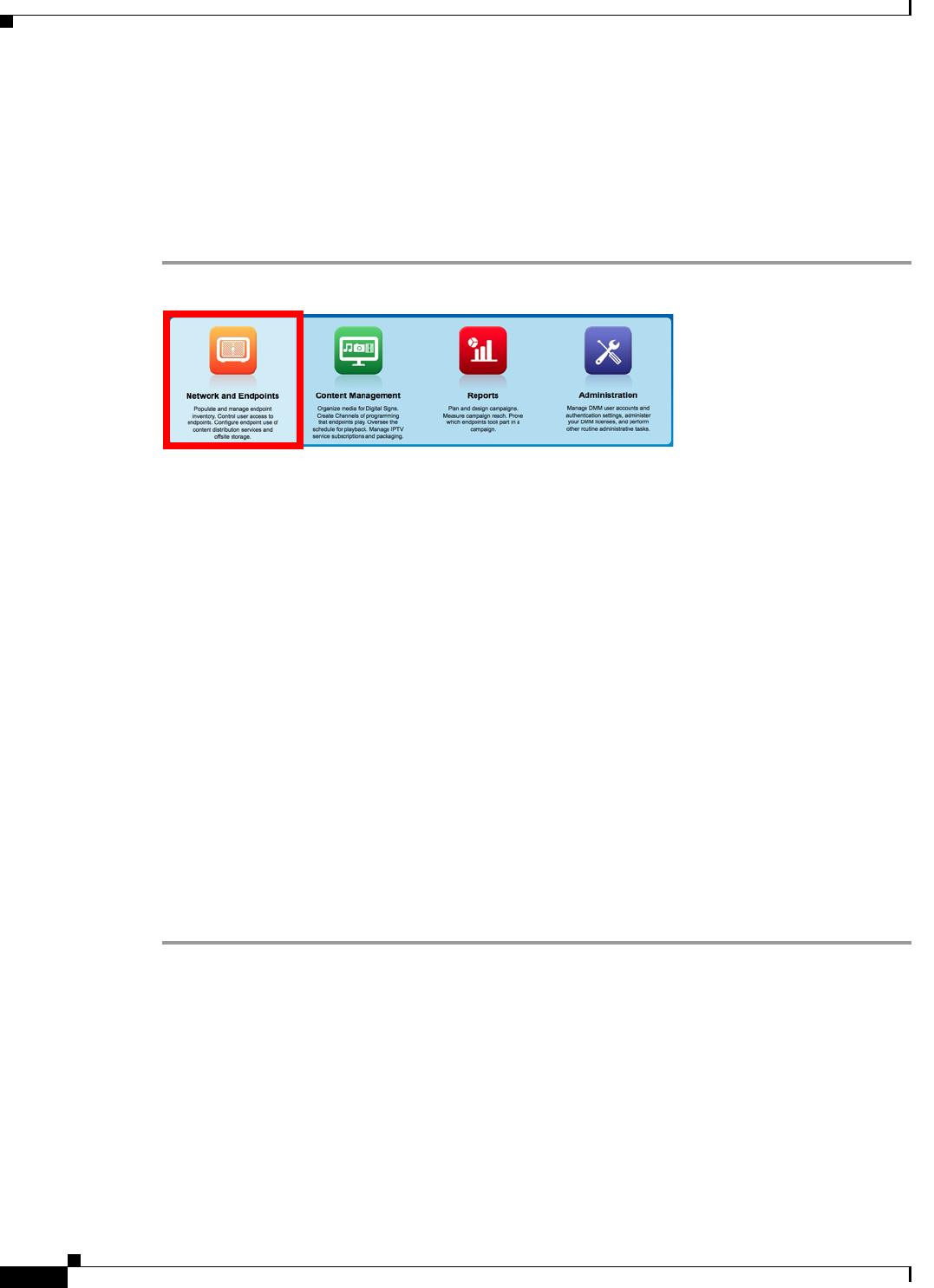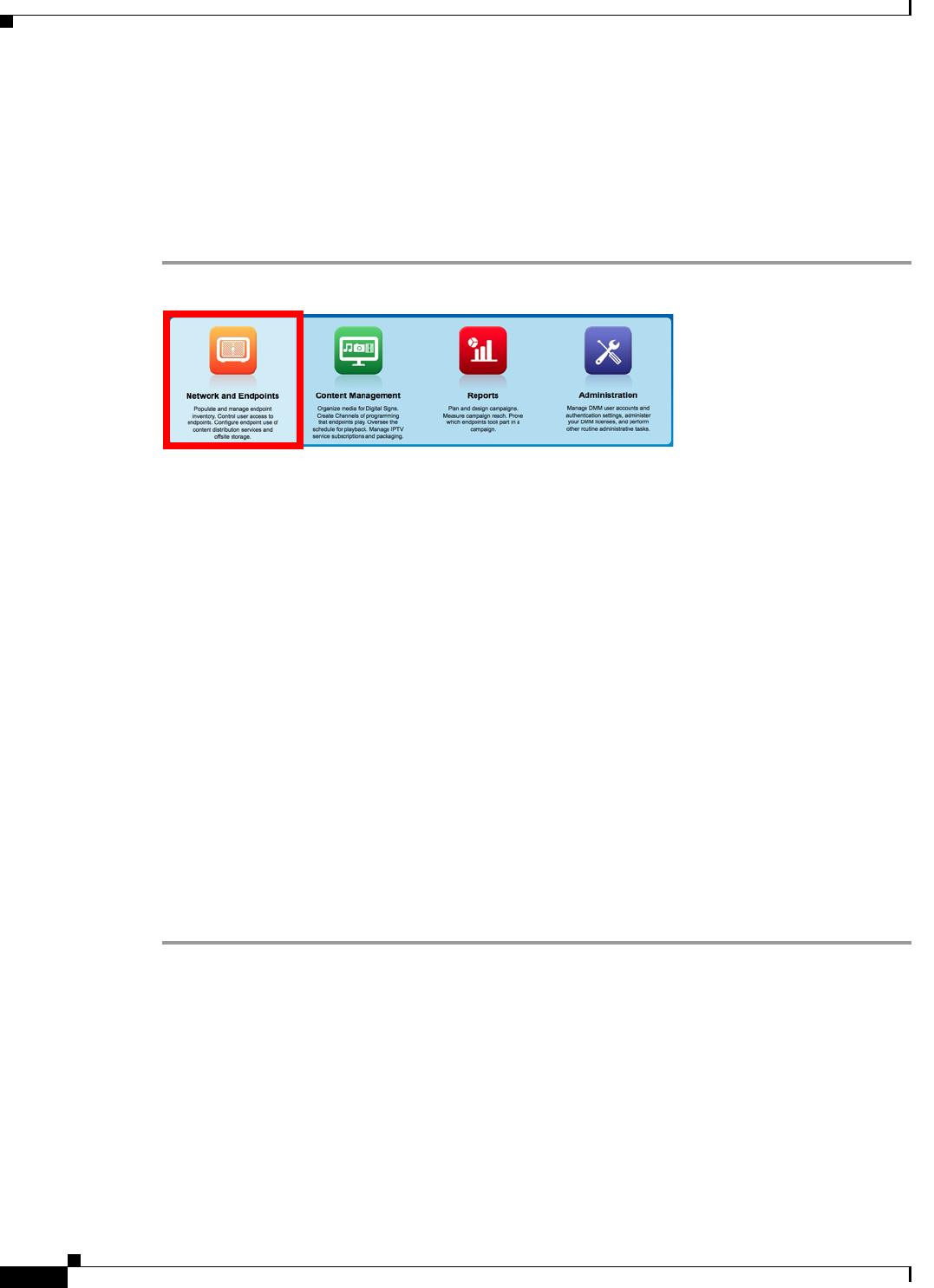
22-4
User Guide for Cisco Digital Media Manager 5.4.x
OL-15762-05
Chapter22 Plan for and Manage Emergencies
Procedures
Provision Emergency Assets to DMP Local Storage
Before You Begin
•
Create and save deployable messages for playback during emergencies.
Procedure
Step 1
Click Network and Endpoints on the Home page.
Step 2
Click DMP Manager.
Step 3
Click the group (in the DMP Groups list) that should receive these assets.
Step 4
Click Run Task.
The Run Task dialog box opens.
•
Use options in the top pane to add DMPs to, or remove them from, your emergency deployment.
•
Use options in the Select Task pane to filter which advanced tasks the table shows.
•
Use pagination controls under the table to control how many advanced tasks you see.
•
Use the Search function above the table to locate particular tasks quickly.
Step 5
Click to highlight the best system tasks for the type of emergency.
Step 6
Click OK.
The Run Task dialog box closes and a message tells you that your selected task was deployed.
•
DMM transfers assets to your DMPs.
•
DMM creates as many Go-to URL entries as the number of presentations and playlists that are part
of the deployment.
•
DMM applies the prefix “Alarm” to each of these Go-to URL entries.
Step 7
Stop. You have completed this procedure.
Related Topics
•
Start Playback of an Emergency Message, page 22-5
•
Stop Playback of an Emergency Message, page 22-6