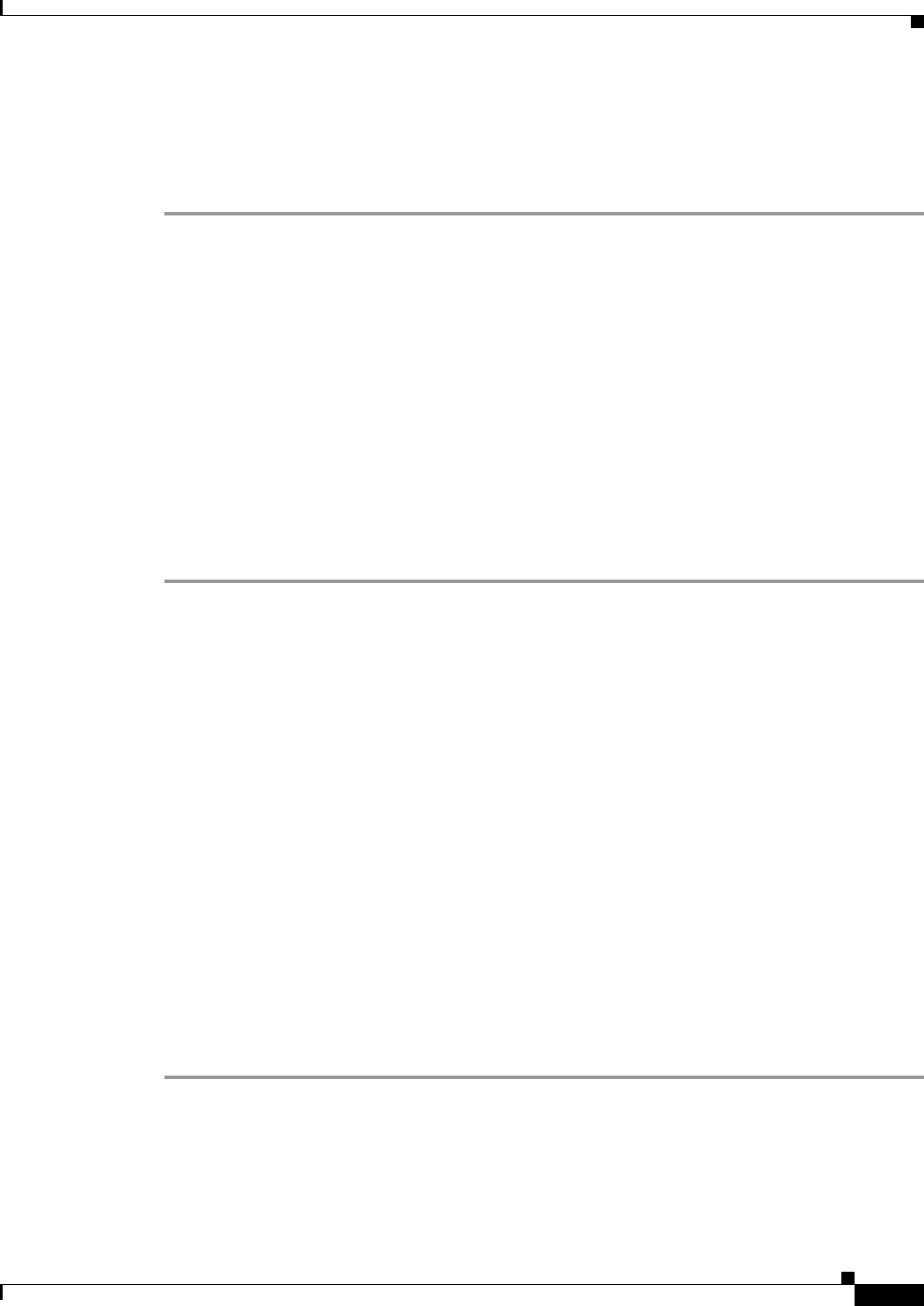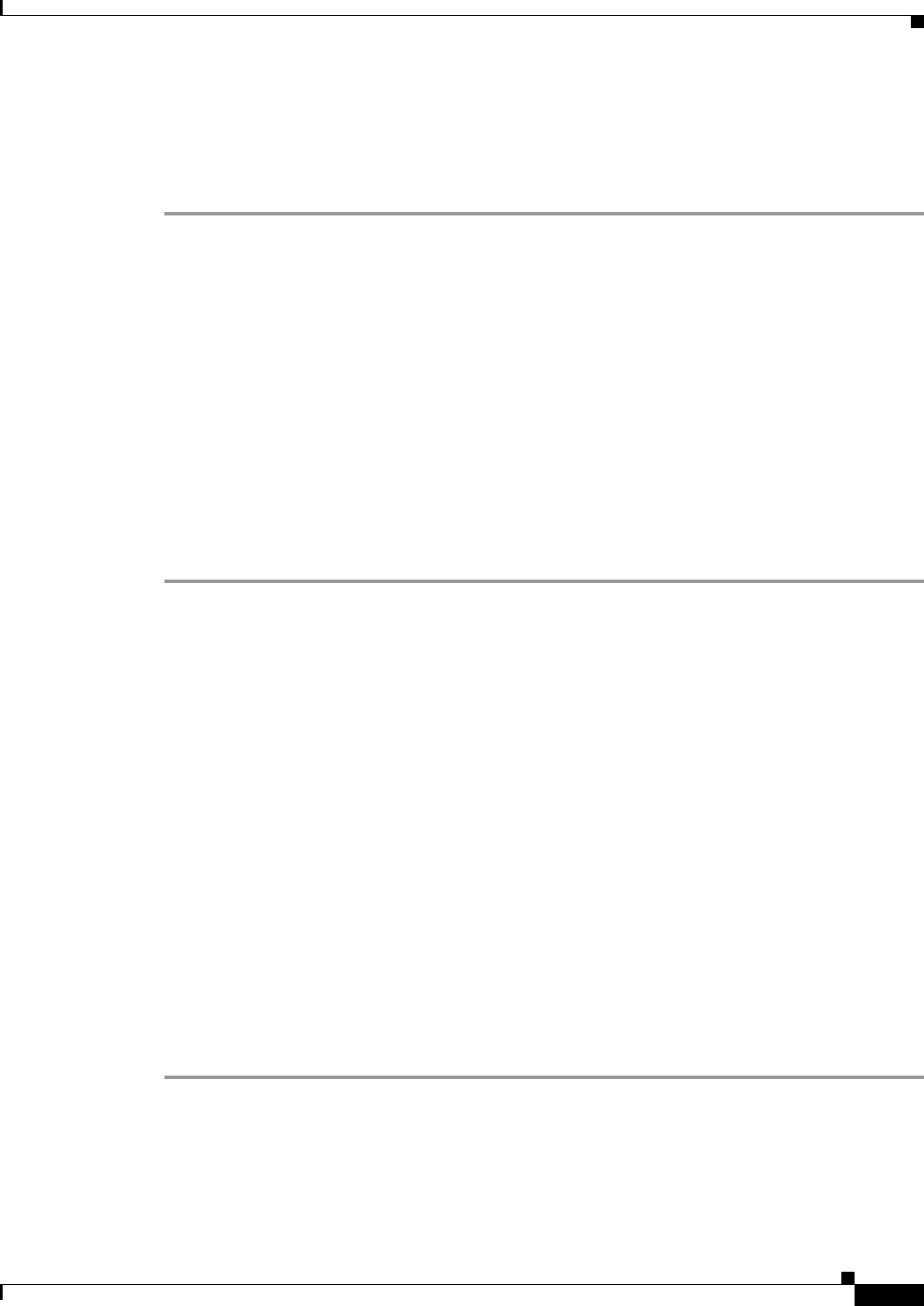
28-7
User Guide for Cisco Digital Media Manager 5.4.x
OL-15762-05
Chapter 28 Emulate the DMP Remote Control for Use with Cisco Cast
Procedures
Step 5
Enter this URL in the Service URL field:
http://<DMM_hostname>:8080/etv-remotecontrol-webapp/app/getpin
Step 6
Click Save.
Step 7
Stop. You have completed this procedure.
What to Do Next
•
Proceed to the “Expose the Service to IP Phones” section on page 28-7.
Related Topics
•
Enable IP Phone Autoregistration, page 28-6
Expose the Service to IP Phones
Before You Begin
•
Define IP phone service attributes.
Procedure
Step 1
Choose Cisco Unified CM Administration from the Navigation list. Then, click Go.
Step 2
Choose Device > Phone.
Step 3
Click Find.
Step 4
Repeat this sequence of actions for each phone that should subscribe to the emulator:
a.
Click the name—in the Device Name (Line) column—of the managed IP phone that you
will configure.
By default, this name is just SEP prefixed to the MAC address of the phone. However, your server
might be configured to use some other naming format.
b.
When the page refreshes, choose Subscribe/Unsubscribe Services from the Related Links list.
A popup window opens.
c.
Choose Cast from the Select a Service list. Then, click Next.
d.
Choose Cast from the ASCII Service Name list. Then, click Subscribe.
e.
Verify that the message in the Status area says, “Add successful,” and that the Subscribed Services
area includes “Cast.”
f.
Close the popup window.
Step 5
Click Go.
Step 6
Stop. You have completed this procedure.