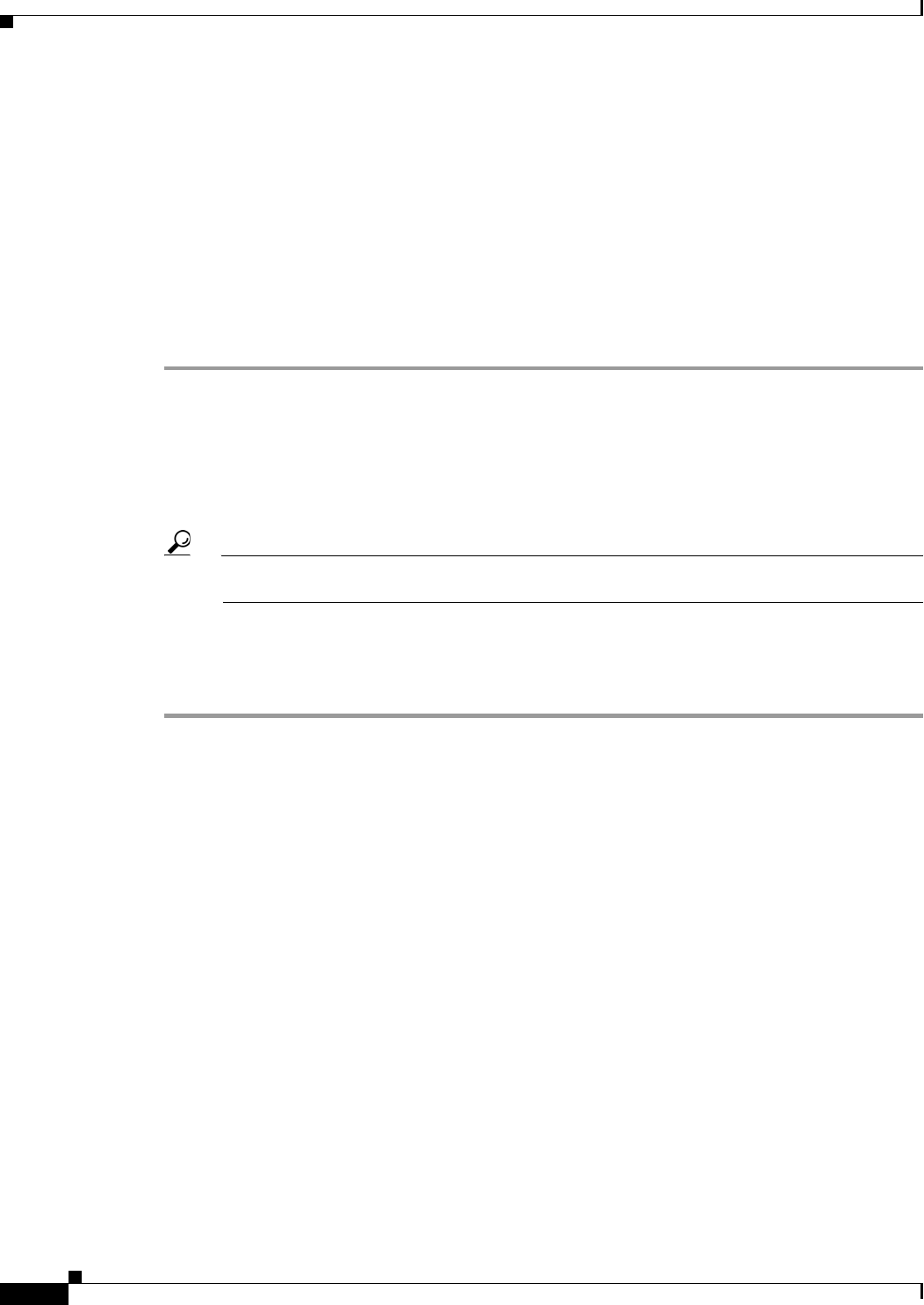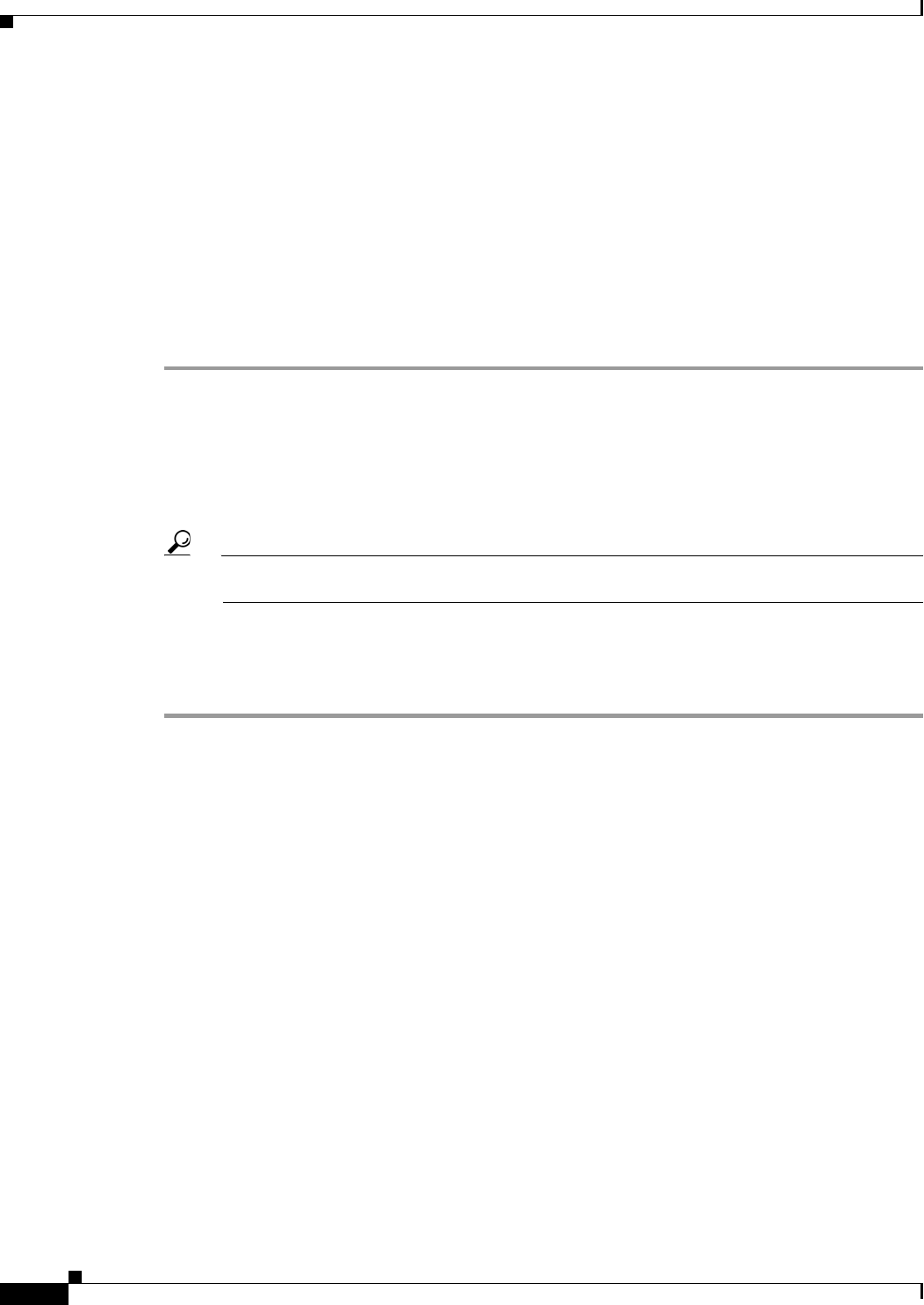
28-10
User Guide for Cisco Digital Media Manager 5.4.x
OL-15762-05
Chapter 28 Emulate the DMP Remote Control for Use with Cisco Cast
Procedures
Configure an IP Phone to Emulate the Remote Control
You can configure a Cisco IP Phone from the 7960 series or the 7970 series to emulate the remote control
for Cisco Cast, and then use keys drawn on its touchscreen to choose options from the electronic
program guide, change channels, and adjust audio volume levels.
Before You Begin
Complete the workflow in Cisco Unified Communications Manager to provision the emulator to your
IP phones.
Procedure
Step 1
Press Settings on your Cisco IP phone.
Step 2
Press **#.
A confirmation message at the bottom of the touchscreen says, “Settings Unlocked!”
Step 3
Go to Network Configuration. Then, press Select.
Step 4
Go to Alternate TFTP. Then, press Yes.
Tip If Alternate TFTP is not an option in the Network Configuration menu, contact the administrator for Cisco
Unified Communications Manager.
Step 5
Click Save.
The IP phone is restarted automatically, so that its configuration changes can take effect.
Step 6
Stop. You have completed this procedure.
Related Topics
•
Workflow to Provision Emulator Service for IP Phones, page 28-3
•
Use the Emulator on an IP Phone or a Mobile Phone, page 28-12
Start the Emulator on an IP Phone
Before You Begin
•
Provision the emulator for use on Cisco IP phones.
•
Configure emulator settings in Cisco Cast.
•
Configure your IP phone to emulate the remote control.
•
Make note of the generated PIN code in the top-right corner of a DMP display that is showing
Cisco Cast. The emulator cannot control the corresponding DMP without this PIN.