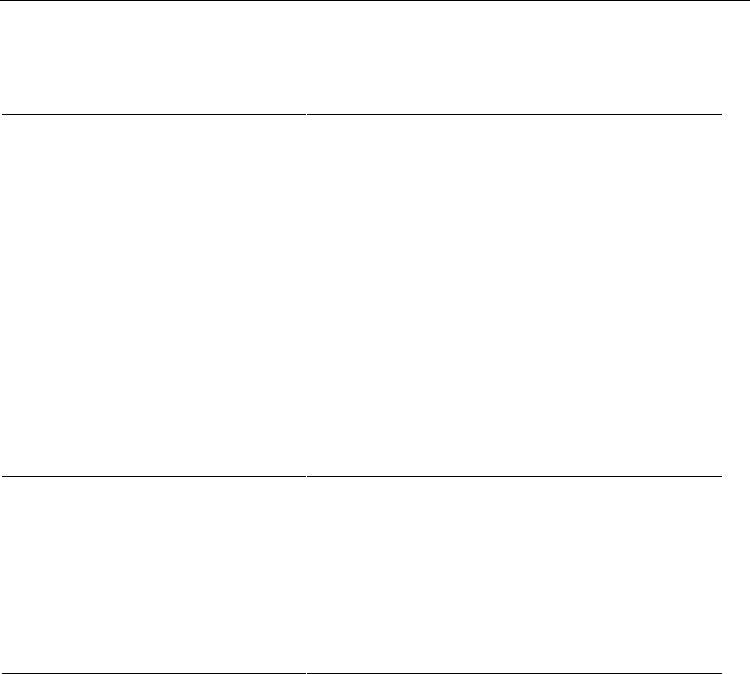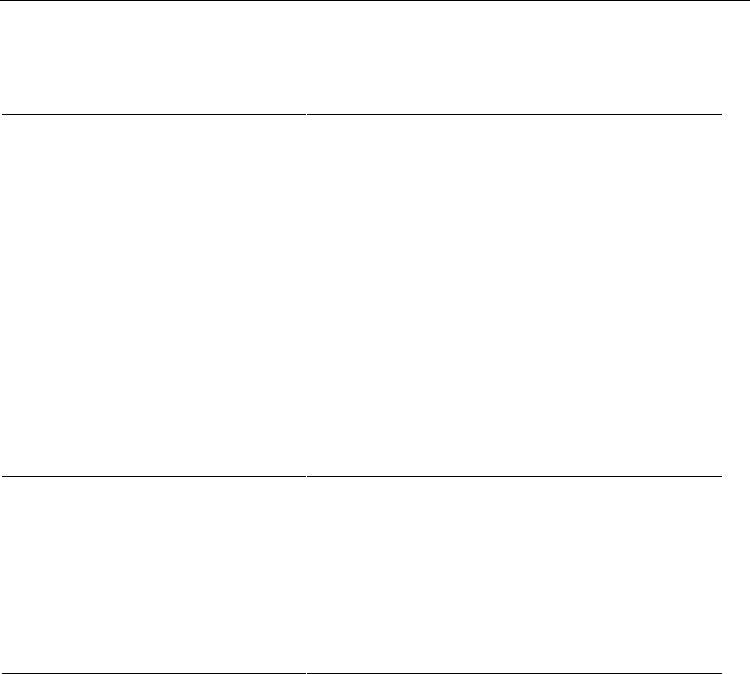
When Something Goes Wrong
4–4 3255 4073–002
Carriage and Paper Jams
Cause Action
Jam in receipt/journal or slip station Open the cover and the clamshell. Push the carriage away
from the jam. Remove any jammed paper or other
obstructions.
Press the Reset button to remove error status.
Reload the paper if necessary, and then close the cover.
Press the Paper Feed button to make sure the paper is no
longer jammed.
For step-by-step paper loading instructions, see section 2.
If this does not solve the problem, contact a Unisys-
authorized service representative.
Slips, Forms, or Checks Not Feeding Properly
Cause Action
Slip, form, or check not inserted properly Slips, forms, and checks must be inserted properly. For
step-by-step instructions see “Validating Slips and Checks”
in section 2.
When the form or slip is inserted properly, the Slip In LED
is on.
If reinserting the slip, form, or check does not resolve the
problem, contact a Unisys-authorized service
representative.
Slip, form, or check skewing or catching
in slip station due to a paper jam or
obstruction
Open the cover and the clamshell. Push the carriage away
from the jam. Remove any jammed paper or other
obstructions.
Press the Reset button to remove error status.
Reload the paper and then close the cover.
Press the Paper Feed button.
For step-by-step paper loading instructions, see section 2.