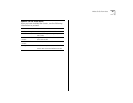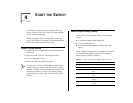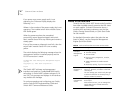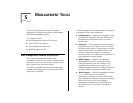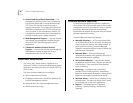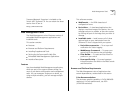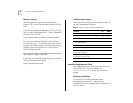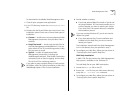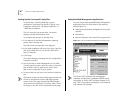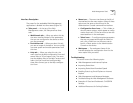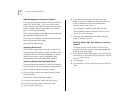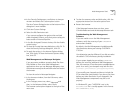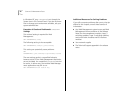Web Management Tools
47
To download the installable Web Management tools:
1
Close all open programs and applications.
2
In the CD directory, locate the
webmanagev30.exe
file.
3
Double-click the file and follow the instructions in the
installation wizard. Select one of these three types of
installation:
■
Custom
— Installs one or more supplemental Web
Management components that you select from a
checklist.
■
Help Files Install
— Installs only the Help files for
the Web Management embedded forms. You can
select which of five 3Com switching product’s Help
files you want to install.
■
Ty p ic a l
— Installs all supplemental Web
Management components, including the
WebManage Framework, Filter Builder, DeviceView
accessories (such as Status Logging), and the Help
files for five 3Com switching products.
If you plan to group multiple devices in easily accessi-
ble folders, select the Typical installation or select the
WebManage option in the Custom installation.
4
Decide whether to reboot:
■
If you have selected Help Files Install or Typical and
are using Windows 95, the wizard prompts you to
confirm whether you want to reboot your system.
If you click
Finish
, the system reboots to complete
the installation process.
If you are running Windows NT, you do not need to
reboot the system.
■
If you have selected the Custom installation and
installed only the Help files, you do not need to
reboot your system.
The installation wizard installs the Web Management
icon in the directory that you specified in step 3.
5
To configure your Help files, follow the instructions in
“Setting Up the Form-specific Help Files”.
UNIX Help Installation
A UNIX .TAR file that contains the Web Management
Help system is available on the
Software CD.
To install Help files on your UNIX workstation:
1
Locate the
HELP.TAR
file on the CD.
2
Extract the
.TAR
file into your Web server directory
using the
tar -xvf HELP.TAR
command.
3
To configure your Help files, follow the instructions in
“Setting Up the Form-specific Help Files”.