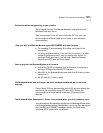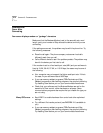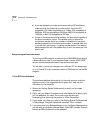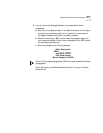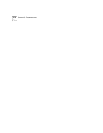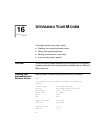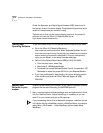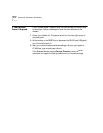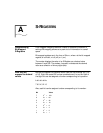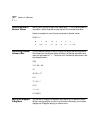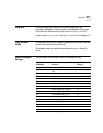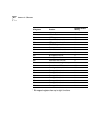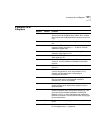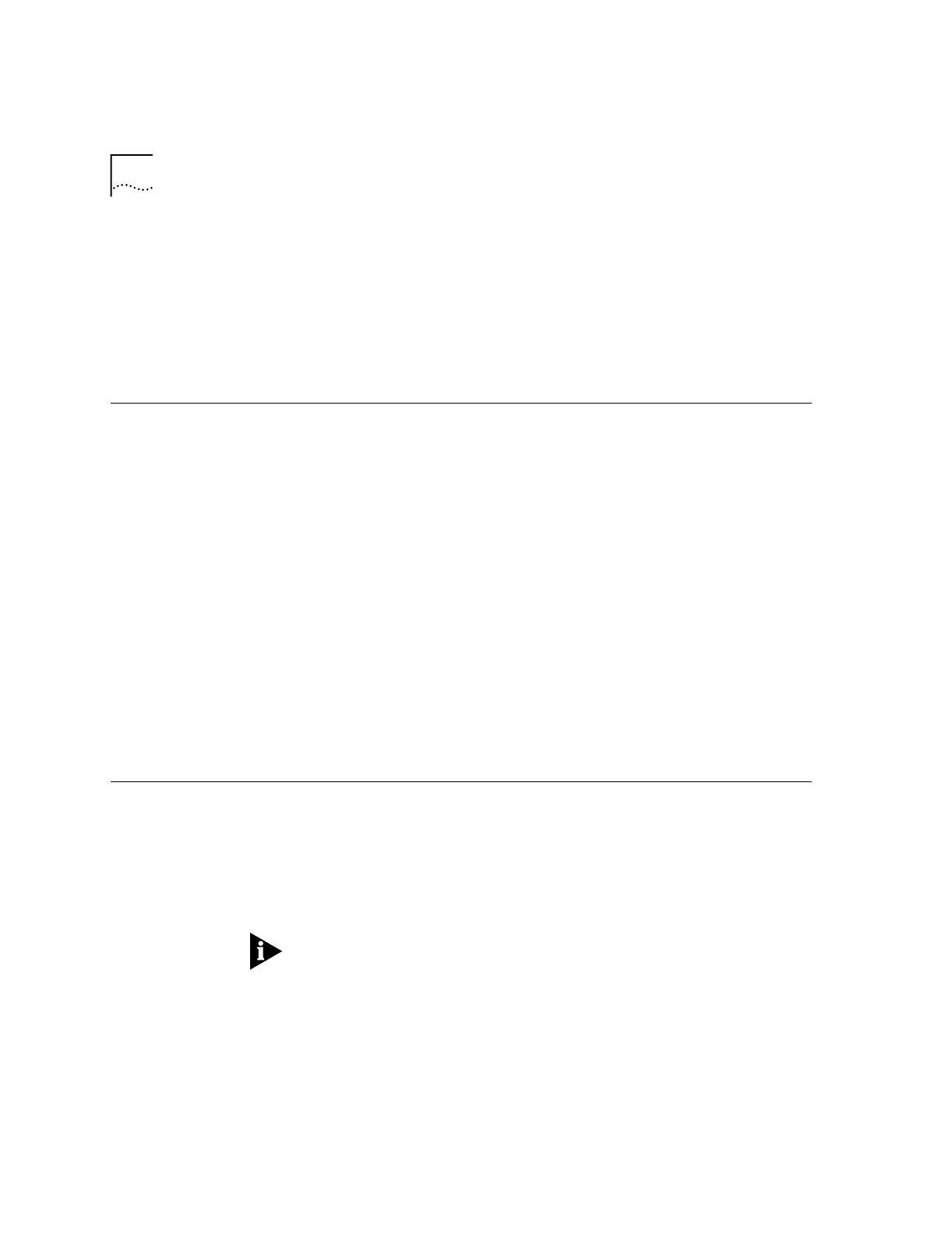
16-2
C
HAPTER
16: U
PGRADING
Y
OUR
M
ODEM
Check the Supervisor and Digital Signal Processor (DSP) dates found in
the last two lines of the screen display. These dates will determine which
version of the software your modem is using.
The best way to find out the current shipping version of the modem’s
software is to visit the 3Com U.S. Robotics Web site at
http://www.usr.com/home/online.
Getting New
Operating Software
To get the newest version of the Business Modem’s operating software:
■
Go to the 3Com U.S. Robotics Web site at
http://www.usr.com/home/online. Select Upgrades/Updates. You will
then have a choice of having the site help you determine your product
code or entering the product code directly. Once you have product
code, you can be sent to the latest firmware web page.
■
Call the 3Com Bulletin Board Service (BBS) at (847) 262-6000.
■
From the main menu, select Files
■
Select area 5, USR Business Modem
■
Download the newest Business Modem file with the extension .ZIP
Remember to select the proper ZIP file for your Business Modem.
■
If you have problems with downloading the current shipping version
of the modem’s software call 3Com Technical Support at (888)
326-6099.
Sending New
Software to your
modem
To send the new code to your modem, all you need is a standard terminal
program that can send files using the XMODEM protocol.
1
Start a communications software package, such as Hyperterminal, Quick
Link II or MacComCenter. Adjust the settings, if necessary, so you can
send AT to your modem and get an OK response.
If you are sending the file from a Macintosh computer, make sure you do
not transfer the file in MacBinary format. In MacComCenter, for example,
select Setup | File Transfer.... Under MacBinary options, select Never
MacBinary.