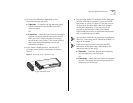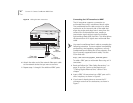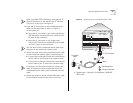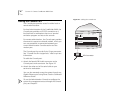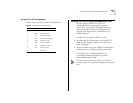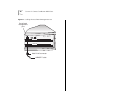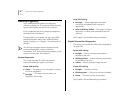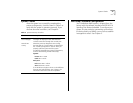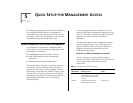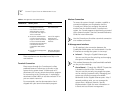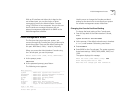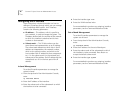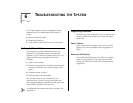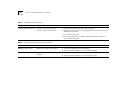System Checks 31
System Checks
After the system has successfully completed the
power-up diagnostics, check the items in Table 5 to
verify that the system is operating correctly. If you
discover abnormal conditions, see Chapter 6.
Next Step: Software Configuration
Your CoreBuilder 9400 system is shipped from the
factory with the software installed and IEEE 802.1d
Spanning Tree Protocol
disabled
. To configure your
system for your particular networking environment
(including setting up SNMP), you must first establish
management access. See Chapter 5.
Tabl e 5
System Power-Up Checklist
Check Description
Power-up
error messages
If there is a problem during power-up, the
messages are displayed in the Administration
Console connection through the Console port.
Normal LED
activity
When the power-up diagnostics are running,
the LEDs light in a certain pattern as described in
the “Power-up Diagnostics” section. After you
properly cable the system and the system
successfully completes the power-up diagnostics,
look for the following normal LED activity:
System:
Power
LED = Green
Fault
LED = Not lit
Each port:
Pckt
status LED = Yellow
Stat
status LED = Green
If an LED does not light or shows a color different
from the one indicated here, see Chapter 6 for
information about the cause of the problem.