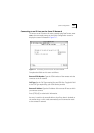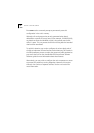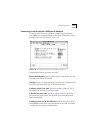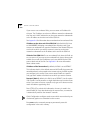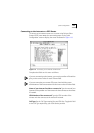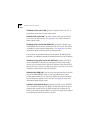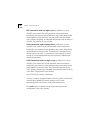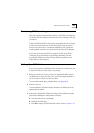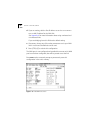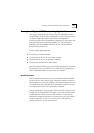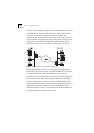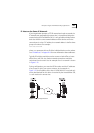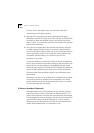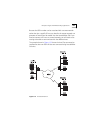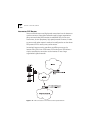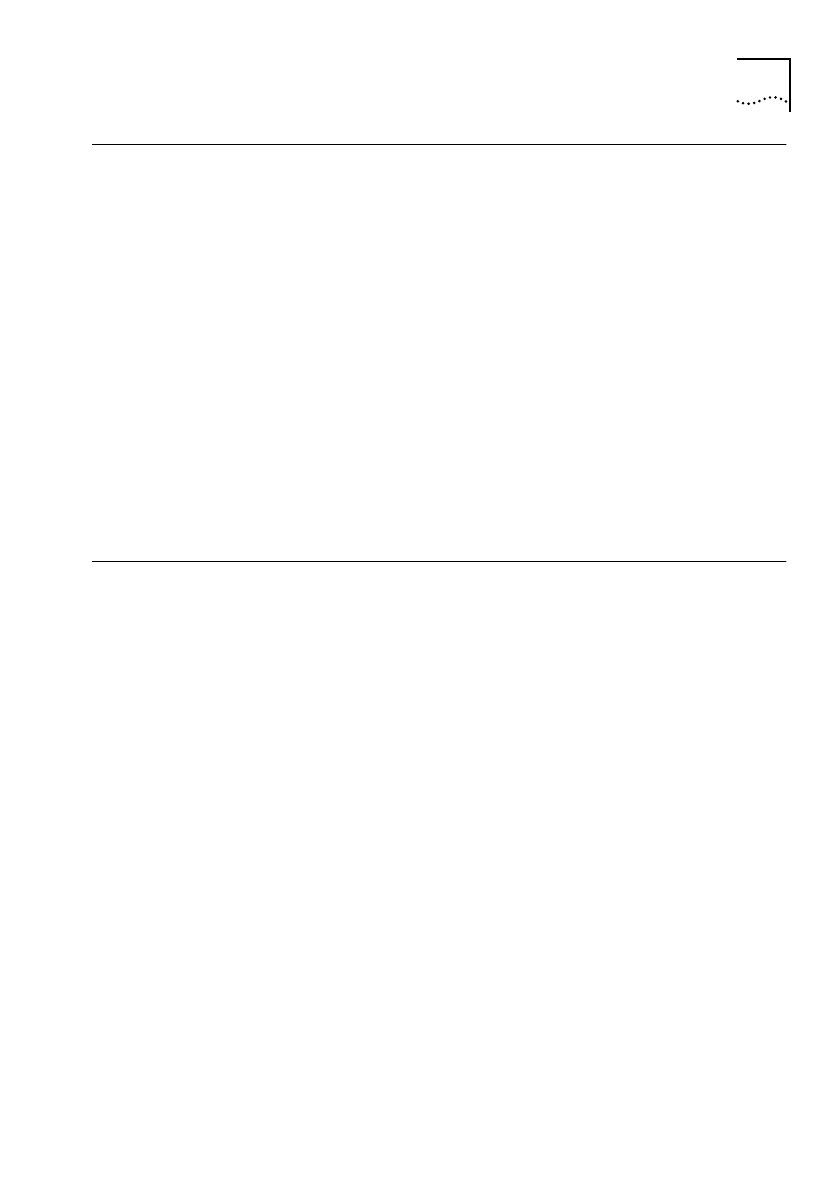
Monitoring ISDN Line Usage
1-39
Monitoring ISDN Line Usage
After you have first configured the unit for use with ISDN, it is important
to monitor ISDN line usage to ensure that the unit is working in the way
you expect.
Check the ISDN DATA LED to ensure that unexpected calls are not being
made or that connections are not remaining open when you expect
them to have closed. As in a conventional telephone call, charges are
made regardless of what is sent down the line until the call is dropped.
If you want to ensure that ISDN line usage is limited, set up ISDN
Timebands or set the
Maximum Call Duration
parameter. See the
AccessBuilder ISDN Access Router Software Reference
guide for more
information on these features.
Setting Up a WAN Link
If you are using the AccessBuilder 500 to connect to a remote site over
a leased line link, the initial setup is very simple.
1
Before you power on the unit, connect an appropriate WAN cable to
the WAN port on the rear of the unit. If you have already powered on
the unit, switch it off and connect the cable.
For more information about suitable cables, see
Appendix B
.
2
Power on the unit.
The AccessBuilder 500 automatically configures the WAN port to the
appropriate line speed.
3
Refer to the
AccessBuilder ISDN Access Router Software Reference
guide
and edit the WAN port’s configuration as follows:
a
From the main menu, enter CO
PO
.
b
Highlight the WAN port.
c
Enter
ED
to display the Edit WAN Port screen shown in
Figure 1-20
.