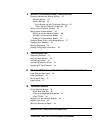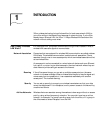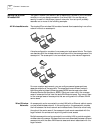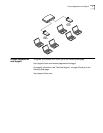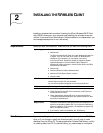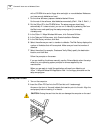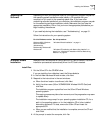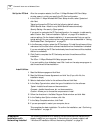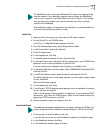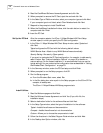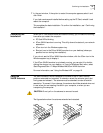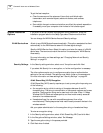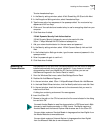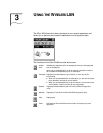12 CHAPTER 2: INSTALLING THE WIRELESS CLIENT
Set Up the PC Card After the computer restarts, the 3Com 11 Mbps Wireless LAN Client Setup
window opens, in which you specify the PC Card configuration.
1 In the 3Com 11 Mbps Wireless LAN Client Setup window, select Typical and
click Next.
Typical configures the PC Card with the following default values:
WLAN Service Area—Attach to any WLAN Service Area automatically
Security Setting—No security (Open system)
If you want to customize the PC Card configuration, for example, to add security,
select Custom. See “Custom Installation Options” on page 16 for details on
custom settings. For the fastest installation, it is recommended that you use the
typical settings. You can customize the configuration later as described in “Setting
the Wireless Client Configuration” on page 23.
2 In the Summary window, review the PC Card setup. To install the software utilities,
make sure that the Start client software installation when finished box is checked.
If you are reinstalling the PC Card and already have the software utilities installed,
this box is unchecked.
3 Click Finish to complete the PC Card setup and start the software utilities
installation.
The 3Com 11 Mbps Wireless LAN Setup program starts.
If you are installing from diskettes, insert Disk 1 and run the setup.exe program to
start the software utilities installation.
Install Utilities
1 Read the Welcome page and click Next.
2 Read the Software License Agreement and click Yes. (If you click No, the
installation stops.)
3 Select a destination folder for the software files and click Next.
4 In the Setup Type window, select the type of installation for the software:
Typical—Installs the software and documentation.
Compact—Installs the software, but not documentation.
Custom—Allows you to choose the components to install.
5 Follow the directions in the Select Program Folder window and click Next.
6 In the Desktop Icon Option window, click Yes.
7 In the Setup Complete window, click Finish.
8 If you are prompted to restart your computer, do so.
This completes the basic installation. To confirm the installation, see “Confirming
the Installation” on page 15.
Windows NT
Installation with
Networking Installed
The following procedure is for installing the card software when networking is
already installed on your computer. If networking is not already installed, see
“Windows NT Installation Without Networking Installed” on page 35.