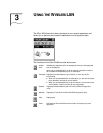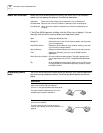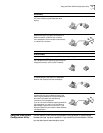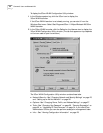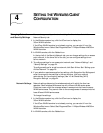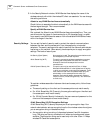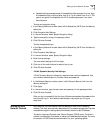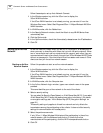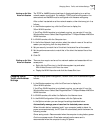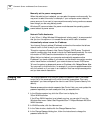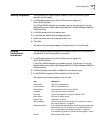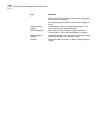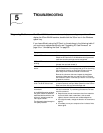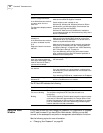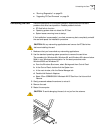26 CHAPTER 4: SETTING THE WIRELESS CLIENT CONFIGURATION
Follow these steps to set up Auto Network Connect:
1 In the Windows system tray, click the 3Com icon to display the
3Com WLAN Launcher.
If the 3Com WLAN Launcher is not already running, you can start it from the
Windows Start menu. Select Start/Programs/3Com 11 Mbps Wireless LAN/3Com
WLAN Launcher.
2 In WLAN Launcher, click the Padlock icon.
3 In the Security/Network window, check the Attach to any WLAN Service Area
automatically box.
4 Click the Options tab.
5 In the Options window, check the Automatically release/renew the IP address box.
6 Click OK.
Setting up an Ad Hoc
Network
An ad hoc network is useful when you are out of the range of an access point or
when you want to share files with others, but not with the entire network. When
two or more clients are in ad hoc mode and within range of each other, they can
communicate with each other directly through their 3Com Wireless LAN PC Cards
without an access point. One client starts the ad hoc session and names it. Other
clients can then join the ad hoc network session.
Starting an Ad Hoc
Network Session
Follow this procedure to start an ad hoc network session:
1 In the Windows system tray, click the 3Com icon to display the
3Com WLAN Launcher.
If the 3Com WLAN Launcher is not already running, you can start it from the
Windows Start menu. Select Start/Programs/3Com 11 Mbps Wireless LAN/3Com
WLAN Launcher.
2 In WLAN Launcher, click the Computer icon.
3 In the Ad hoc Network Login window, type a new network name in the space
provided.
This name identifies your ad hoc network to the rest of the clients.
4 Select a security setting.
You can select No Security (Open System) or 40-bit Shared Key (Wi-Fi). If you select
40-bit Shared Key (Wi-Fi), enter the required encryption information. (For details
on encryption settings, see “40-bit Shared Key (Wi-Fi) Encryption Settings” on
page 24.)
This security setting only applies to this ad hoc network and only affects the
transmissions among the participating ad hoc clients. It does not affect security
settings for communication with access points.
5 Select the performance mode.
If only 3Com 11 Mbps Wireless LAN clients will be participating in the ad hoc
network session, click the Enhanced radio button. If clients from other
manufacturers will be participating, click the Wi-Fi interoperable radio button.
6 Click OK.