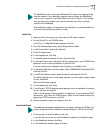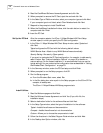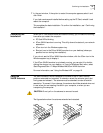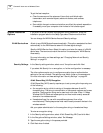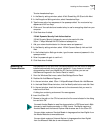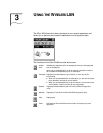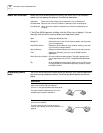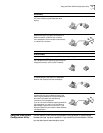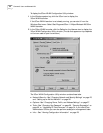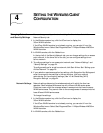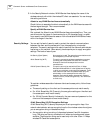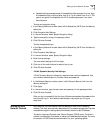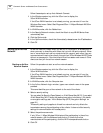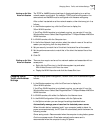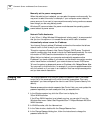Using the 3Com WLAN Configuration Utility 21
Using the 3Com WLAN
Configuration Utility
You can use the 3Com WLAN Configuration Utility window to customize the
wireless client set up after installation. If you have 3Com Administrator Utilities,
you can also launch administration tools.
A green dotted line with a padlock between the
two icons indicates a good association with
security.
If you are using a 3Com 11 Mbps Wireless LAN
Access Point and it is properly connected to an
Ethernet network, a network icon is shown.
If the access point is from another manufacturer,
no network icon is shown.
Problem Status
If you see an X or a red line, refer to “Troubleshooting” on page 31.
A yellow X on the PC Card slot of the computer
icon indicates that the operating system does not
recognize the card or that no card is inserted.
A red dotted line with an X indicates that the card
is installed properly, but there is no association
between the computer and the access point.
An X on the cable connected to the access point
indicates that the card is installed properly and
there is a good association with the access point,
but there is a problem with the Ethernet
connection to the access point.
If you do not have an Ethernet cable connected to
the access point, you can turn off the Ethernet
status display. Right click the 3Com icon in the
Windows system tray and clear the Show Ethernet
Link Status option.
Good Status