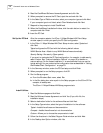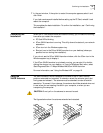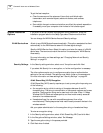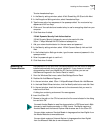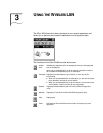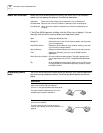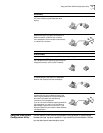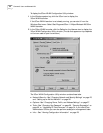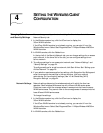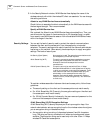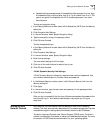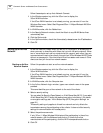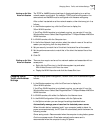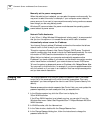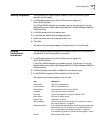22 CHAPTER 3: USING THE WIRELESS LAN
To display the 3Com WLAN Configuration Utility window:
1 In the Windows system tray, click the 3Com icon to display the
3Com WLAN Launcher.
If the 3Com WLAN Launcher is not already running, you can start it from the
Windows Start menu. Select Start/Programs/3Com 11 Mbps Wireless LAN/3Com
WLAN Launcher.
2 In the 3Com WLAN Launcher, click the Padlock or the Hammer icon to display the
3Com WLAN Configuration Utility window. (The tab that appears on top depends
on the icon used to open the window.)
The 3Com WLAN Configuration Utility window contains these tabs:
■ Network/Security—See “Changing Network and Security Settings” on page 23
and “Setting up an Ad Hoc Network” on page 26.
■ Options—See “Changing Power, Traffic, and Address Settings” on page 27.
■ Tools—See “Changing Your Password” on page 28, “Running Diagnostics” on
page 29, or “Upgrading PC Card Firmware” on page 34. If you have 3Com
Administrator Utilities, you can also perform access point management tasks.
■ Info— See “Viewing Configuration Information” on page 29.