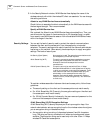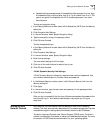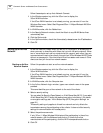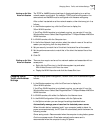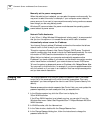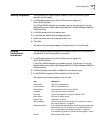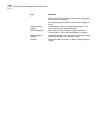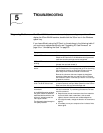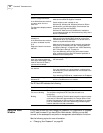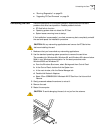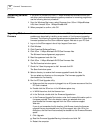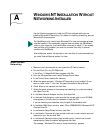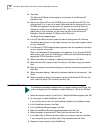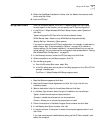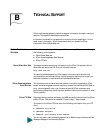32 CHAPTER 5: TROUBLESHOOTING
The PC Card LED indicates the following:
Using the Tools
Window
In the Tools window you can change your password, run diagnostics, or upgrade
the PC card firmware. If you have 3Com Administrator Utilities, you can also
connect to the access point and perform management administration functions.
See the following topics for more information:
■ “Changing Your Password” on page 28
Computer operating system
does not recognize the card.
In the WLAN Launcher window,
you see a yellow X on the
client icon.
The diagnostic adapter presence
test fails.
Make sure the card is properly inserted in the slot.
Make sure that PCMCIA support is installed.
Check whether a card is already in use.
Windows 95, Windows 98, Windows Millennium Edition
(Windows Me), and Windows 2000: Check whether the
computer has a Plug and Play BIOS.
Windows NT: Make sure that CardWizard is installed on
your computer and that you have removed any utility that is
similar to CardWizard.
Client cannot associate with an
access point.
In the WLAN Launcher window,
you see a red dotted line with
an X.
Diagnostic network connection
test fails.
Click the Padlock icon to display Security/Network settings.
Make sure that the WLAN Service Area set on the client
matches that set on the access point. Or, set the client to
Attach to any WLAN Service Area.
Make sure that encryption is set up correctly and matches
security set on the access point. See “Changing Network
and Security Settings” on page 23 and “40-bit Shared Key
(Wi-Fi) Encryption Settings” on page 24.
If you are associating with a 3Com AirConnect
®
access
point, make sure that the Short RF Preamble parameter is
disabled on both access points.
There is no network association
when the computer becomes
active again after being in sleep
mode or after the PC Card is
removed and reinserted.
Log out and log in again, or restart the computer to restore
the connections.
Client cannot communicate with
the network.
Make sure that fixed IP settings are correct.
If you are connecting to a wired network, make sure that
the access point you are associated with is connected to the
wired network.
If you are using a DHCP server, release/renew the IP address.
Client is not working under
Windows NT.
Make sure that CardWizard is installed and that any utilities
similar to CardWizard are not installed.
Condition Description
Off The computer does not recognize the PC Card.
On, but not blinking The computer recognizes the PC Card, but the card is not
functioning.
Blinking The PC Card is operating. The blink speed ranges from approximately
once every 2.5 seconds to approximately 10 times per second. Slow
blinking indicates that the client is either not associated to an access
point or is associated at a slow rate. Fast blinking indicates a good
network association and fast transmission.
Symptom Solutions