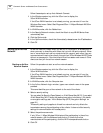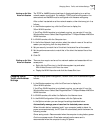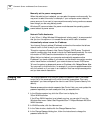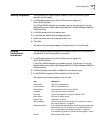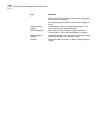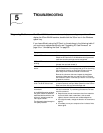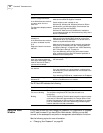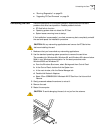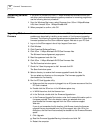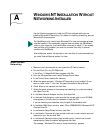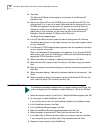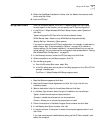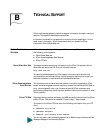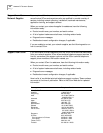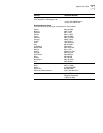34 CHAPTER 5: TROUBLESHOOTING
Uninstalling Software
Utilities
If you want to uninstall the 3Com 11 Mbps Wireless LAN software utilities, you
can either use the standard operating system procedure for removing programs or
use the following shortcut procedure:
1 From the Windows Start menu, select Programs, then 3Com 11Mbps Wireless
LAN, then Uninstall 3Com 11Mbps Wireless LAN.
2 When prompted to confirm, click OK.
Upgrading PC Card
Firmware
Firmware is the software that is installed on the PC Card at the factory. Some
problems can be solved by installing a new version of the firmware (upgrading
firmware). The following firmware upgrade procedure describes how to download
firmware updates from the 3Com customer support Web site to your PC Card.
1 Log on to the 3Com support site at http://support.3com.com.
2 Click Wireless.
3 Click Download Software/Drivers.
4 Click 3Com 11 Mbps Wireless LAN PC Card firmware files.
The Software License Agreement page opens.
5 Read the agreement and click Yes.
6 Click 3Com 11 Mbps Wireless LAN PC Card firmware files.
The File Download window opens.
7 Check the “Save this program to disk” box and click OK.
The Save As window opens.
8 Select a directory to receive the firmware upgrade file and click Save.
You can select any directory on the computer. The firmware upgrade file
downloads into the directory.
9 Run the PC Card Upgrade utility:
a Make sure that the computer is plugged into an AC power source and that the
PC Card is inserted.
b Double click the 3Com icon in the Windows system tray.
c In WLAN Launcher, click the Hammer icon.
d In the Tools tab, double click the Firmware Upgrade icon.
e In the Firmware Upgrade Tool window, enter the firmware file location path in
the space provided. This is the directory name you selected when you
downloaded the firmware upgrade from the 3Com customer support
Web site.
If you do not remember the file location, click Browse, locate the firmware
upgrade file you downloaded from the 3Com support site, click OK in the
dialog box, and the file will automatically be loaded into the Firmware Filename
space.
f Click Upgrade.
g Read the Firmware Upgrade Warning information and click OK.
h Restart the computer.