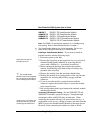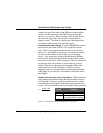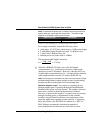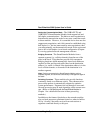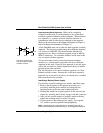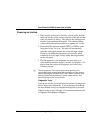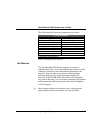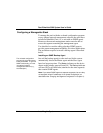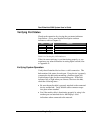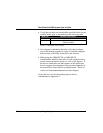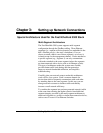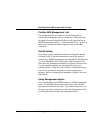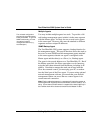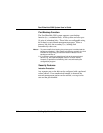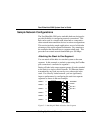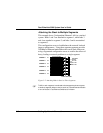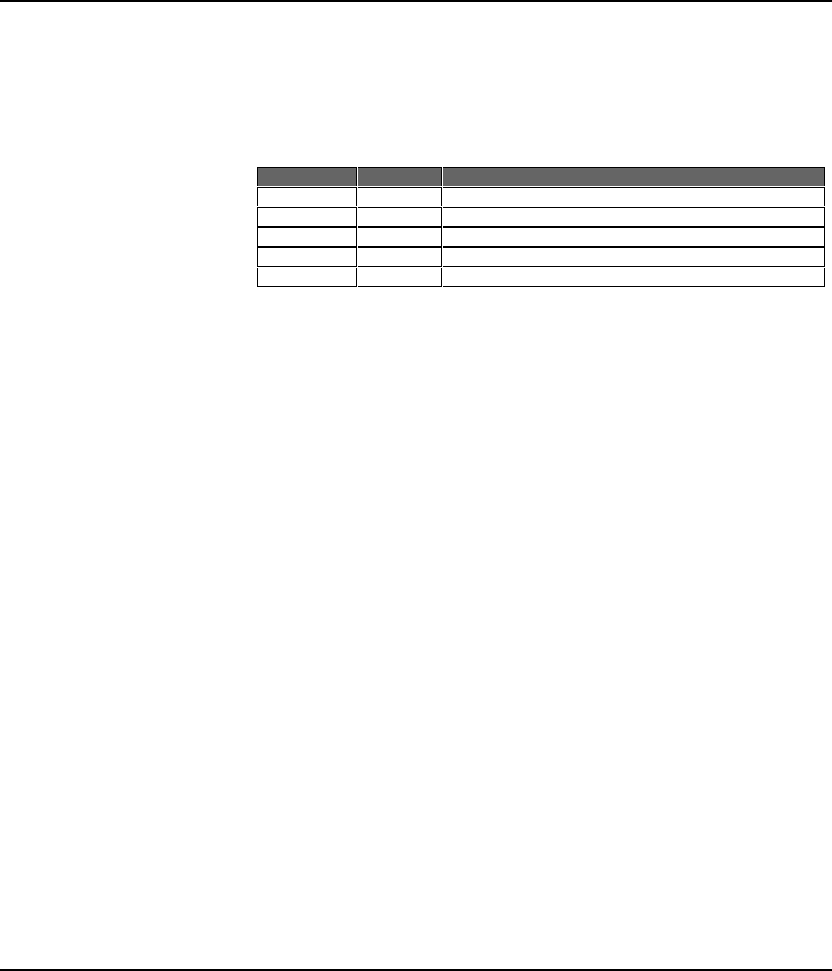
Fast EtherHub 3500 System User’s Guide
Installing the System 2-15
Verifying Port Status
Check each connection by viewing the port status indicators
listed below. (For a more detailed description on these
indicators, refer to Chapter 5.)
LED
State
Indication
Link
On
Port has established a valid network connection.
Traffic
Blinking
Traffic is traversing the port.
Tx/Rx
1
Blinking
Traffic is traversing the port.
100
1
On
Communications have been set to a speed of 100 Mbps.
FDX
1
On
Communications have been set to full-duplex mode.
1 - The indicators appear on the front of the SmartExtender Module.
Table 2.4 Checking Key LED Indicators
If the Link status indicator is not functioning properly, or you
experience any other difficulties in setting up the switch, refer
to Appendix A.
Verifying System Operation
Verify that all attached devices have a valid connection. The
hub monitors link status for each port. If any device is properly
connected to the hub and transmitting a link beat signal, the
Link indicator lights for the corresponding port. If the Link
indicator fails to light when you connect a device to the hub,
check the following items -
• Be sure the media cable is properly attached to the connected
device and the hub. Verify that the cable connector snaps
into place when attached.
• See if the media cable is functioning properly by using it for
another port and attached device that displays valid
indications when connected to the network.