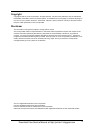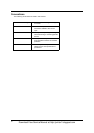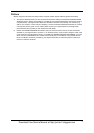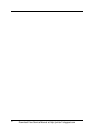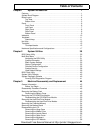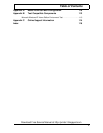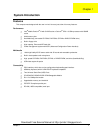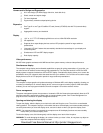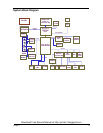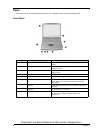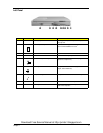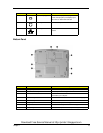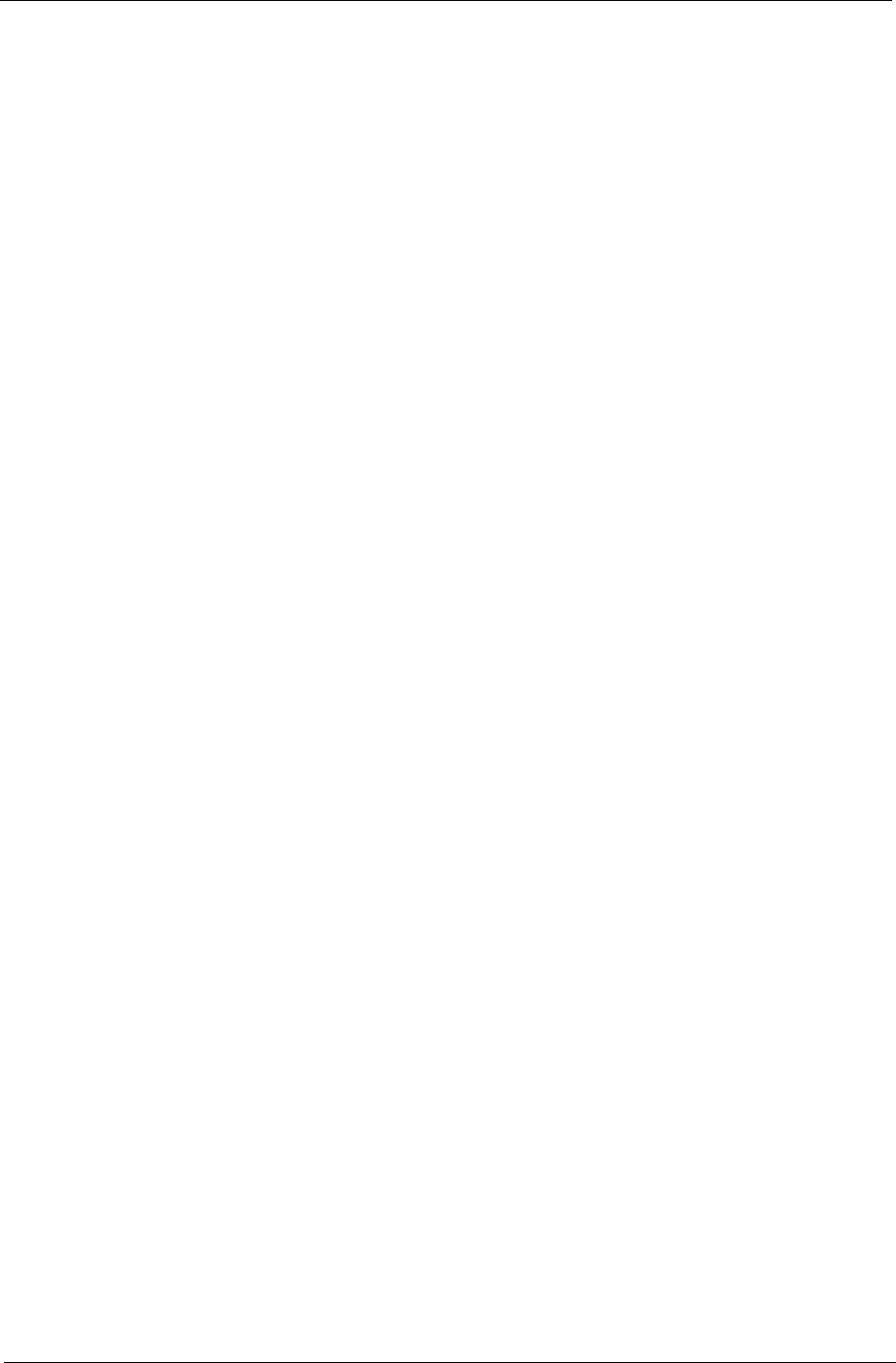
2
Chapter 1
Human-centric Design and Ergonomics
!
All-in-one design (CD-ROM, floppy disk drive, hard disk drive)
! Sleek, smooth and stylish design
! Full-sized keyboard
!
Ergonomically centred touchpad pointing device
Expansion
! One Type III or one Type II CardBus PC card (formerly PCMCIA) slot with ZV (zoomed video)
support
! Upgrageable memory and hard disk
Display
! 13.3” or 14.1” TFT LCD displaying 32-bit true-color at 1024x768 XGA resolution
! 3D capabilities
! Supports other output display devices such as LCD projection panels for large audience
presentations
!
“Automatic LCD dim” feature that automatically decides the best settings for your display and
conserves power.
!
Simultaneous LCD and CRT display support
! Dual display capacity
Video performance
2X AGP video graphic accelerator with 8MB shared from system memory to boost video performance.
Simultaneous display
The computer’s large display and multimedia capabilities are great for giving presentations. If you prefer, you
can also connect an external monitor when giving presentations. This computer has built-in AGP and VGA
display system to support simultaneous LCD and CRT display. Simultaneous display allows you to control the
presentation from your computer and at the same time face your audience. You can also connect other output
display devices such as LCD projection panels for large-audience presentations.
Dual Display
The computer’s unique graphics chip takes advantage of Windows ME’s multi-display capability, allowing you
to extend your desktop to an external display device, such as an external monitor projector. With this feature
enabled, you can move program windows to/from the computer LCD and the external monitor.
Power management
The power management system incorporates an "automatic LCD dim" feature that automatically dims the LCD
when the computer is powered by a battery pack to conserve battery power. See “Power Management” on
page 26 for more information on power management features.
Opening and closing the display
To open the display, slide the display cover latch to the left and lift up the cover. Then tilt it to a comfortable
viewing position. The computer employs a microswitch that turns off the display (and enters standby mode) to
conserve power when you close the display cover, and turns it back on when you open the display cover.
NOTE:
If an external monitor is connected, the computer turns off the display (but does not enter standby
mode) when you close the display cover.
To close the display cover, fold it down gently until the display cover latch clicks into place.
WARNING:
To avoid damaging the display, do not slam it when you close it. Also, do not place any object on
top of the computer when the display is closed.
Download Free Service Manual at http://printer1.blogspot.com