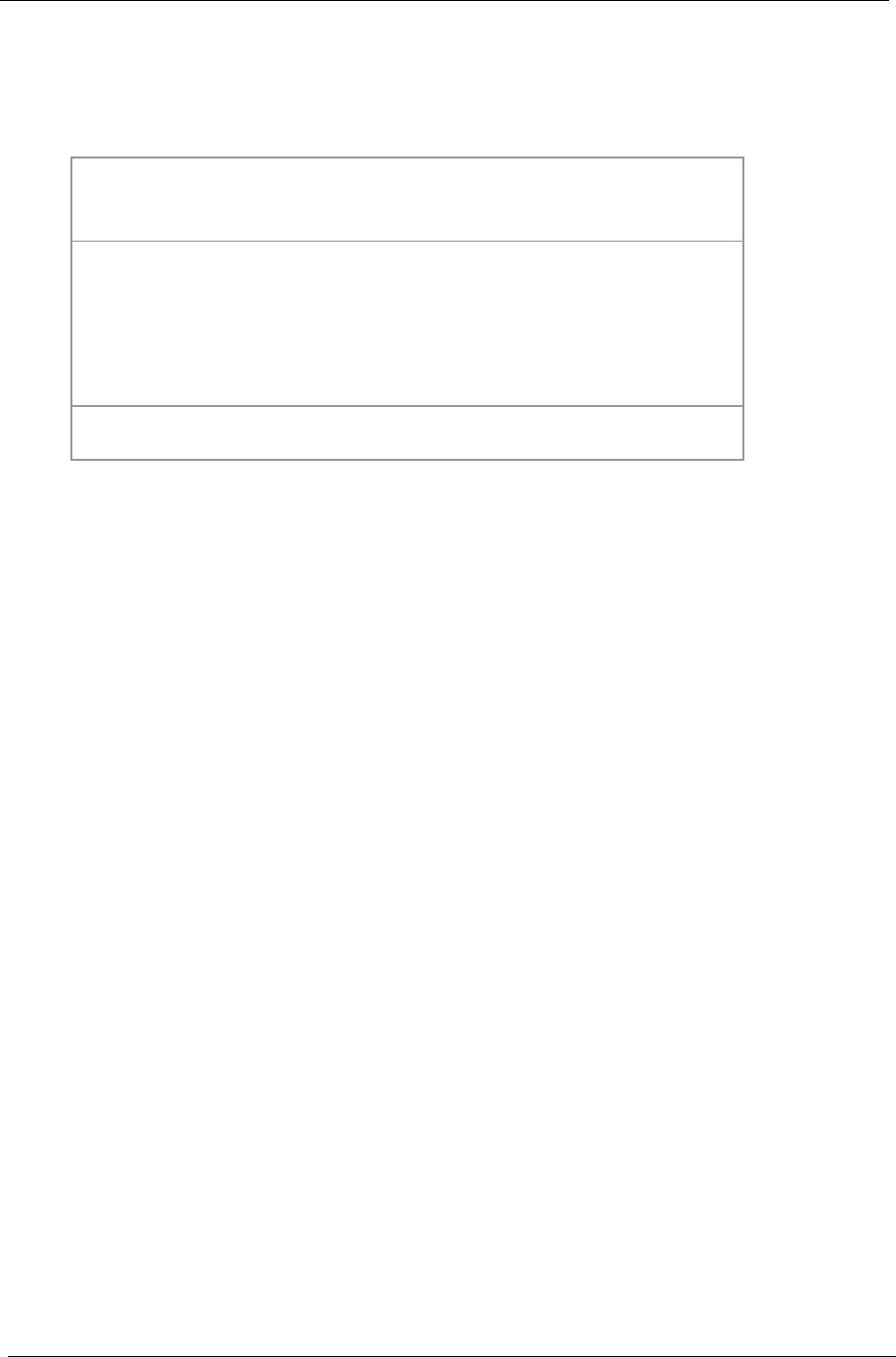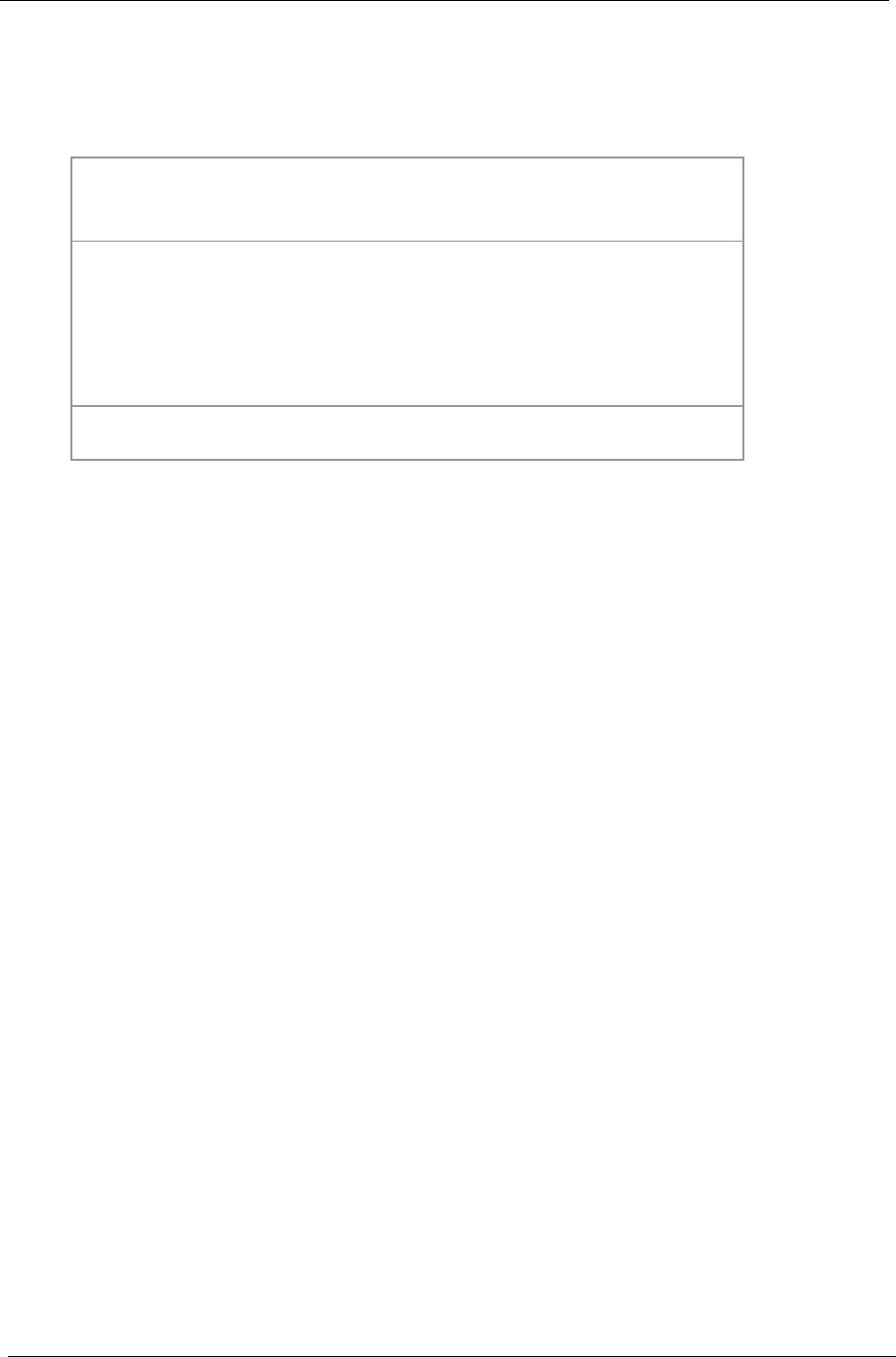
30 Chapter 2
Multi-Boot Menu
Users can press F12 during POST to enter the Multi Boot Selection Menu. In this menu users can change boot
device without entering BIOS SETUP utility.
NOTE:
If users disable the multi boot selection menu in BIOS SETUP utility, the message “ Press F12 to enter
the multi boot selection menu” will not appear during POST.
NOTE:
If users disable the “Boot from LAN” option in BIOS SETUP utility, then the option of Realtek PXE2.0
Boot Agent will not appear.
Navigating the BIOS Utility
There are six menu options: System Information, Basic System Settings, Startup Configuration, Onboard
Device Configuration, System Security and Loading Default Settings.
To enter a menu, highlight the item using the w
ww
w
/
y
yy
y
keys, then press
e
ee
e
.
Within a menu, navigate through the BIOS Utility by following these instructions:
! Press the
w
ww
w
/
y
yy
y
keys to move between the parameters.
!
Press the
z
zz
z
/
x
xx
x
keys to change the value of a parameter.
! Press
the
|
||
|
key while you are in any of the menu options to return to the main menu.
NOTE:
You can change the value of a parameter if it is enclosed in square brackets. Navigation keys are
shown at the bottom of the screen.
Boot Menu
Floppy Disk
CD-ROM
Hard Disk
Realtek PXE2.0 Boot Agent
#$
= Move highlight bar, Esc = Exit, F2 = Enter SETUP
Boot Menu
Floppy Disk
CD-ROM
Hard Disk
Realtek PXE2.0 Boot Agent
#$
= Move highlight bar, Esc = Exit, F2 = Enter SETUP
Boot MenuBoot Menu
Floppy Disk
CD-ROM
Hard Disk
Realtek PXE2.0 Boot Agent
Floppy Disk
CD-ROM
Hard Disk
Realtek PXE2.0 Boot Agent
#$
= Move highlight bar, Esc = Exit, F2 = Enter SETUP
#$
= Move highlight bar, Esc = Exit, F2 = Enter SETUP
Download Free Service Manual at http://printer1.blogspot.com