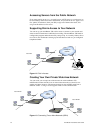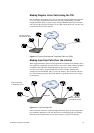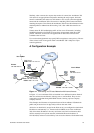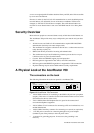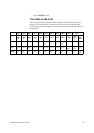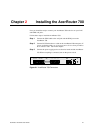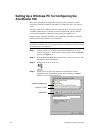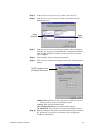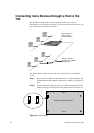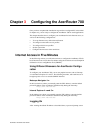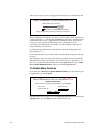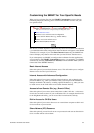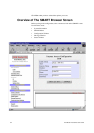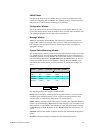AcerRouter 700 Series User Guide 2-3
Step 5 In the new Network Component Type window, select Protocol.
Step 6 In the new Select Network Protocol window, select Microsoft in the
Manufacturers area.
Step 7 In the Network Protocols area of the same window, select TCP/IP, then
click OK. You may need your Win95/98 CD to complete the installation.
After TCP/IP installation is complete, go back to the Network window
shown in Step 4.
Step 8 Select TCP/IP in the list of Network Components.
Step 9 Click Properties, and check the settings in each of the TCP/IP Properties
window:
-Bindings Tab: both Client for Microsoft Networks and File and printer
sharing for Microsoft Networks should be selected.
-Gateway Tab: All fields should be blank
-DNS Configuration Tab: Disable DNS should be selected
-IP Address Tab: Obtain IP address automatically should be selected
Step 10 With the AcerRouter connected to the LAN (and powered on), reboot the
PC. After the PC is re-booted, you should be ready to configure the
AcerRouter. See Chapter 3.
Select
Microsoft
Select
TCP/IP
TCP/IP Properties Tabs
(IP Address Tab shown)