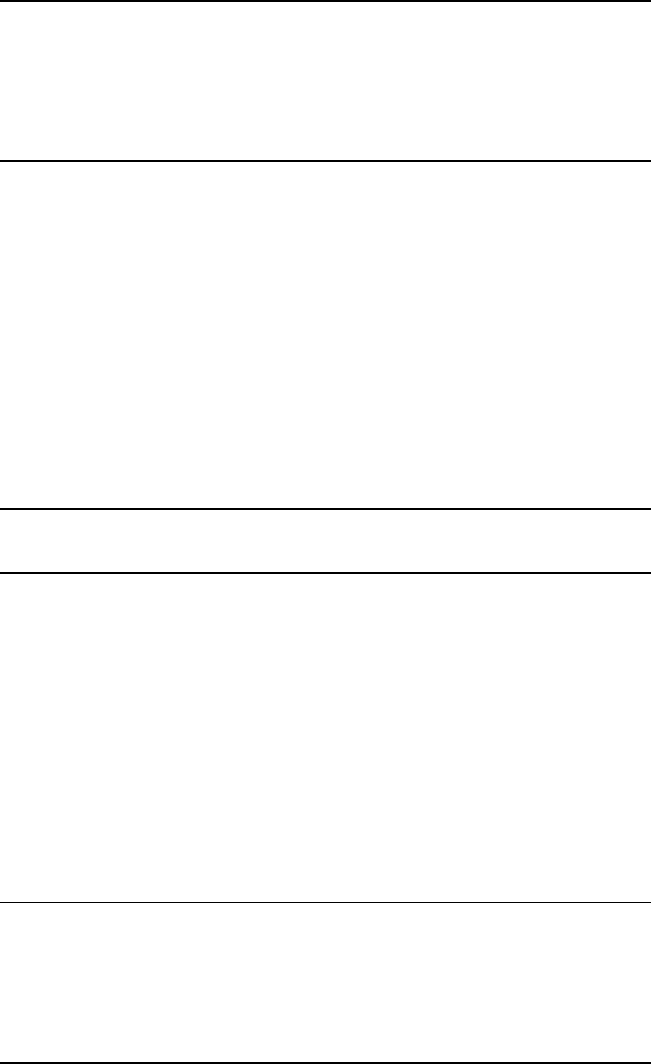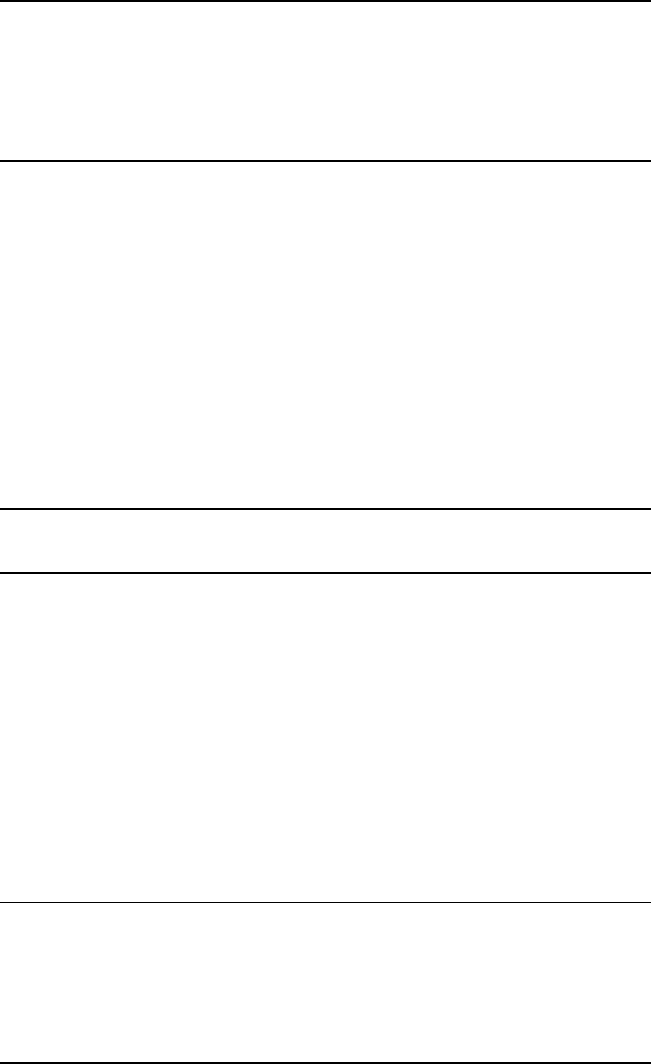
AcerRouter 700 Series User Guide 3-17
Call Direction: if the remote site will be dialing in, select Incoming. If
the AcerRouter 700 will be dialing out to the remote site, select Outgoing.
Select Both if either side can initiate the connection. The default setting is
Both.
Note: If you set Call Direction to Incoming, the Remote Phone Number, M
y System Name, and My System Password fields will not display unless Call
Back is Yes. If only incoming calls are allowed with this profile, the APPLY an
d TEST button will not display.
If you set Call Direction to Outgoing, the Call Back fields will not display.
Call Back: if Call Back is enabled (Yes is selected), the AcerRouter 700
checks the Remote System Name and Remote Password. If a call is rece
ived and authentication succeeds, the AcerRouter 700 disconnects the in
coming call, and calls the number in the Call Back field. If Call Back is n
ot enabled (No), the Call Back Number field will not display. If the Call
Direction is Outgoing only, Call Back options will not display.
Remote Phone Number: the ISDN phone number of the remote router
connected to the remote LAN.
My System Name: the name that the remote system will use to recognize
your network. This field is case sensitive.
My System Password: the password the remote system will use to authen
ticate your system. This field is case sensitive.
Note: Make sure the remote site is configured with the same values you spe
cify in My System Name and My System Password.
Remote System Name: the name of the remote network that is dialing in.
This field is case sensitive. This field is case sensitive.
Remote System Password: the password that your 700 will expect to see
from the remote system. Note that Authentication is CHAP or PAP, mean
ing that CHAP will be used to authenticate the incoming call, and if that
fails, then PAP will be used. This field is case sensitive. This field is case
sensitive.
Step 6 If you selected Outgoing or Both as your Call Direction, click APPLY
and TEST, or select ADVANCED for more options. You must still click
Apply and Test even if the other end of the connection has not been con
figured. In this case the test will fail, but that can be considered normal.
Note: When you click APPLY and TEST, the AcerRouter 700 attempts to
place a call to your remote site and log in. Watch the Message window for any
progress messages. After the test is successful, the AcerRouter 700 will disconne
ct from your remote site. If it is not successful, you van make any necessary chan
ges based on progress messages that appear in the message window, and try
again.
Advanced Options for Remote Office Access