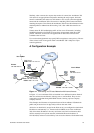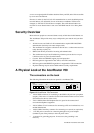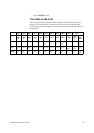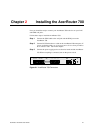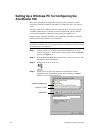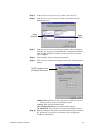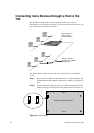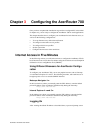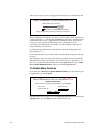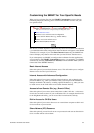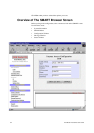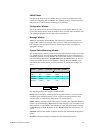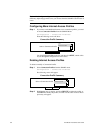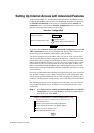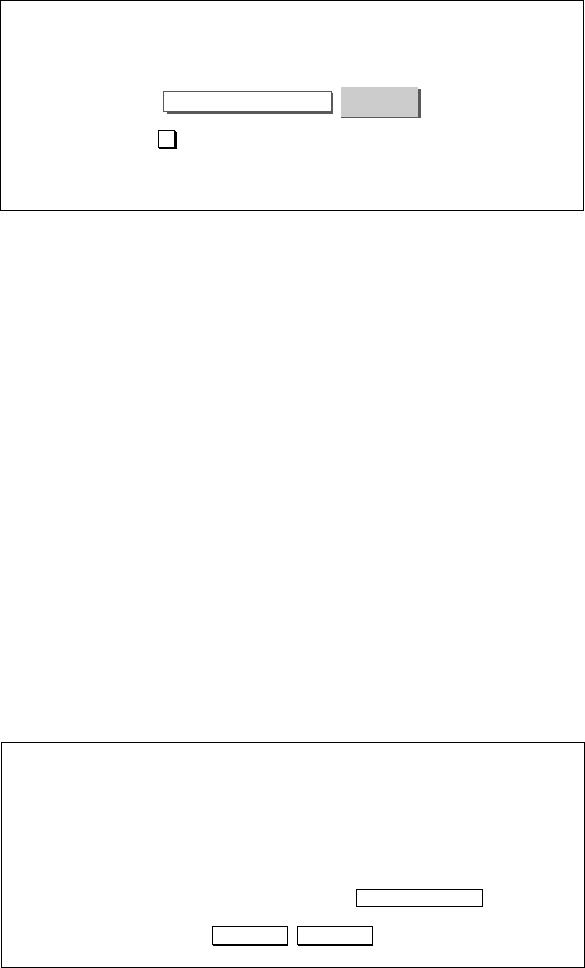
3-2 AcerRouter 700 Series User Guide
will ask you to log on. If you are logging on for the first time, you should accept the
factory default password (which is “password”). The password is always displayed as
a string of asterisks (“*”). Clicking the Log On button will begin a AcerRouter 700 S
imple Multifunction Access configuRation Tool (SMART) session. The next time
you log in, even if you have modified the password , the default password
(“password”) will still be used as the default. You need to change it to the correct
password before you will be let in.
No matter what password you use, each character will always be displayed in the
logon prompt as a “*”.
If you forget the password, you need to follow steps described in chapter 5 to be able
to log on.
The AcerRouter 700 comes with a basic feature set installed. If you have purchased
additional features from your distributor, you will also be given a “feature key”. In
this case, you will need to check the box below the Log On button that says “Check
here to install additional features” before you click the Log On button.
To Enable More Features
If you check the “Check here to install additional features” box, the following scre
en appears after you click Log On!.
Enter the feature key provided to you in the Upgrade Feature key field, and click the
Upgrade button. Or, click Back to return to the previous screen.
S
imple
M
ultifunction
A
ccess configu
R
ation
T
ool
Please enter your password:
(Forget your password? See the User’s Guide for instructions)
Log On!
********
Check here to install additional features
S
imple
M
ultifunction
A
ccess configu
R
ation
T
ool
Enable System Feature
Use this screen to enter the key provided by your distributor
MAC Address
00-60-20-17-00-24
Upgrade Feature Key
UPGRADEUpgrade UPGRADEBack