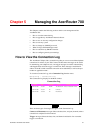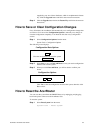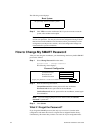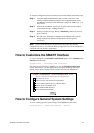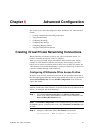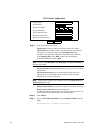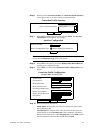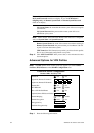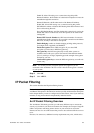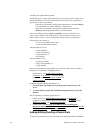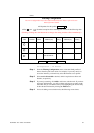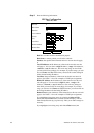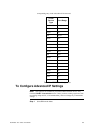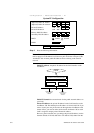AcerRouter 700 Series User Guide 6-3
Step 6 When you select Connection Profiles, the Connection Profile Summary
screen appears only if you have existing Connection Profiles.
Step 7 Select New from the pull-down menu, and click NEXT. The Interface
Configuration screen appears. For example:
Note: If you made more than one selection in the SMART Configuration
screen, more Configuration Type options may appear.
Step 8 Select VPN as the interface, and check Remote Office Dial-in/Dial-out
from the list of configuration types.
Step 9 Click NEXT to continue. The Connection Profile Configuration screen
appears.
Step 10 Enter the following information:
Profile Name: the name that you will use to identify this remote office
dial-in/dial-out profile.
Call Direction: the direction of the call in the tunnel. If the remote site
will be dialing in, select Incoming Only. If the AcerRouter 700 will be
dialing out to the remote site, select Outgoing Only. Select Both if either
side can initiate the connection.The default setting is Both.
Select a Connection Profile
DELETE
Connection Profile Summary
NEXT
New
Internet access:ISP
Select an interface
NEXT
Interface Configuration
VPN
Select a Configuration Type
Remote Office Dial-in/Dial-out
My System Name
My System Password
Connection Profile Configuration
Incoming Authentication CHAP or PAP
Remote System Name
Remote System Password
APPLY and TEST CANCEL ADVANCED
Remote Office Access by VPN
VPN Tunnel
NewYork
Call Direction
Both
Profile Name