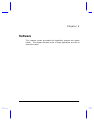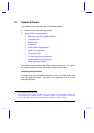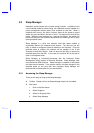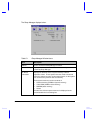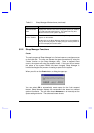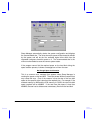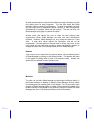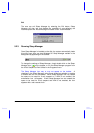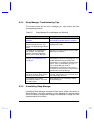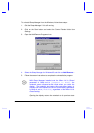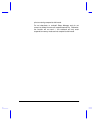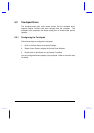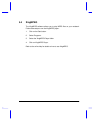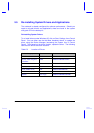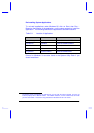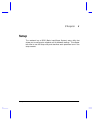Software 5-9
5.2.4 Sleep Manager Troubleshooting Tips
The following table lists the error messages you may receive with their
corresponding solutions:
Table 5-2 Sleep Manager Error Messages and Solutions
Error Message Solution
BIOS not compliant with Sleep
Manager.
Sleep Manager can only run on notebooks
with a BIOS compatible with this computer.
This machine does not have a
power management unit. You
cannot run Sleep Manager without
PMU.
Sleep Manager can only work on notebooks
installed with a PMU.
The APM driver for Windows is
not installed. Use Windows
Setup to install the APM driver
before you run Sleep Manager.
See section 3.2.3 for steps on how to enable
APM on your notebook.
Requested disk space is not
enough / The created file is not
contiguous.
If the free space is actually greater than the
requested free space but not contiguous, use
the Windows 95 defragment utility Disk
Defragmenter to compact the hard disk drive
space. Then run Sleep Manager again. If
you run Sleep Manager under a
DoubleSpace environment, make sure the
free space on the host drive is larger than the
required size for Sleep Manager.
The [directory name] directory
cannot be created. Enter another
directory or try another drive.
The directory name that the user specified is
not valid. Note that the user can create only
one subdirectory at a time.
The software has not been
successfully installed. You must
run Setup again.
Sleep Manager is not completely installed.
Try to install again.
5.2.5 Uninstalling Sleep Manager
Uninstalling Sleep Manager will delete all files and all system information for
Sleep Manager, it loses the capability of auto-adjusting the reserved space
size for the system configuration changes or modifications, though the 0-volt
suspend feature still functions