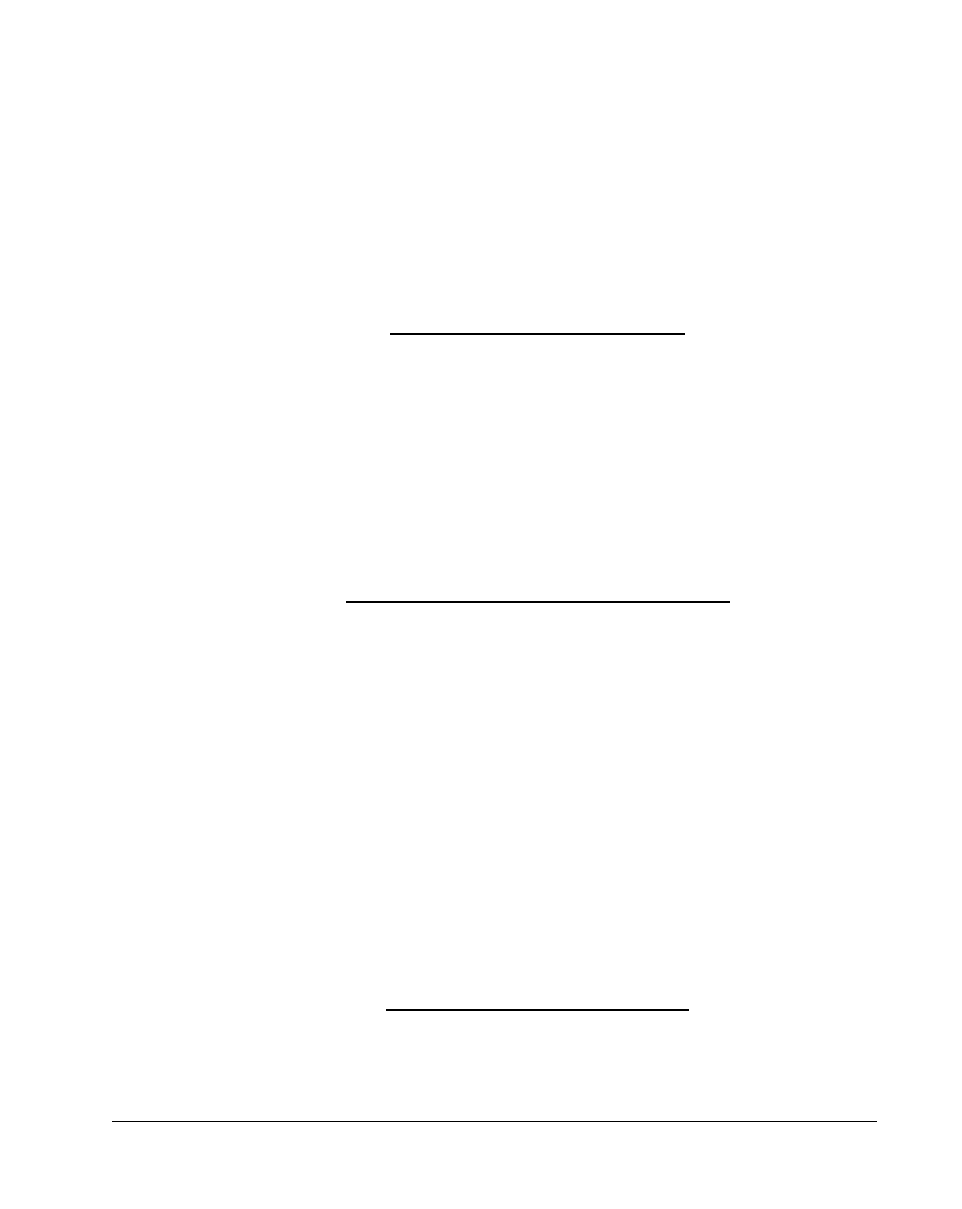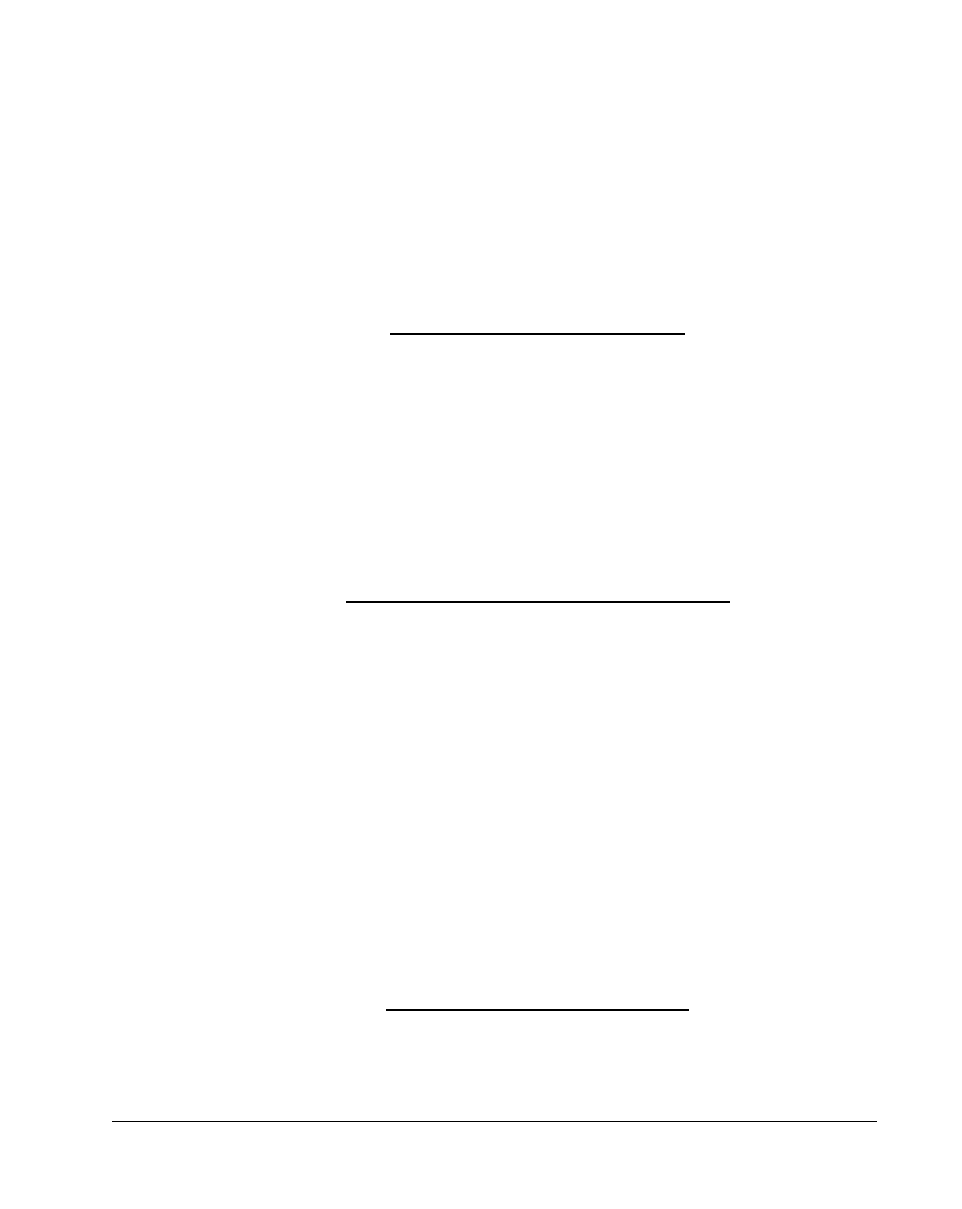
Power 3-13
Suspend-to-Disk Mode
In suspend-to-disk mode, power shuts off. The notebook saves all system
status information onto the hard disk (in a file created by Sleep Manager)
before entering suspend-to-disk mode. The next time you open the
notebook, it restores this information from the hard disk and resumes from
where you last left off.
Suspend-to-Disk Mode Conditions
For the notebook to enter suspend-to-disk mode, all of the following
conditions should exist:
•
When Lid is Closed parameter is set to
[Suspend To Disk]
•
The suspend-to-disk file created by Sleep Manager is present and valid
•
The Resume on Modem Ring and Resume on Schedule parameters
are disabled. See sections 6.5.5 and 6.5.6.
Entering and Leaving Suspend-to-Disk Mode
With the suspend-to-disk conditions satisfied, there are four ways to enter
suspend-to-disk mode:
•
Closing the display
•
Battery fail condition occurs without a powered AC adapter connected
and Suspend to Disk on Critical Battery is set to
[Enabled]
.
•
When battery is low while the notebook is in suspend-to-memory mode,
the notebook wakes up and performs a suspend-to-disk operation to
prevent data loss.
To leave suspend-to-disk mode, open the display. Make sure a charged
battery pack is installed and/or a powered AC adapter is connected before
you open the display.
Validating the Suspend-to-Disk File
To check if the suspend-to-disk file is present and valid, rest your cursor on
the Sleep Manager icon on the taskbar to show the status. See section 5.2