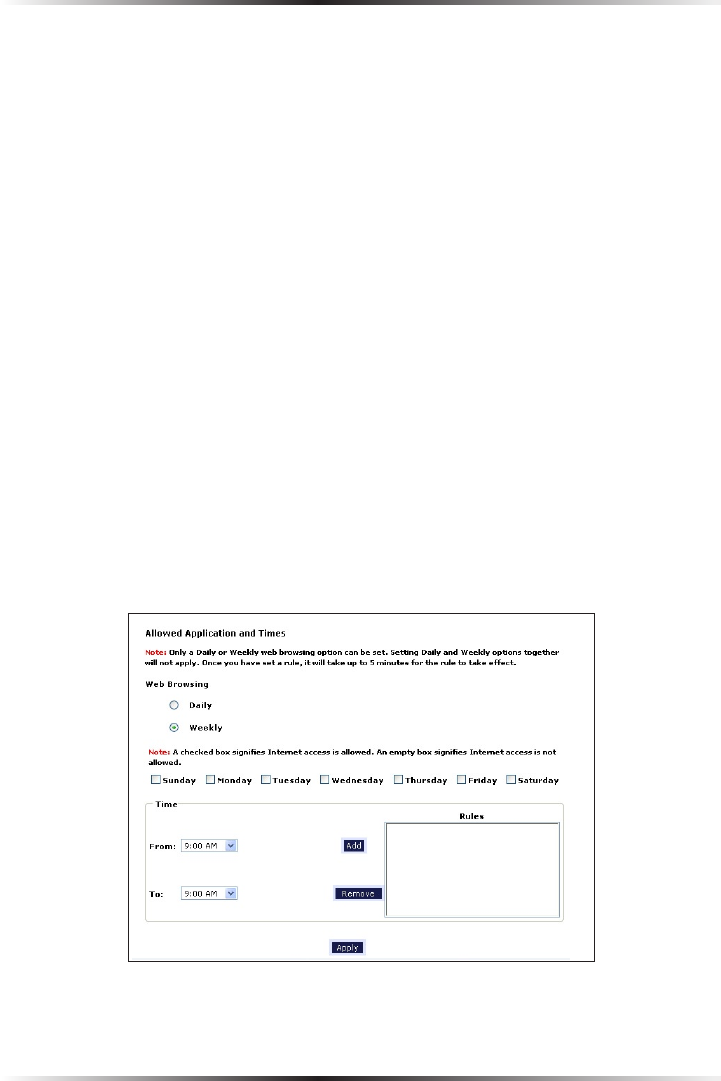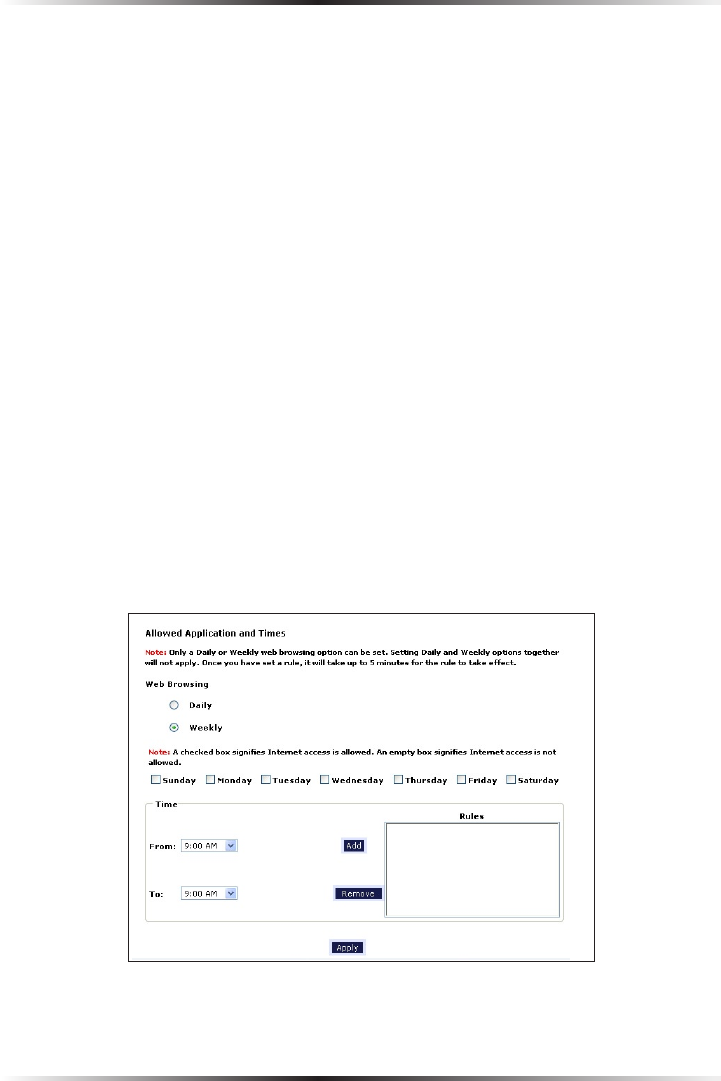
56
Actiontec 54 Mbps Wireless DSL Gateway User Manual
57
Chapter 7 Configuring Parental Controls
4a. If “Daily” was selected in step 3, create a period of Internet access (or rule)
by selecting a beginning time (from the “From” drop-down menu) and end-
ing time (from the “To” drop down menu). If allowing Internet access to a
particular computer from 6 p.m. to 8 p.m., for example, select “18 (6 pm)”
from the From drop-down menu, and “20 (8 pm)” from the To drop-down
menu. Click Add to add the access period to the “Rules” list box. Additional
access periods can be added by repeating this step (9 a.m. through 12 p.m., for
example), and adding it to the Rules list box. Once the rules are applied in the
Daily screen, Internet access will be granted every day at the times listed in the
Rules list box.
☞
Note: When using “Daily” scheduling, an access period can-
not include 12 a.m (midnight). To create an access period that
includes midnight, create two access periods, one that ends at 12
a.m., and one that begins at 12 a.m.
4b. If “Weekly” was selected in step 3, periods of Internet access can be scheduled
at different times on different days (6 p.m. to 8 p.m. on Friday, and 1 p.m.
to 4 p.m. on Saturday, for example). To do this, select the day of the week by
clicking in the appropriate check box, then create a access period (or rule), as
explained in step 4a. Click Add for each separate time period. All access peri-
ods created will appear in the Rules list box. Once the rules are applied in the
Weekly screen, Internet access will be granted to a particular computer at the
days and times selected on a weekly basis.