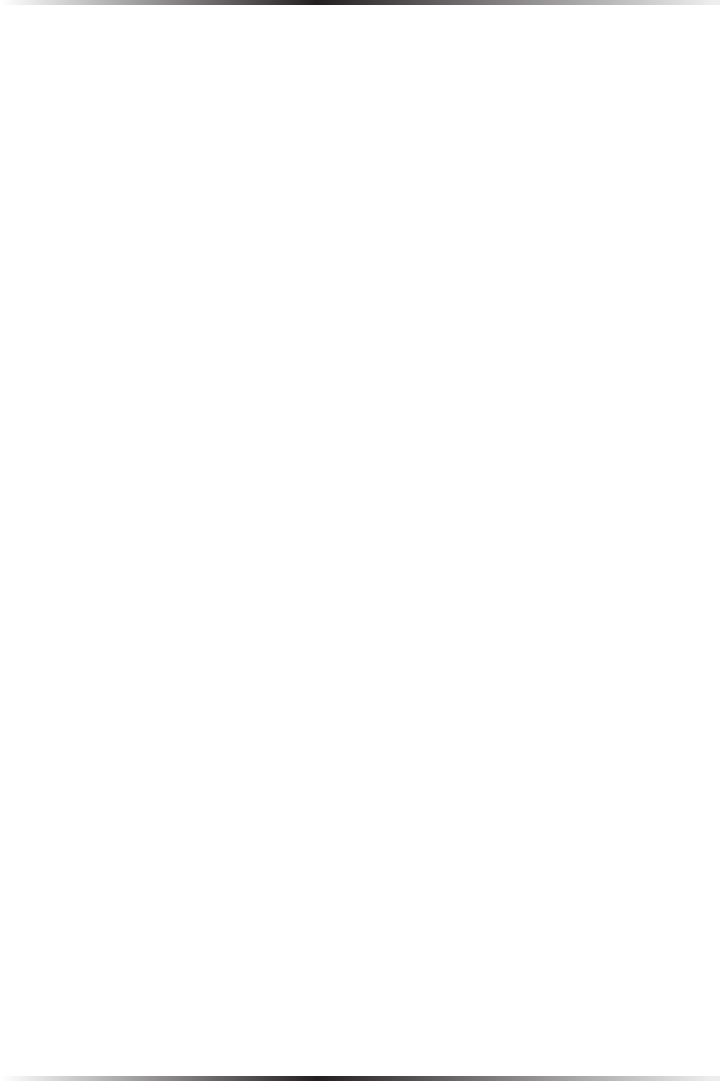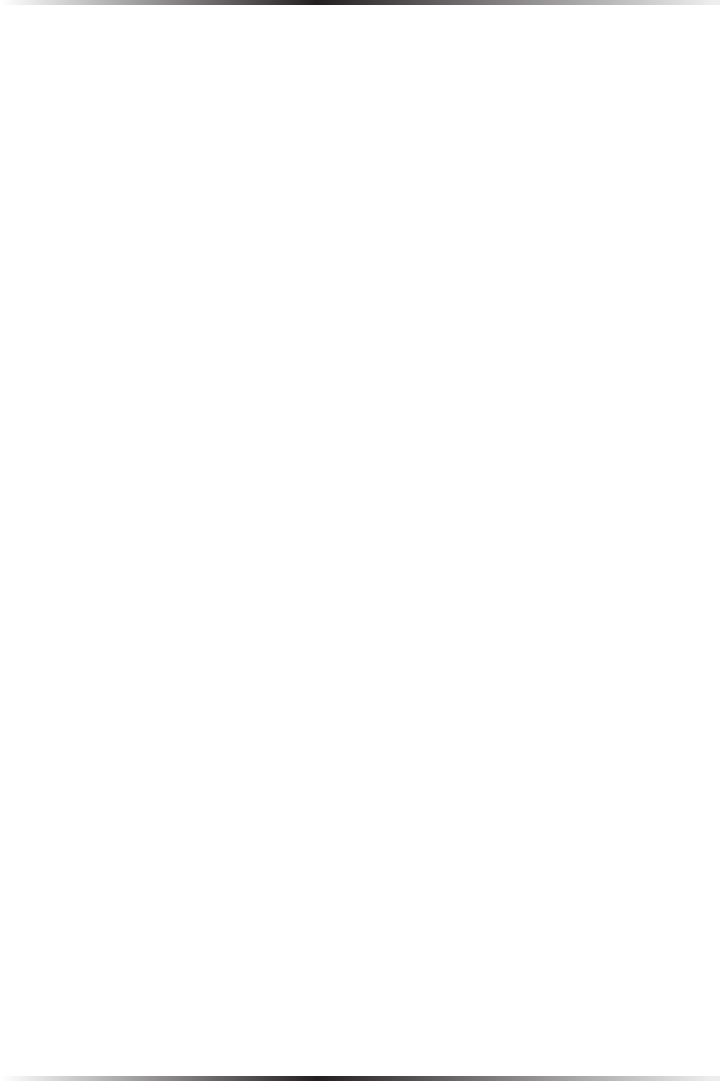
68
Actiontec 54 Mbps Wireless DSL Gateway User Manual
69
Chapter 9 Troubleshooting
text box. When the list appears, click on the proper Ethernet adapter.
In the fields below, the Ethernet adapter’s various addresses appear. There
should be an entry for IP address, Subnet Mask, and Default Gateway.
Additionally, the “IP Address” entry should be on the 192.168.1.x network
(with “x” defining a range from 2 though 255).
If the Ethernet adapter is showing an incorrect IP address, click Release, which
sets all values back to 0 (zero). Then, click Renew (this process may take a few
seconds). The renewed IP address should be on the 192.168.1.x network.
If an error occurs, or the IP address renews with an address outside the
192.168.1.x network, contact the ISP immediately.
s If running Windows 98 SE, Me, 2000, or XP, check the computer’s TCP/
IP settings. Select Start, Run, enter
CMD
in the “Open” text box, then press OK. A “DOS” window appears, with a blink-
ing cursor (prompt). Enter
ipconfig
at the cursor, then press Enter on the keyboard.
The IP address of the Ethernet adapter should appear in the DOS window.
Ensure the IP address in the 192.168.1.x network (with “x” defining a range
from 2 though 255).
If the Ethernet adapter is showing an incorrect IP address, enter
ipconfig /release
at the cursor, then press Enter on the keyboard, which sets all values back to
0 (zero). Next, enter
ipconfig /renew
at the cursor, then press Enter on the keyboard (this process may take a few
seconds). The renewed IP address should be on the 192.168.1.x network.
If an error occurs, or the IP address renews with an address outside the
192.168.1.x network, contact the ISP immediately
s Ensure the browser is not set to “Never dial a connection” and there are no
previous LAN settings.
To check this, go to Start, Settings, Control Panel. In the Control Panel,
double-click Internet Options. When the “Internet Properties” window
appears, ensure that the “Never dial a connection” option is not activated,
then click LAN Settings. When the “Local Area Network (LAN) Settings”
window appears, ensure that no settings are activated. If there are settings
activated, deactivate them.
s Shutdown and restart the computer. After the computer restarts, unplug the
power cord from the Gateway and plug it back in. When the lights glow solid
green, try accessing the Internet.