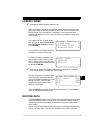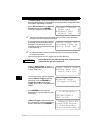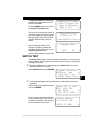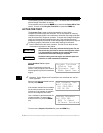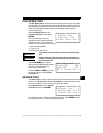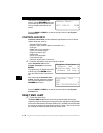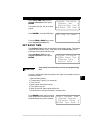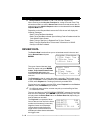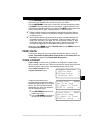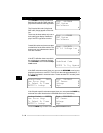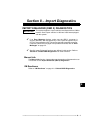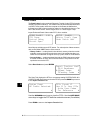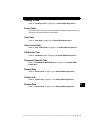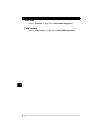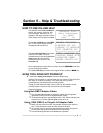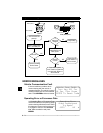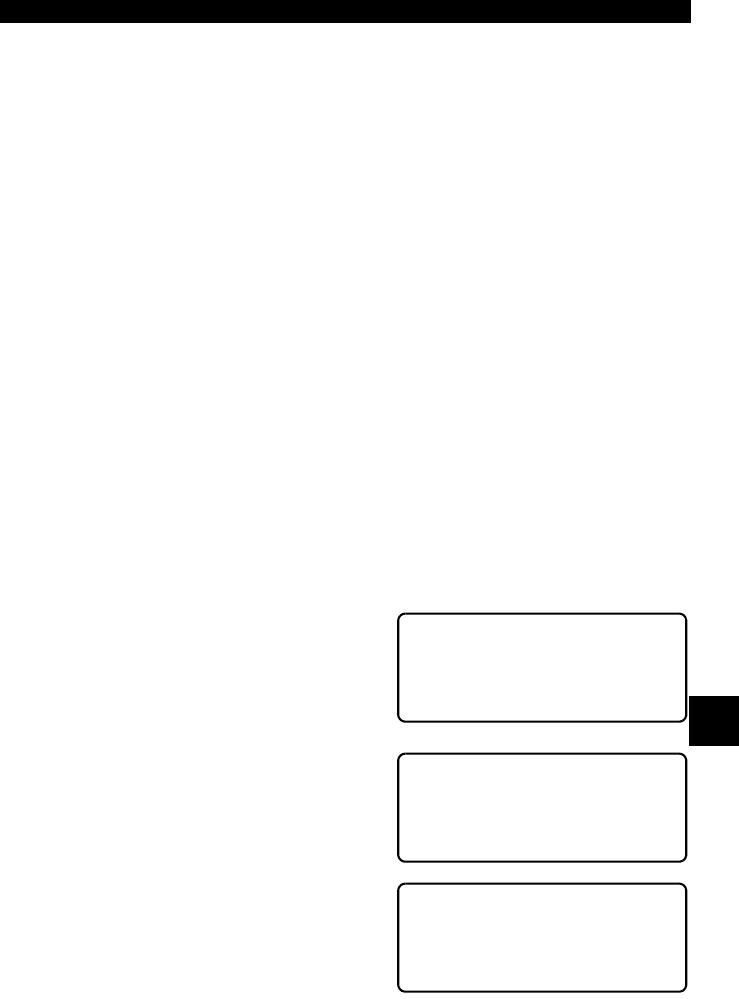
• • • • • • • • • • • • • • • • • • • • • • • • • • • • • • • • • • • • • • • • • • • • • • • • • • • • • • • • 7 – 13
Chrysler Diagnostics
7
Use the
UP/DOWN
arrow keys to view the recorded PID data of each frame. The
end of the list is reached when only the
] (up) icon is visible.
Use the
LEFT/RIGHT
arrow keys to scroll back and forth through the frames.
The
RIGHT
arrow key advances to the next frame, “wrapping around” to the
earliest frame when the final frame is reached. The
LEFT
arrow key goes back
to the previous frame, again “wrapping around” to the final frame.
✓ Different vehicles communicate at different speeds and support a different
number of PIDs. Therefore, the maximum number of frames that can be
recorded will vary.
✓ Some vehicles wait a long period of time to store a trouble code after the
driveability problem occurs. If you selected “Trigger On Codes” when you
made your recording, you might not see any drastic change in data
parameters before and after the trigger point. In cases like this, the user
can manually trigger the recording when the symptom is observed.
When done, press
BACK
to return to Review Data or press
FUNC
to return to
the Chrysler Functions menu.
PRINT DATA
This function allows you to print recorded data stored in the tool, such as:
Codes, Temp Codes, Playback Data, Freeze Frame and Controller Info. See
“Print Data” on page 4-20 of Global OBDII Diagnostics.
CODE LOOKUP
Code Lookup is used to look up definitions of Diagnostic Trouble Codes
(DTCs) stored in the scan tool. The scan tool does not require power from the
vehicle to perform this function. Internal battery power can be used.
Select Code Lookup from the
Chrysler Functions menu.
Codes can be entered in the
Chrysler-specific format (MIL codes –
flashed through the MIL) or in the SAE
format. The scan tool automatically
detects the type. Only one character
can be changed at a time.
❒ Use
LEFT/RIGHT
arrow keys to
position the cursor.
❒ Use the
UP/DOWN
arrow keys to
change the selected character.
Chrysler Functions ?
14)Print Data ]
` 15)Code Lookup [
16)Manual Info ~
Lookup Code: 00000
Use Arrow Keys ^
To Select Or Press
ENTER To Lookup ~
Lookup Code: 00046
Use Arrow Keys ^
To Select Or Press
ENTER To Lookup
~