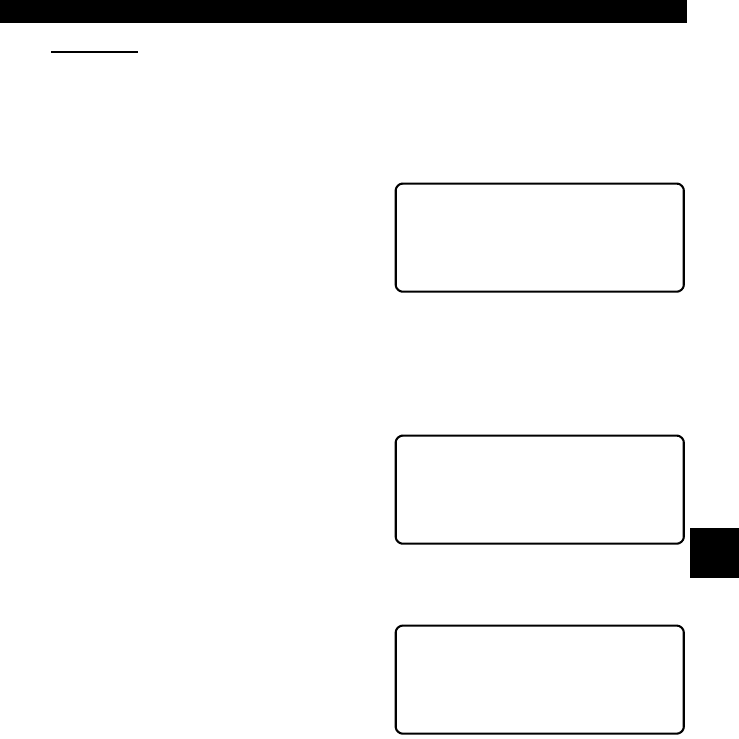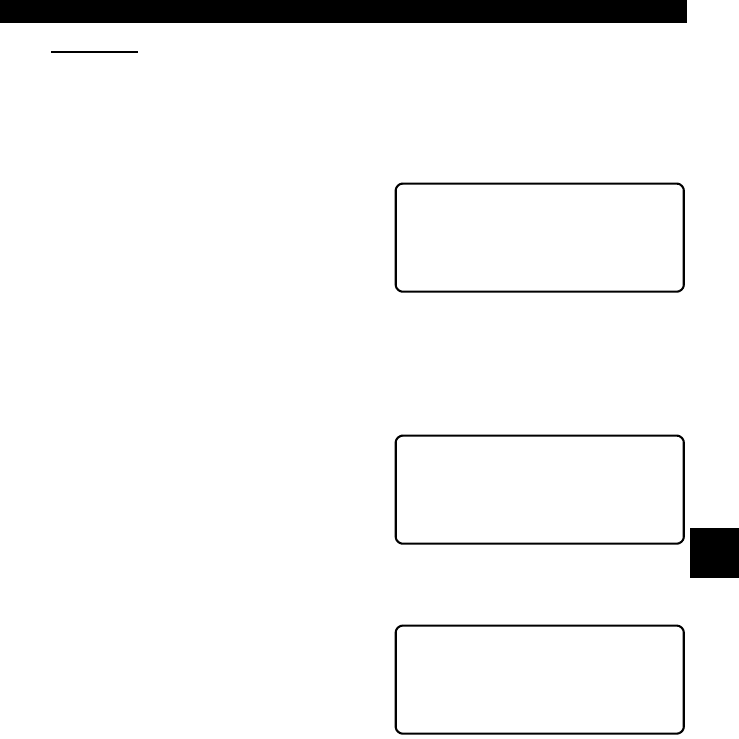
• • • • • • • • • • • • • • • • • • • • • • • • • • • • • • • • • • • • • • • • • • • • • • • • • • • • • • • • • 5 – 7
GM Historic (OBD I) Diagnostics
5
Playback
The Playback function is used to playback a Record Data recording. This
function is very similar to View Data. The only difference is that View Data is
a real time viewing of PIDs, while Playback is a viewing of previously recorded
PIDs.
Select Playback from the Review Data
screen and press
ENTER
:
✓ If a recording does not exist in the tool memory, then the tool will display
a “NO RECORDING PRESENT” message. Perform “Record Data” on
page 5-5.
Select which list to playback. Refer to
“Viewing Data” on page 3-11 of Using
The Scan Tool for Entire or Custom
Data Lists.
The Playback screen has a Vehicle
Data List header to mark the beginning of the data list. The recorded PIDs are
displayed next. Line 4 displays the Frame number and Time in seconds.
•Use the
UP/DOWN
arrow keys to
scroll through the data line by line.
The end of the list is reached when
the
DOWN
arrow icon is not visible.
•The
LEFT/RIGHT
arrow keys are
used to increase or decrease the
Frame/Time index. Time 0.0 is the
trigger point, when the user pressed
ENTER
. A time interval with a minus
sign (–) occurs before the trigger point.
• The tool recording time varies. A recording consists of 5 frames of data prior
to the trigger and several frames after the trigger. The number of PIDs
recorded will determine the number of frames.
✓ After reaching the last time interval recorded. The Time display will
change from data recorded after trigger to data recorded before. This is
normal. The
LEFT/RIGHT
arrows may be used to scroll through all time
intervals in either direction.
✓ Some vehicles will wait 3 to 4 minutes after the driveability problem first
occurs before storing a trouble code in the vehicle’s on-board computer.
If you selected Trigger On Codes when you made your recording, you
might not see any drastic change in data parameters before and after the
trigger point. In cases like this, it is better to manually trigger the start of
the recording when the driveability symptom is first observed.
✓ To change the selections of Custom Data List parameters, press the
BACK
key. This will return to the Custom Data List selection display
screens. When done, press
BACK
to return to Review Data or
FUNC
to
return to the GM Function List.
Review Data ?
1)DTC (Codes)
` 2)Playback
~
Playback Data As ?
1)Entire Data List
` 2)Custom Data List
~
Vehicle Data List ?
CODES PRESENT YES
CALC LOAD(%) 7.0[
FRAME: 1 Time: 4.4 ~