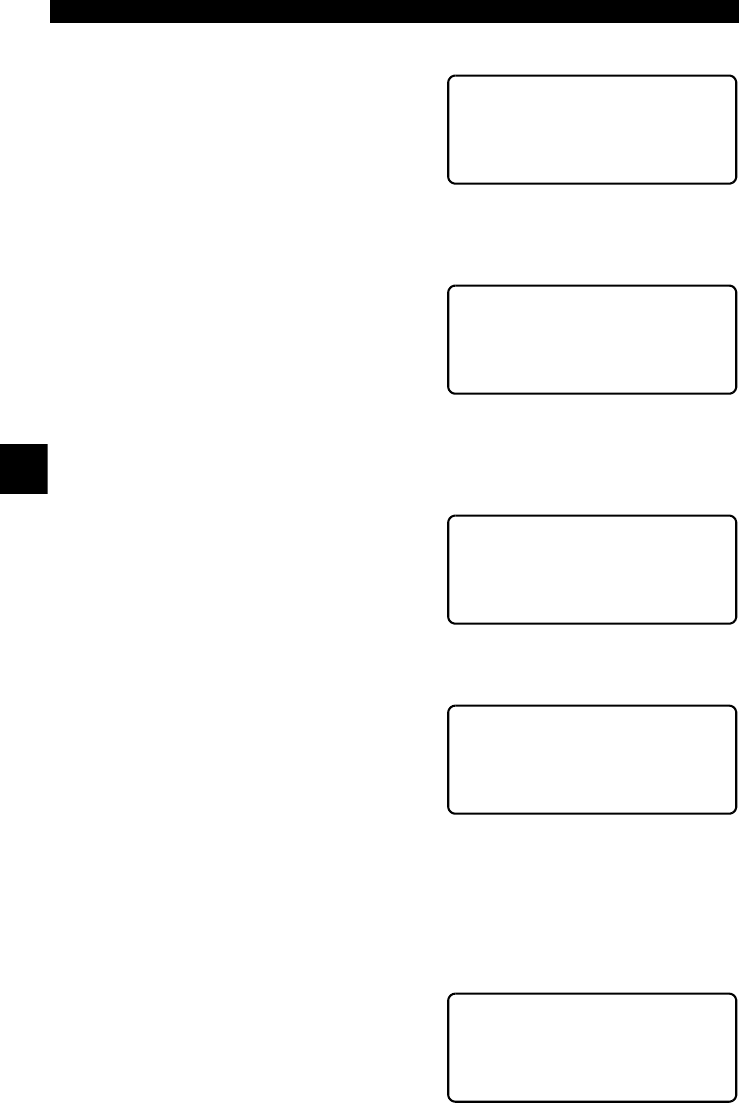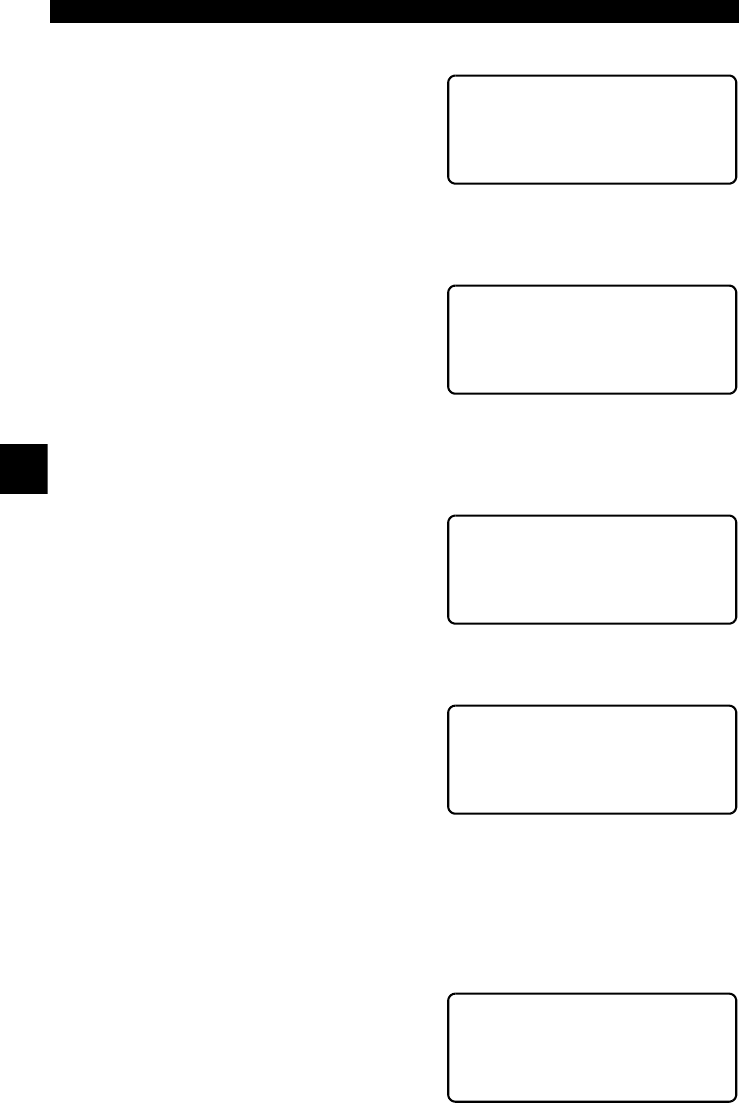
Global OBDII Diagnostics
4 – 20 • • • • • • • • • • • • • • • • • • • • • • • • • • • • • • • • • • • • • • • • • • • • • • • • • • • • • • • •
4
4
PRINT DATA
The Print Data function allows the
printing of diagnostic information stored
in Scan Tool.
The scan tool’s internal battery power
can be used to print data.
Select Print Data and press
ENTER
key. Scan tool informs of printer settings
(Custom or Default), then asks if setting
need to be changed.
To change settings, refer to “Printer Interface” on page 3-5 of Using The Scan
Tool. Select NO and press
ENTER
key to begin printing.
If printout is OK, select YES and press
ENTER
. Refer to settings in printer
manual if printout is not OK.
Printing Data (except Playback)
Select data to be printed and press
ENTER. Scan tool displays menu of
functions that store data and can be
printed.
✓ Make sure printer is turned on, on-line and connected.
When selected data does not exist in scan tool’s memory, a message informs
to run function.
If selected data is stored in scan tool,
data automatically transmits to printer.
OBDII Function List ?
13)Review Data ]
` 14)Print Data [
15)Code Lookup
~
Tool Set To Default ?
Printer Settings.
Change Settings?
YES <NO> ~
Is Printout OK?
<YES> NO ~
Select Print Data
` 1)I/M Readiness
2)Read Codes [
3)Pending Codes
~
Transmitting
To Printer
--Please Wait--
~