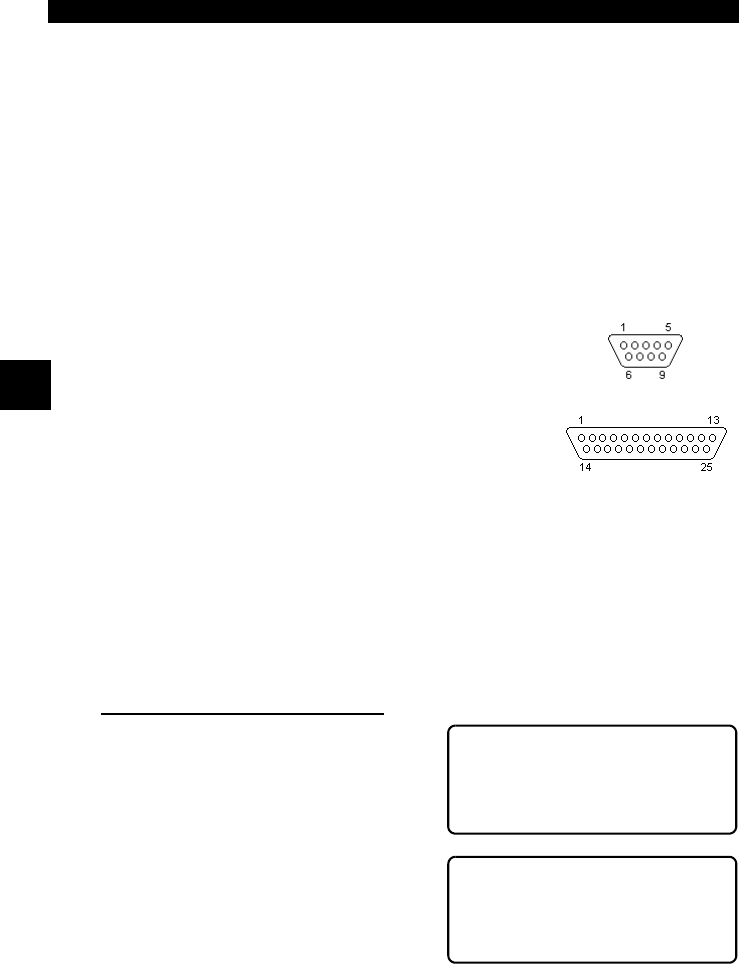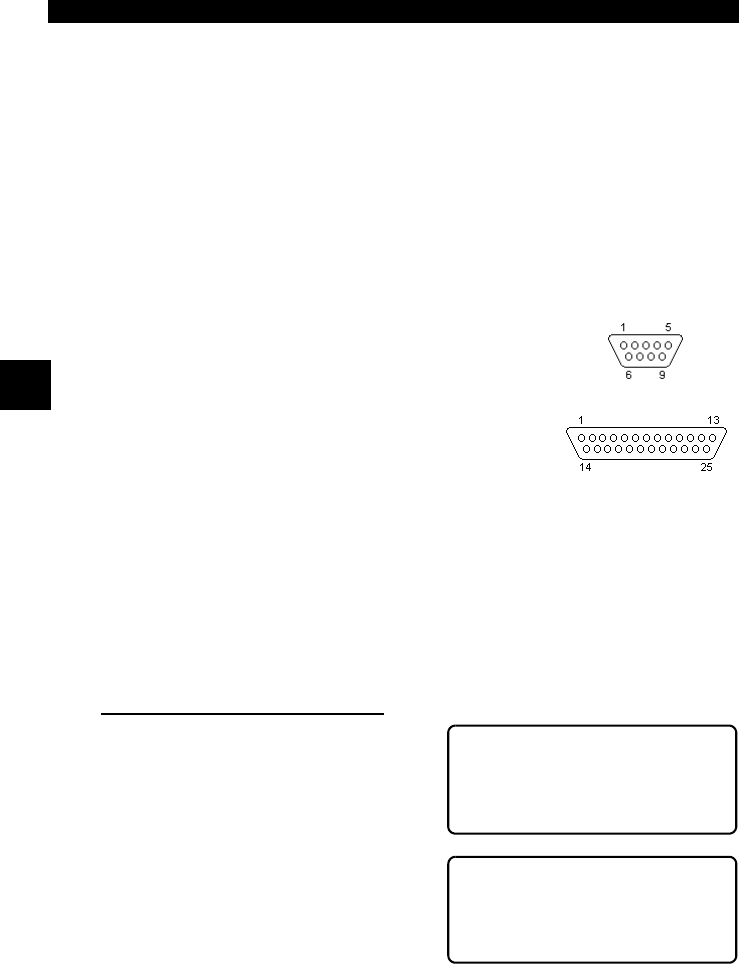
Using The Scan Tool
3 – 6 • • • • • • • • • • • • • • • • • • • • • • • • • • • • • • • • • • • • • • • • • • • • • • • • • • • • • • • •
3
Compatible Printers
The printer must have a serial RS-232 interface circuit and be compatible with
the Epson FX format. The following printers are recommended:
❒ Seiko DPU-414
❒ Kodak DICONIX 180si (serial printer model)
❒ Lexmark Model 2480 with optional serial interface (p/n 12T0154)
❒ Panasonic KX-P1131 printer
Cabling
❒ Type: A standard RS-232 type cable.
❒ Scan Tool end: DB9F (female) connector.
❒ Printer end:
• Use a DB9M (male) connector for the Seiko and
Kodak printers.
• Use a DB25 male connector for the Lexmark and
Panasonic printers.
• If the printer uses a different connector, then an
adapter or different RS-232 cable is required. Adapt-
ers are available at most local PC stores or electron-
ics outlets.
Serial Port Settings
❒ Default settings for the scan tool are: 9600 Baud, 8 Data Bits, No Parity
and 1 Stop Bit.
❒ Ensure the settings on the scan tool and printer match.
❒ For the Lexmark and Panasonic printers, ensure the printer’s interface
selection is set to either “auto” or “serial”.
The printer and scan tool must have the same communication settings. You can
change the scan tool’s settings if necessary.
Changing the Printer Settings
Select either Print Codes from the Main
Menu or Print Data from of the
Function List and press
ENTER
.
Next, the tool will inform you of the
printer settings (Custom or Default),
then ask if you wish to change them.
Select YES and press
ENTER
.The
default values are designated on the
display with the word (Default) next to
the option.
DB9
DB25
Main Menu ?
Vehicle Diagnosis
` Print Codes [
Tool Setup
Tool Set To Default ?
Printer Settings.
Change Settings?
Yes <No>