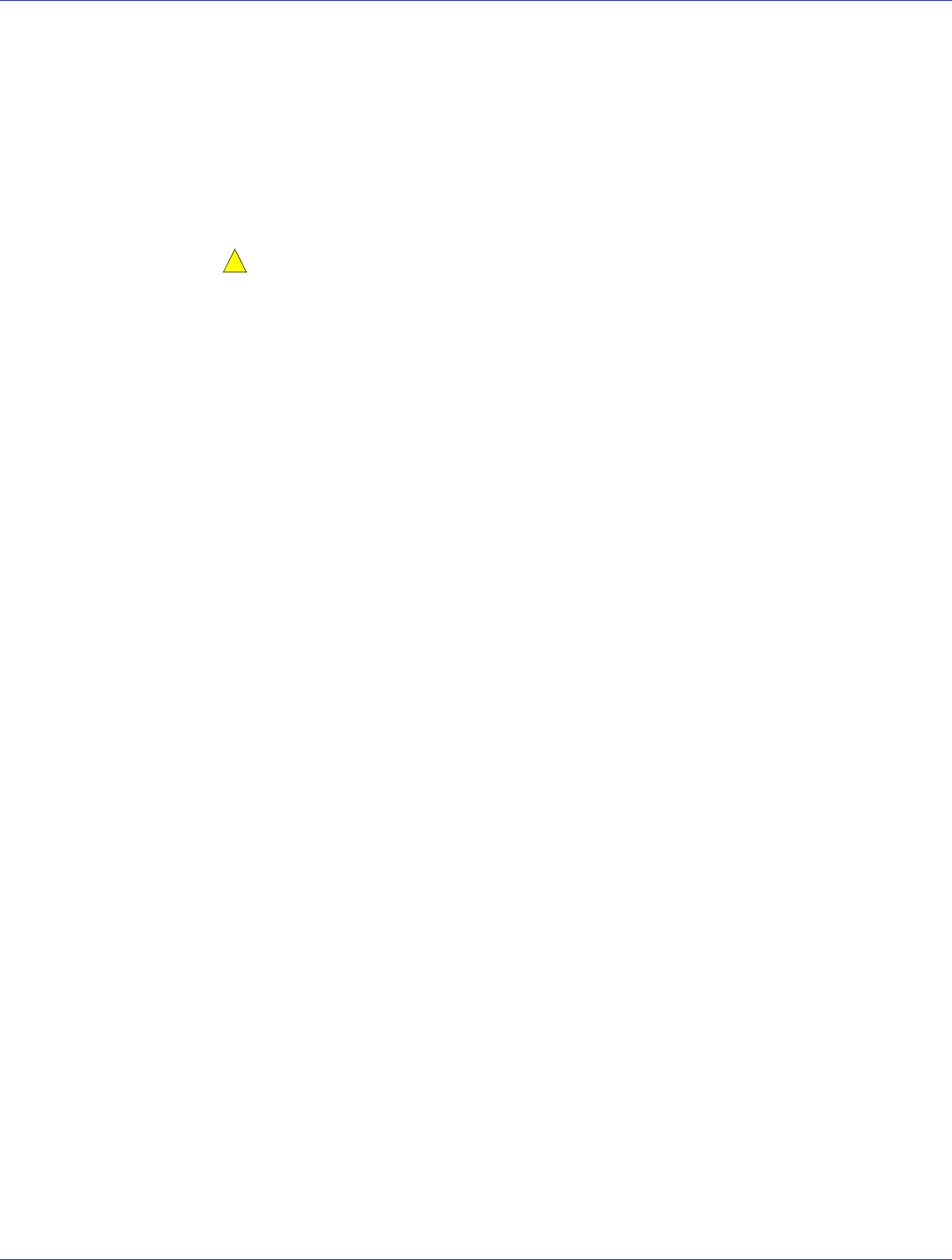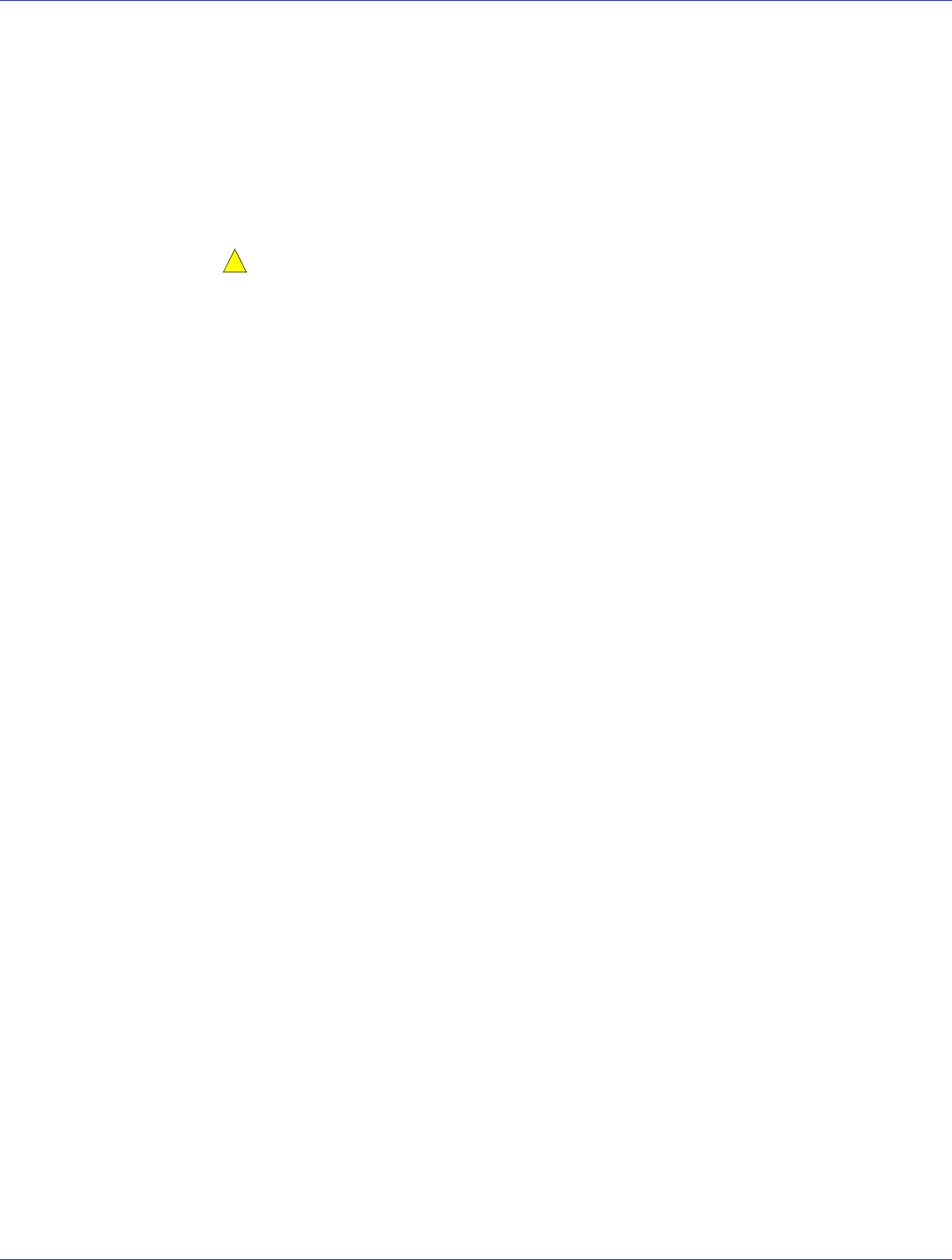
Appendix C: Using the Adaptec RAID Configuration Utility ● 108
Initializing Disk Drives
If a disk drive appears grayed-out (unavailable for use in a new array), it may need to be
initialized.
To begin initializing a disk drive, select Initialize Drives from the main ACU menu. You can
initialize one drive or multiple drives. If an error occurs during initialization, the message
“Initializing drives...FAILED x of n” is displayed. Press Enter to see a list of drives that failed to
initialize. Press Esc to continue.
Caution:
Do not initialize a disk drive that is part of an array. Initializing a disk drive that’s
part of an array may make the array unusable.
Back up all data from your disk drive before you initialize it.
Rescanning Disk Drives
To begin rescanning a disk drive, select Rescan Drives from the main ACU menu.
Secure Erasing Disk Drives
When you perform a secure erase on a disk drive, all data on that disk drive is completely and
irretrievably eradicated. Secure erase performs three distinct writing passes to the disk drive
being erased—it does not just write zeros.
Performing a secure erase takes up to six times longer than clearing (or zeroing) a disk drive.
You may want to perform a secure erase only on disk drives that contain confidential or
classified information.
Note:
To erase (or zero) a disk drive with non-classified information, you may choose to format
it (see page 113) instead, or clear it using Adaptec Storage Manager—both options take much
less time than the secure erase option.
To begin a secure erase, select Secure Erase from the main ACU menu, then select Y (yes). To
return to the main ACU menu once the secure erase has begun, press Esc.
The selected disk drive(s) cannot be used until the erase is complete.
Stopping a Secure Erase
To stop a secure erase in progress:
1 In the main ACU window, select Secure Erase.
2 Select the disk drive being secure erased, then press Ctrl+Q.
The secure erase stops and the ACU returns to its main window.
Managing Global Hot Spares
A hot spare is a disk drive that automatically replaces any failed drive in a logical drive. A global
hot spare is not assigned to a specific logical drive. It protects any logical drive on the controller
(except RAID 0 logical drives). You can create and delete global hot spares even if no arrays
exist.
To create and delete global hot spares:
1 Select Global Hotspares from the main ACU menu.
The Global Hotspare Management window opens.