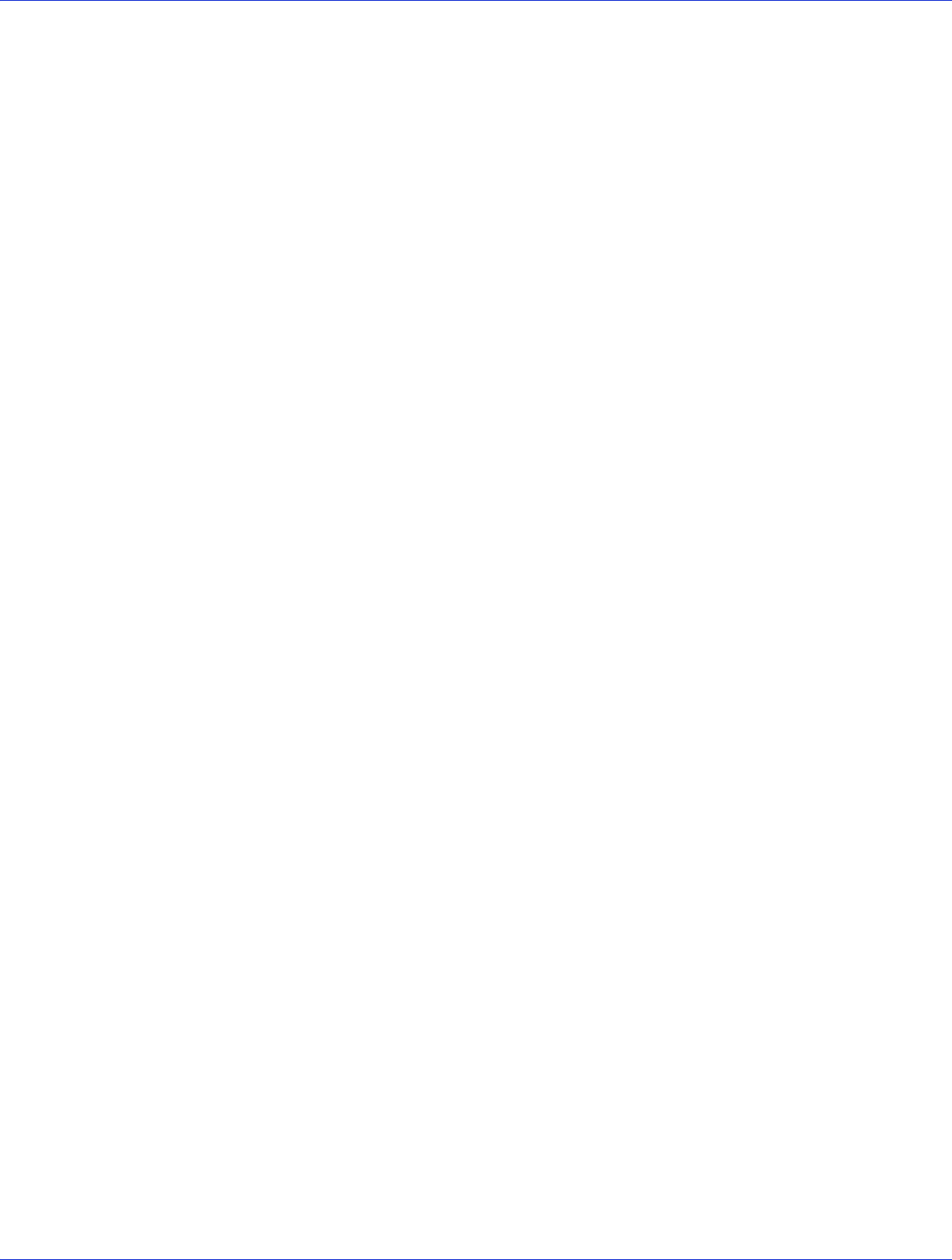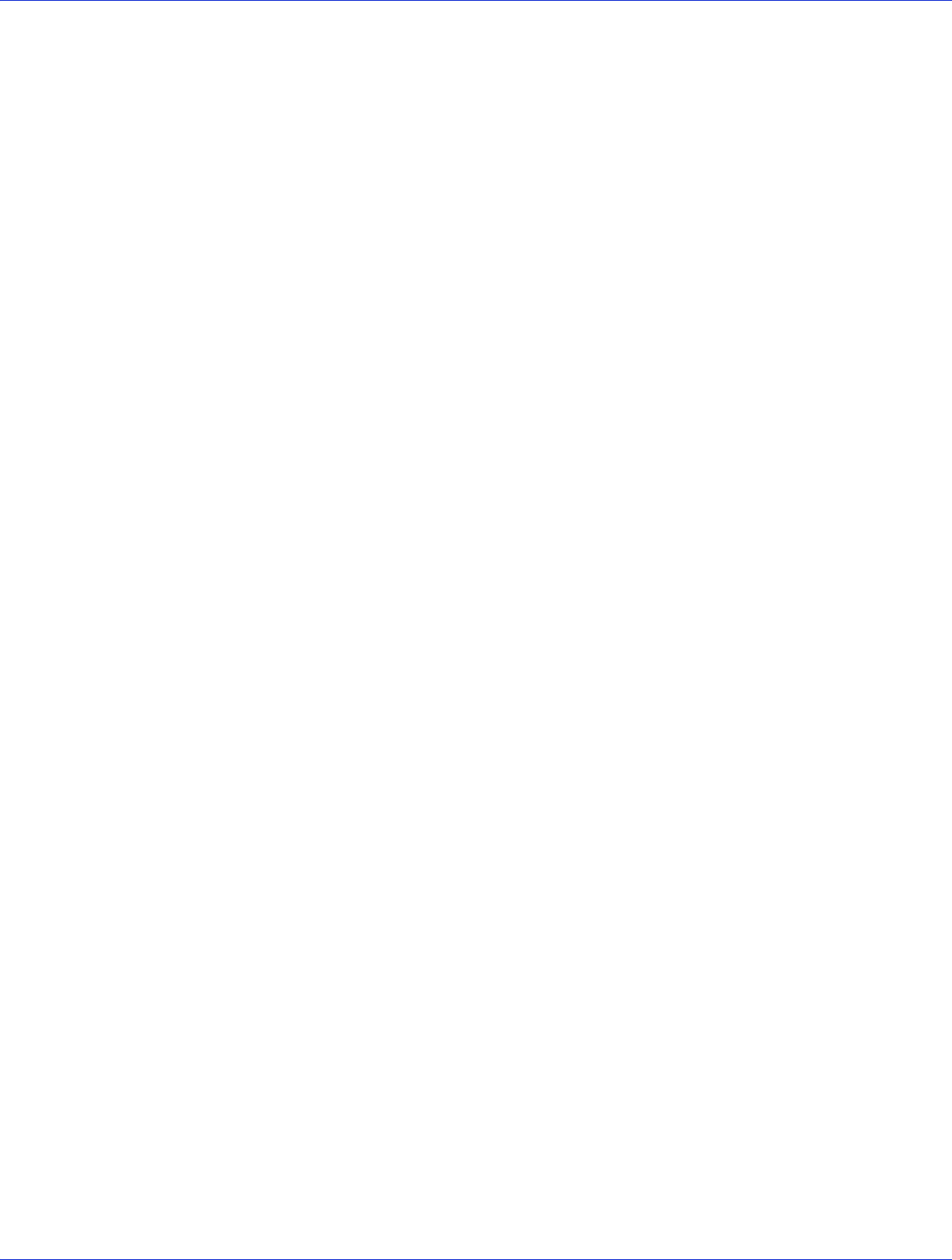
Chapter 8: Installing the Driver on an Existing Operating System ● 73
Before You Begin
Before you begin, install and connect your Adaptec RAID controller and internal disk drives
(see page 46).
You must also create a driver disk before you begin installing the controller driver.
Note:
Not all operating systems are supported on all controllers. For up-to-date operating
system version support, visit the Adaptec Web Site at
www.adaptec.com
. From the main menu
select Support>Knowledgebase>Find Answers. Select your controller type and OS support to
generate a list of supported operating systems and to download the latest drivers.
Creating a Driver Disk
This section describes how to create a driver disk for most supported operating systems. You
will need a floppy disk to complete this task.
Note:
Some operating systems do not require a separate driver disk; they load the driver right
from the Adaptec Installation DVD or from the OS installation CD (Debian, for instance). For
other operating systems, such as VMware and FreeBSD, you must copy the driver from the
installation DVD and install it from the local system.
To create a driver disk:
1 Set your system BIOS so that your computer boots from the DVD drive. (For instructions,
refer to your computer documentation.)
2 Turn on your computer, then insert the Adaptec Installation DVD included in your RAID
controller kit.
3 Click Create Diskette, then select your operating system and version.
4 When prompted, insert a floppy disk, then click OK.
The system creates the driver disk.
5 Remove and label the driver disk.
Continue with the instructions for your operating system:
● For Windows, see page 74.
● For Red Hat, SuSE, or Fedora Linux, see page 74.
● For Debian Linux, see page 75.
● For Ubuntu Linux, see page 75.
● For Solaris, see page 76.
● For VMware, see page 76.
● For FreeBSD, see page 78.