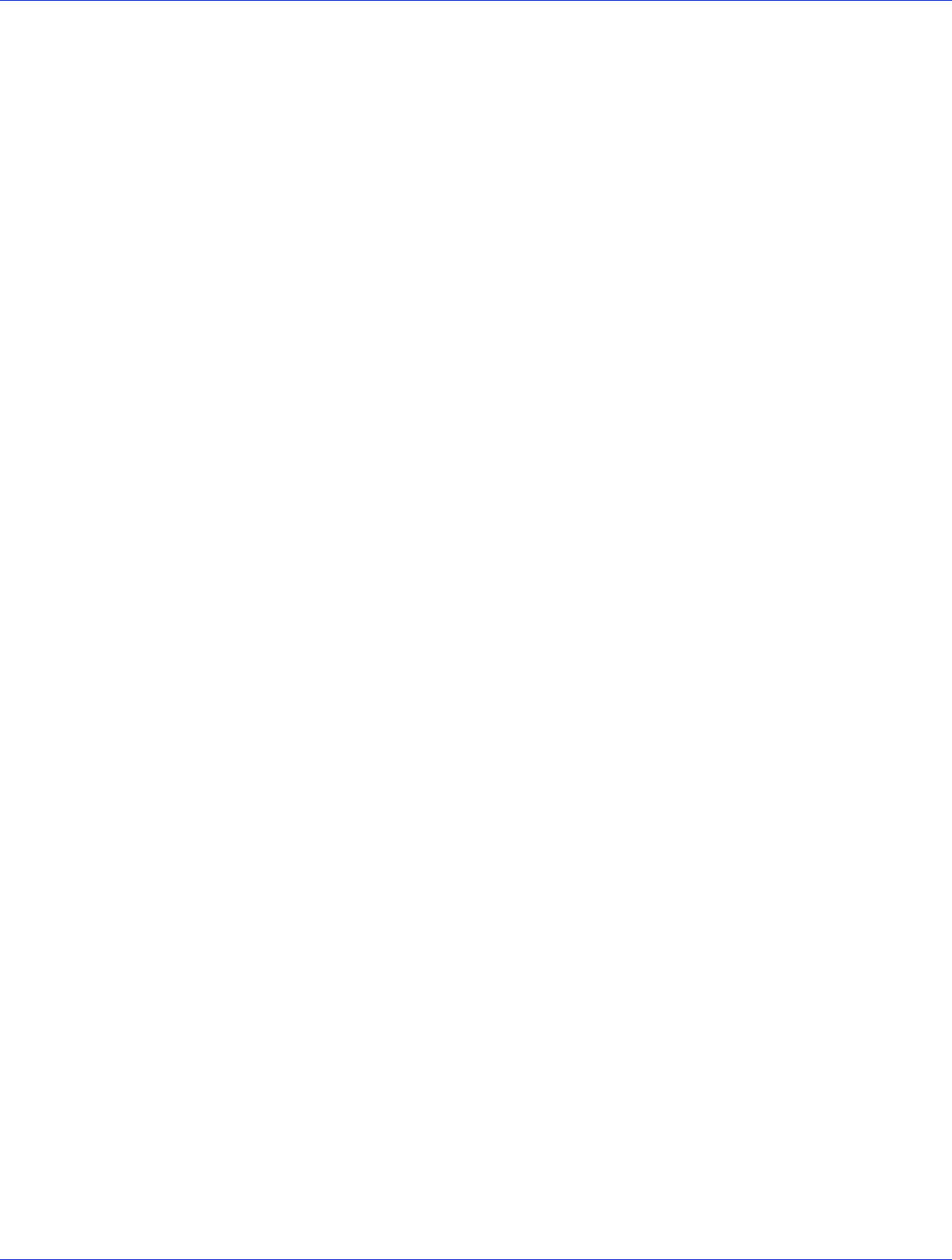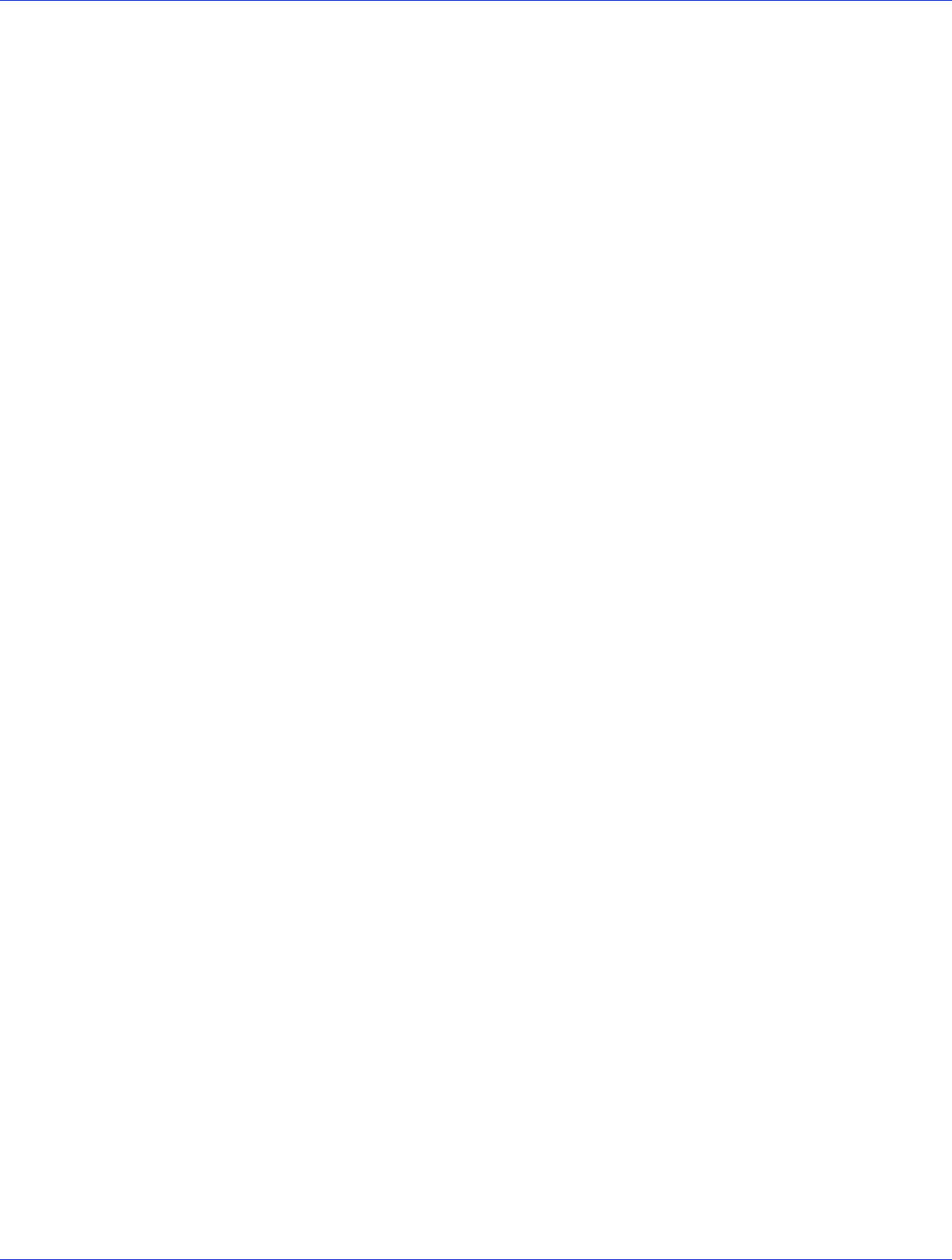
Chapter 7: Installing the Driver and an Operating System ● 60
Before You Begin
● Install and connect your Adaptec RAID controller and internal disk drives (see page 46).
● Create a bootable array (see page 54).
● Create a driver disk (see the following section).
Note:
Not all operating systems are supported on all controllers. For up-to-date operating
system version support, visit the Adaptec Web Site at
www.adaptec.com
. From the main menu
select Support>Knowledgebase>Find Answers. Select your controller type and OS to generate
a list of supported operating systems and to download the latest drivers.
Creating a Driver Disk
This section describes how to create a driver disk for most supported operating systems. You
will need a floppy disk, USB flash drive, or writable CD to complete this task.
Note:
Some operating systems do not require a separate driver disk, including Windows Vista,
Windows Server 2008, and Windows 7; with these OSs, the driver is loaded right from the
Adaptec Installation DVD. For other operating systems, including VMware, Debian Linux, and
Ubuntu Linux, you must create the driver disk manually. Since the driver image is too large to fit
on a floppy disk, you must use a USB flash drive (“USB stick”) or a writable CD. For details, see
the instructions for your operating system, as described below.
To create a driver disk:
1 Set your system BIOS so that your computer boots from the DVD drive.
2 Turn on your computer, then insert the Adaptec Installation DVD included in your RAID
controller kit.
3 Click Create Diskette, then select your operating system and version.
4 When prompted, insert a floppy disk, then click OK.
The system creates the driver disk.
5 Remove and label the driver disk.
Continue with the instructions for your operating system:
● For Windows, see page 61.
● For Red Hat Linux 5, see page 62.
● For Red Hat Linux 6 or Fedora Linux, see page 62.
● For SuSE Linux, see page 63.
● For Debian Linux, see page 63.
● For Ubuntu Linux, see page 65.
● For Solaris, see page 67.
● For VMware ESX 4, see page 67.
● For VMware ESXi 5, see page 68.
● For FreeBSD, see page 71.