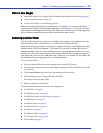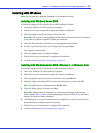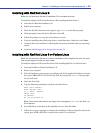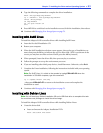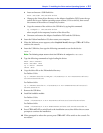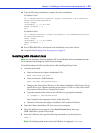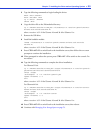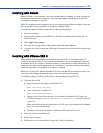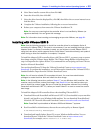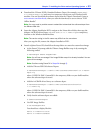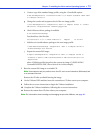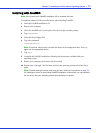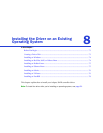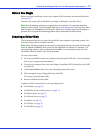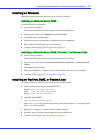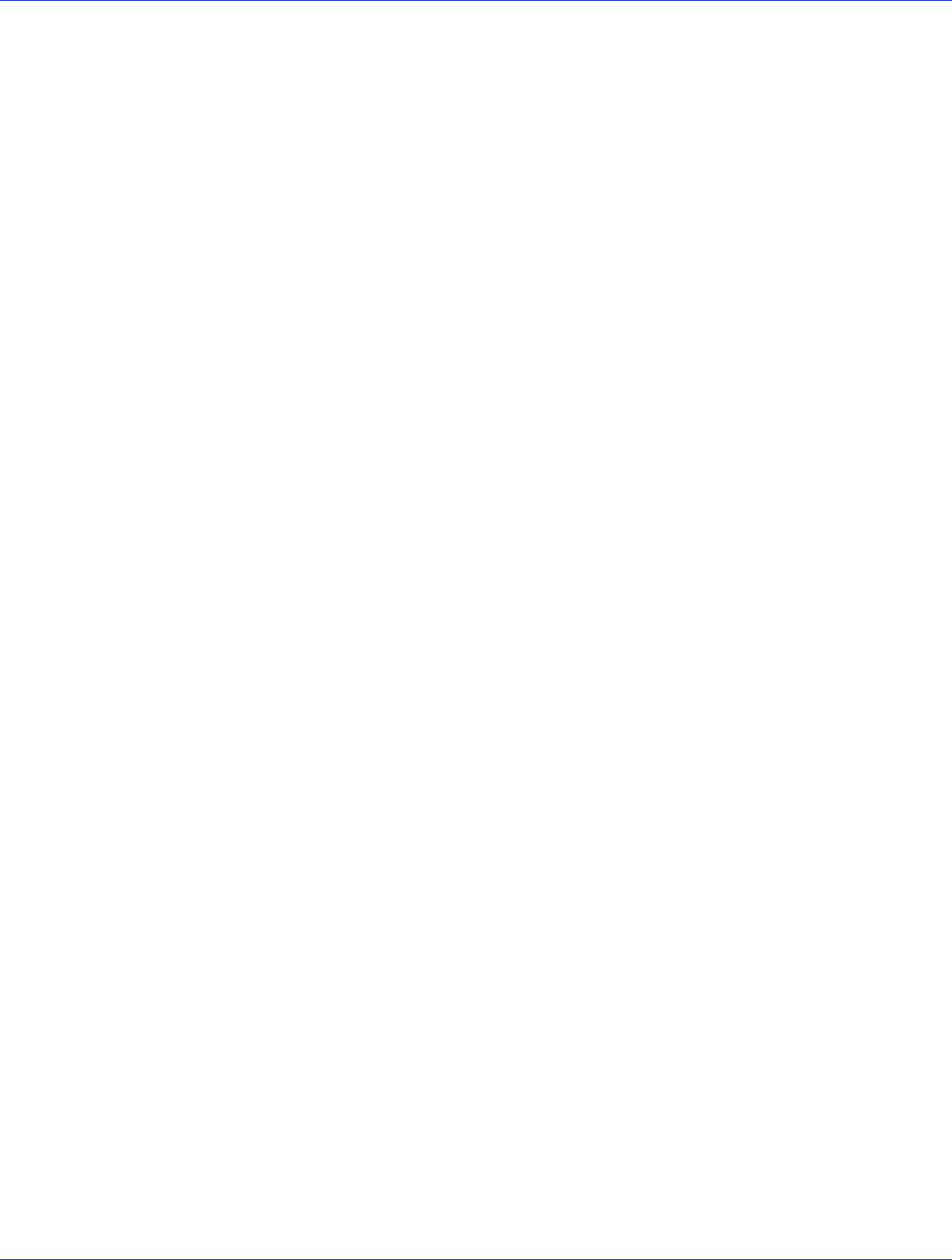
Chapter 7: Installing the Driver and an Operating System ● 67
Installing with Solaris
Note: This task is not necessary if you are installing Solaris 10 Update 2 or later. Instead, you
can choose to install Solaris using the in-box driver and update it either during or after the
installation is complete, if required.
Note: For systems without a floppy drive, you can create a driver disk by burning a CD with the
aac_solaris-x86.iso file, available on the Adaptec Installation DVD.
To install the Adaptec RAID controller driver while installing Solaris:
1 Start your computer.
2 Interrupt the autoboot, press the ESC key. The Device Configuration Assistant (DCA)
Utility will open.
3 Select Apply driver updates.
4 Insert the driver floppy disk or other update media, then press Return.
5 Complete the Solaris installation, following the instructions included with your operating
system.
Installing with VMware ESX 4
Note: Use the following procedure to install the controller driver for an Adaptec Series 6
controller with VMware ESX 4.x. This task is not necessary if you are installing the driver with
an Adaptec Series 2 or Series 5 controller. Instead, you can choose to install VMware ESX 4.x
using the in-box driver (which supports Series 2 and Series 5 controllers directly) and update it
either during or after the installation is complete, if required.
Note: You will need your VMware Installation CD and a writable CD to complete this task. You
must have root privileges to create the driver disk and install the driver image.
To install the Adaptec RAID controller driver when installing VMware ESX 4.x:
1 Create the driver disk:
a Insert and mount the Adaptec Installation DVD:
mount /dev/cdrom /mnt/cdrom
b Insert and mount a writable CD:
mount /dev/cdrom1 /mnt/cdrom1
c Change to the Linux driver directory on the Adaptec Installation DVD, locate the
VMware iso image,
vmware-aacraid-400.4.1.7.28300-esx4.1.iso
, then burn the iso
to the CD.
Note:
Use whatever tool you prefer to burn the CD, such as an interactive (GUI-based)
tool or the Linux command line.
d
Unmount and remove the Adaptec Installation DVD and the driver CD.
2 Insert the VMware Installation CD.
3 Restart your computer.
4 Follow the on-screen instructions to begin the VMware installation.