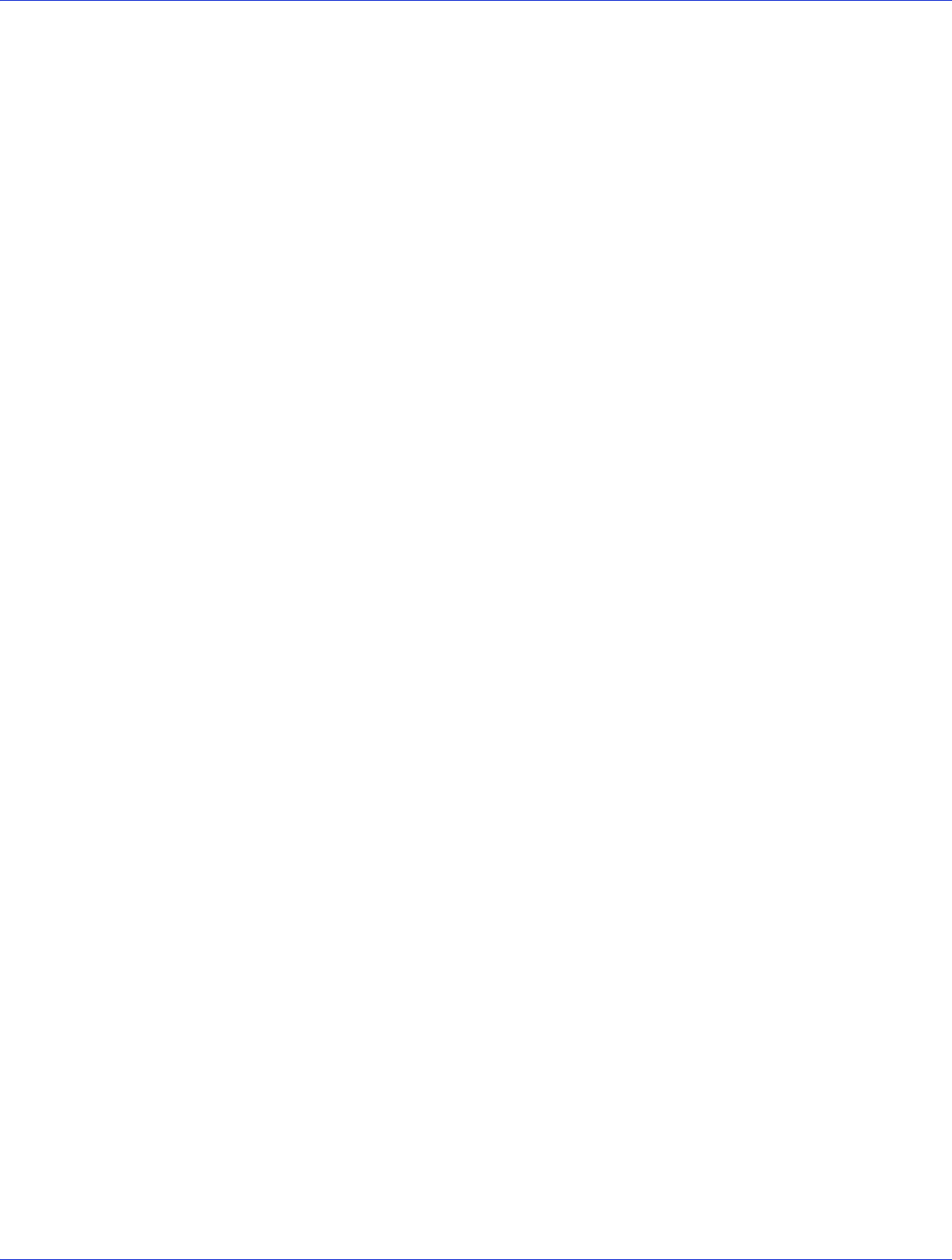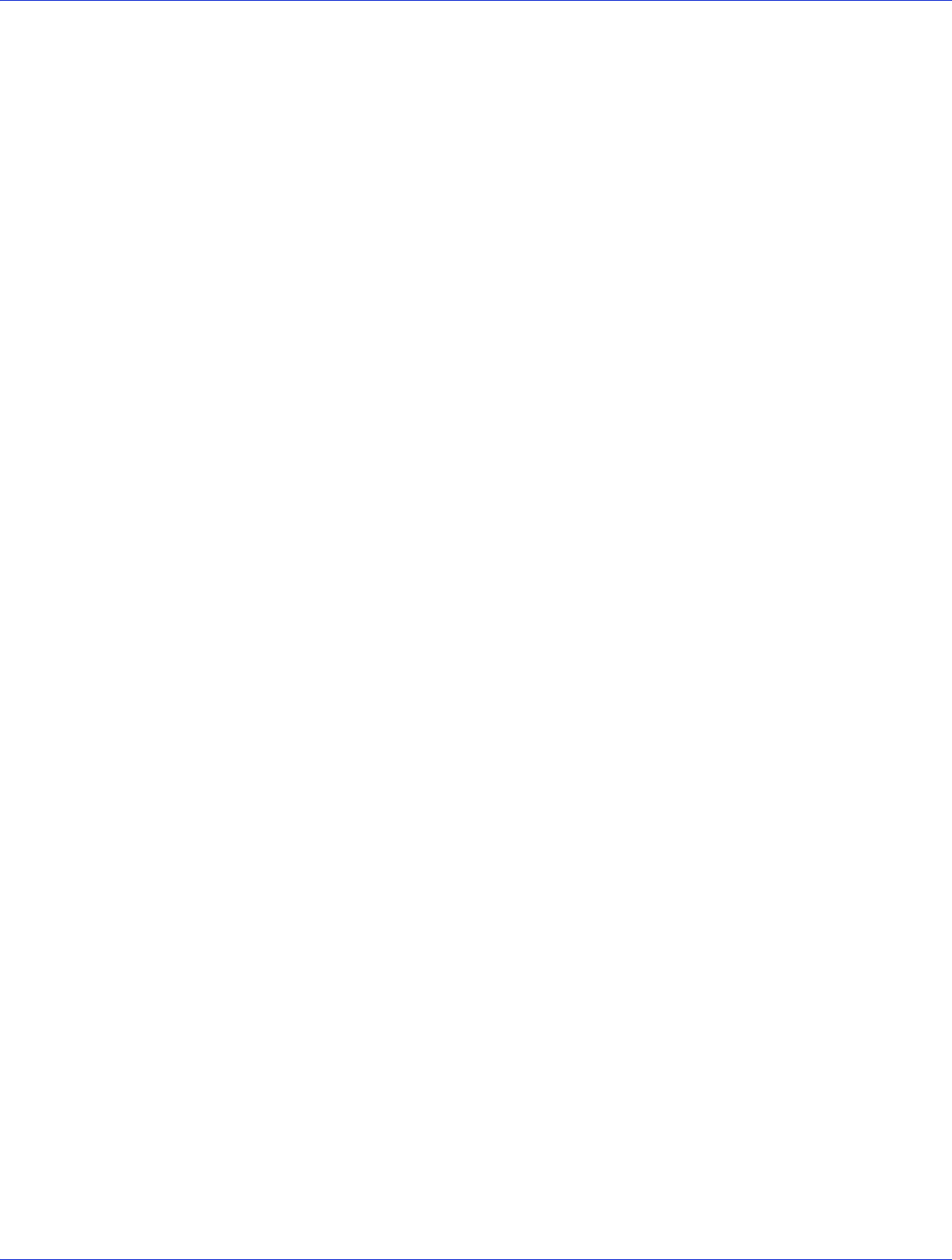
Chapter 7: Installing the Driver and an Operating System ● 65
11 Type the following commands to complete the driver installation:
For Debian 32-bit:
cp -f /AACRAID/aacraid.ko-POST_MOD /target/lib/modules/2.6.26-2-686/kernel/
drivers/scsi/aacraid/aacraid.ko
chroot /target
/sbin/depmod -a 2.6.26-2-686
update-initramfs -u -v
exit
For Debian 64-bit:
cp -f /AACRAID/aacraid.ko /target/lib/modules/2.6.26-2-amd64/kernel/drivers/
scsi/aacraid/aacraid.ko
chroot /target
/sbin/depmod -a 2.6.26-2-amd64
update-initramfs -u -v
exit
12 Press CTRL+ALT+F5 to switch back to the installation screen, then reboot.
13 Continue with Managing Your Storage Space on page 79.
Installing with Ubuntu Linux
Note: You will need your Ubuntu Installation CD and a USB flash drive to complete this task.
You must have root privileges to install the driver image.
To install the Adaptec RAID controller driver while installing Ubuntu Linux:
1 Create the driver disk:
a Insert and mount the Adaptec Installation DVD:
mount /dev/cdrom /mnt/cdrom
b Insert and mount a USB flash drive:
mount /dev/sda1 /mnt/aacraid-driver
c Change to the Linux driver directory on the Adaptec Installation DVD, locate the .tgz
archive file for your Ubuntu operating system version (32-bit or 64-bit), then extract
the contents of the archive to a temporary location.
d Copy the contents of the archive to the USB drive by typing this command:
cp /<tempdir>/* /mnt/aacraid-driver
where tempdir is the temporary location of the driver files.
e Unmount and remove the Adaptec Installation DVD and the USB drive.
2 Insert the Ubuntu Installation CD, then restart your computer.
3 When the Welcome screen appears, select Install Ubuntu Server, then type
CTRL+ALT+F2 to switch to the console.
4 Insert the USB drive, then type the following command to scan for the device:
fdisk -l
Note: The following steps assume that the USB drive is assigned to
/dev/sda1.