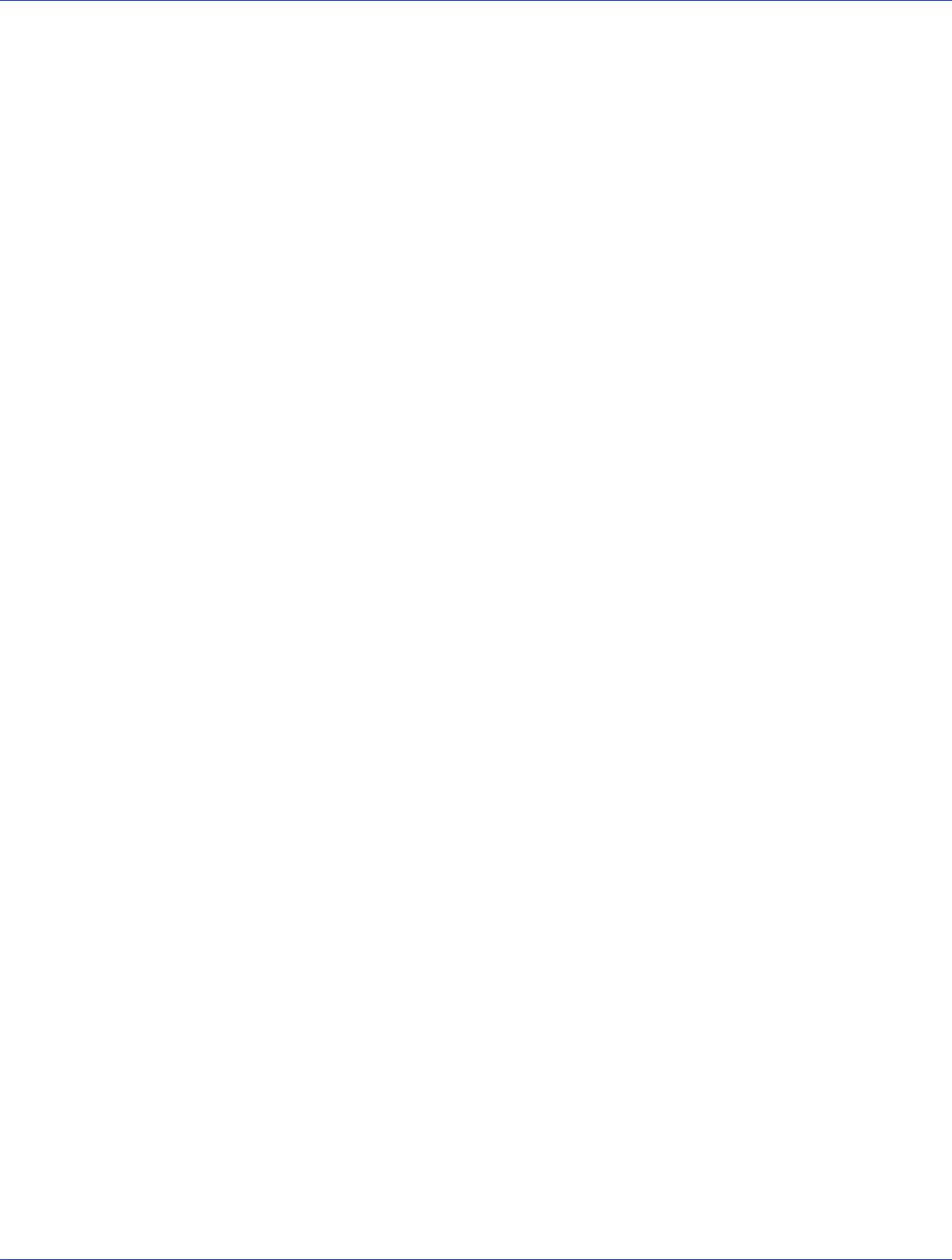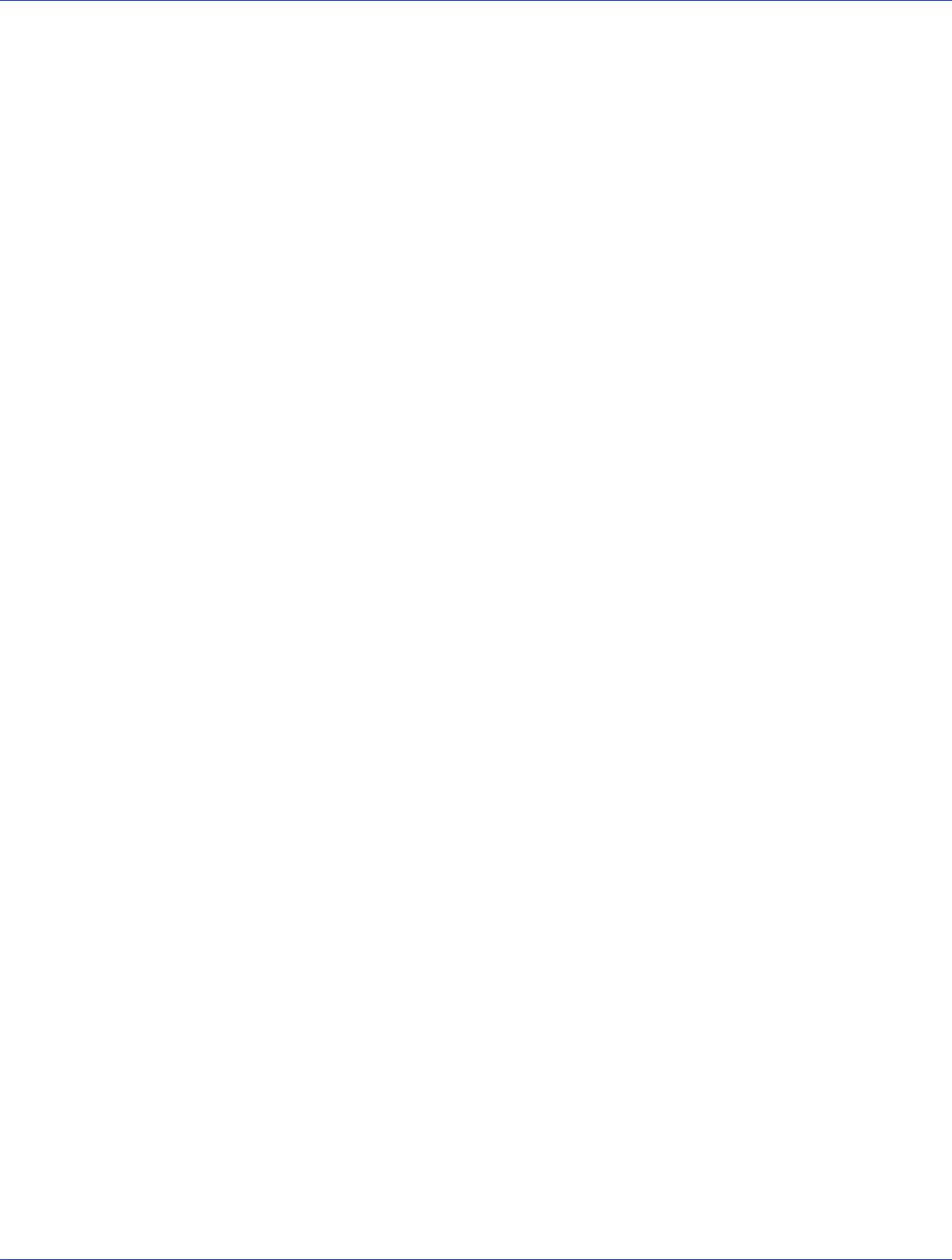
Chapter 7: Installing the Driver and an Operating System ● 63
8 Type the following commands to complete the driver installation:
mkdir /mnt/sysimage/tmp/AACRAID
cp -r /AACRAID/* /mnt/sysimage/tmp/AACRAID
chroot /mnt/sysimage/
cd /tmp/AACRAID
sh ./fc-post-install.sh
exit
9 Press ALT+F6 to switch back to the installation screen, finish the installation, then reboot.
10 Continue with Managing Your Storage Space on page 79.
Installing with SuSE Linux
To install the Adaptec RAID controller driver while installing SuSE Linux:
1 Insert the first SuSE Installation CD.
2 Restart your computer.
3 When the SuSE installation selection screen appears, choose the type of installation you
want, then press the F6 key to indicate the use of a driver disk. (If F6 is not shown on the
screen, you may have an older version of SuSE; press the Alt key instead.)
4 When prompted, insert the driver disk, then press any key to continue.
5 Follow the prompts to set up the environment you want.
6 If you are installing other third-party devices, install them now. Otherwise, select Back.
7 Complete the Linux installation, following the instructions included with your operating
system.
Note:
For SuSE Linux 11, switch to the console by typing CTRL+ALT+F2 when the
installation is 50%-90% complete, type this command:
cp -a /update/install /mnt/tmp
...then press CTRL+ALT+F7 to return to the installation screen and complete the
installation as usual.
8 Continue with Managing Your Storage Space on page 79.
Installing with Debian Linux
Note: You will need your Debian Installation CD and a USB flash drive to complete this task.
You must have root privileges to install the driver image.
To install the Adaptec RAID controller driver while installing Debian Linux:
1 Create the driver disk:
a Insert and mount the Adaptec Installation DVD:
mount /dev/cdrom /mnt/cdrom