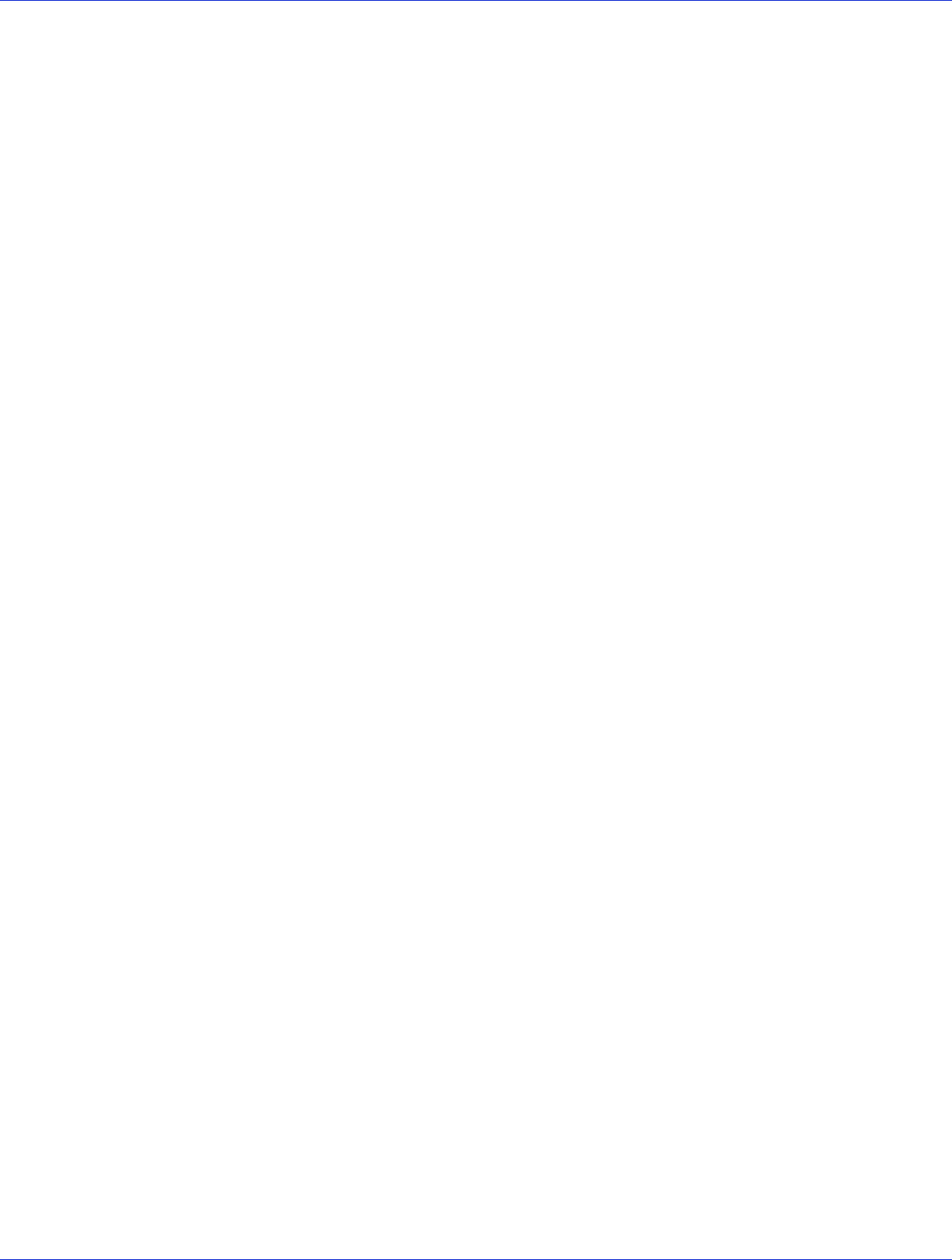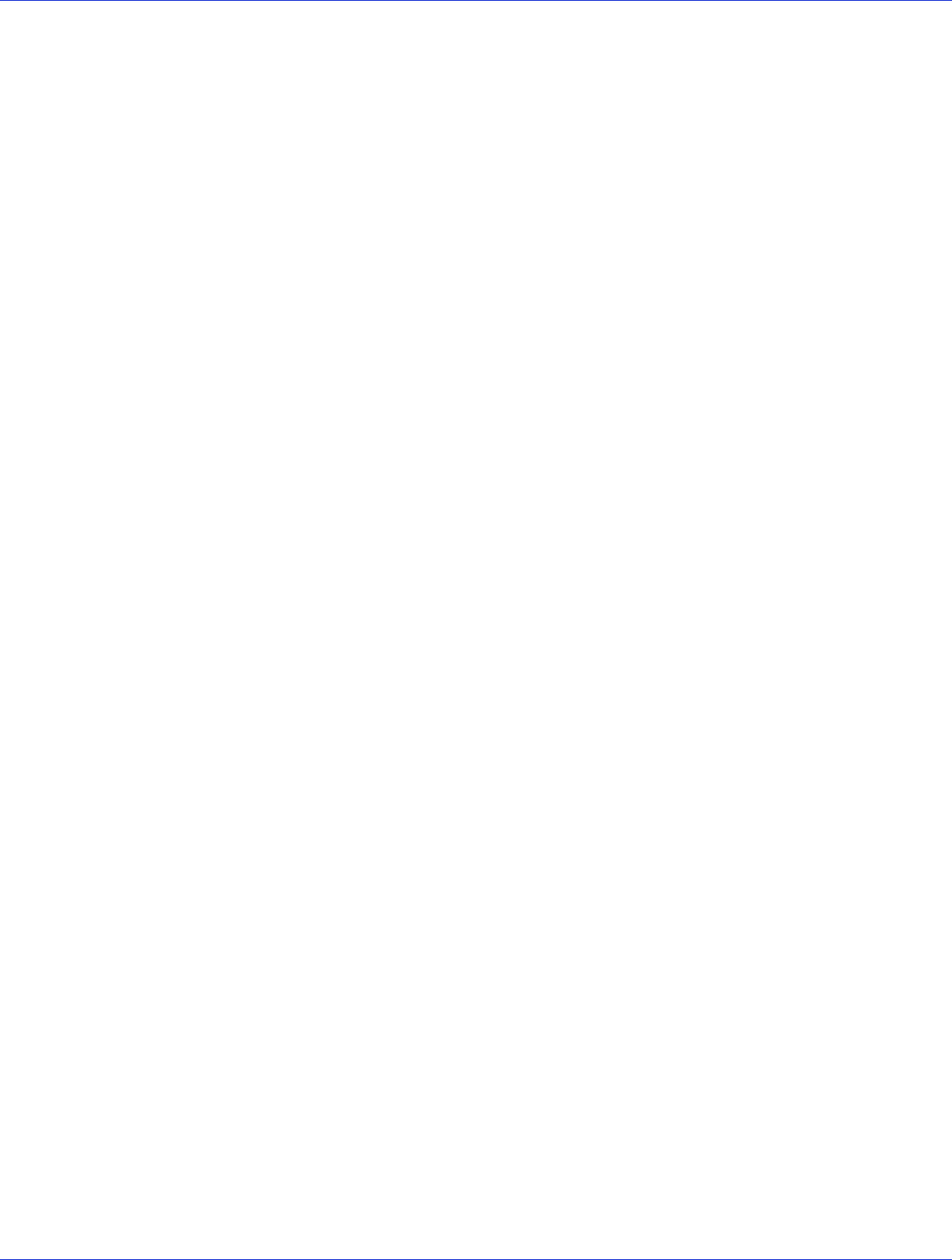
Chapter 7: Installing the Driver and an Operating System ● 69
4 Download the VMware ESXi5.0 Standard Software Depot (for example,
vmware-ESXi-
5.0.0-469512-depot.zip
) and store in a temporary location on your Windows build
machine. You can download the software depot from the VMware Download Center at
www.vmware.com/downloads; when you start the download, be sure to choose “ESXi
Offline Bundle”.
Note:
You may need to provide account credentials to download the software depot from
the VMware Web site.
5
Insert the Adaptec Installation DVD, navigate to the Linux driver folder, then copy the
Adaptec AACRAID driver binary,
aacraid-esxi5.0-1.1.7.28400.zip
, to a temporary
location on the Windows build machine.
Note:
The version string in the file name may differ from the one above.
After you copy the file, remove the Adaptec Installation DVD.
6 Launch vSphere PowerCLI, then follow the steps below to create the custom boot image:
a At the PowerCLI prompt, add the VMware Image Builder snap-in by running the
following cmdlet:
# Add-PSSnapIn VMware.ImageBuilder
Note: You will see a message if the Image Builder snap-in is already installed. You can
ignore this message.
Note: Continue using PowerCLI in Steps 6b through 6j.
b
Add the VMware ESXi5.0 Software Depots:
# Add-EsxSoftwareDepot C:\ESXi5.0-PMC-CustomISO\vmware-ESXi-5.0.0-469512-
depot.zip
where C:\ESXi5.0-PMC-CustomISO is the temporary folder on your build machine
where the software depot is stored.
c Add the AACRAID driver binary as a software depot:
# Add-EsxSoftwareDepot C:\ESXi5.0-PMC-CustomISO\aacraid-esxi5.0-
1.1.7.28400.zip
where C:\ESXi5.0-PMC-CustomISO is the temporary folder on your build machine
where the software depot is stored.
d Verify that the software depots are added:
# $DefaultSoftwareDepots
e List ESX Image Profiles:
# Get-EsxImageProfile
You should see a display like this:
ESXi-5.0.0-469512-no-tools
ESXi-5.0.0-469512-standard