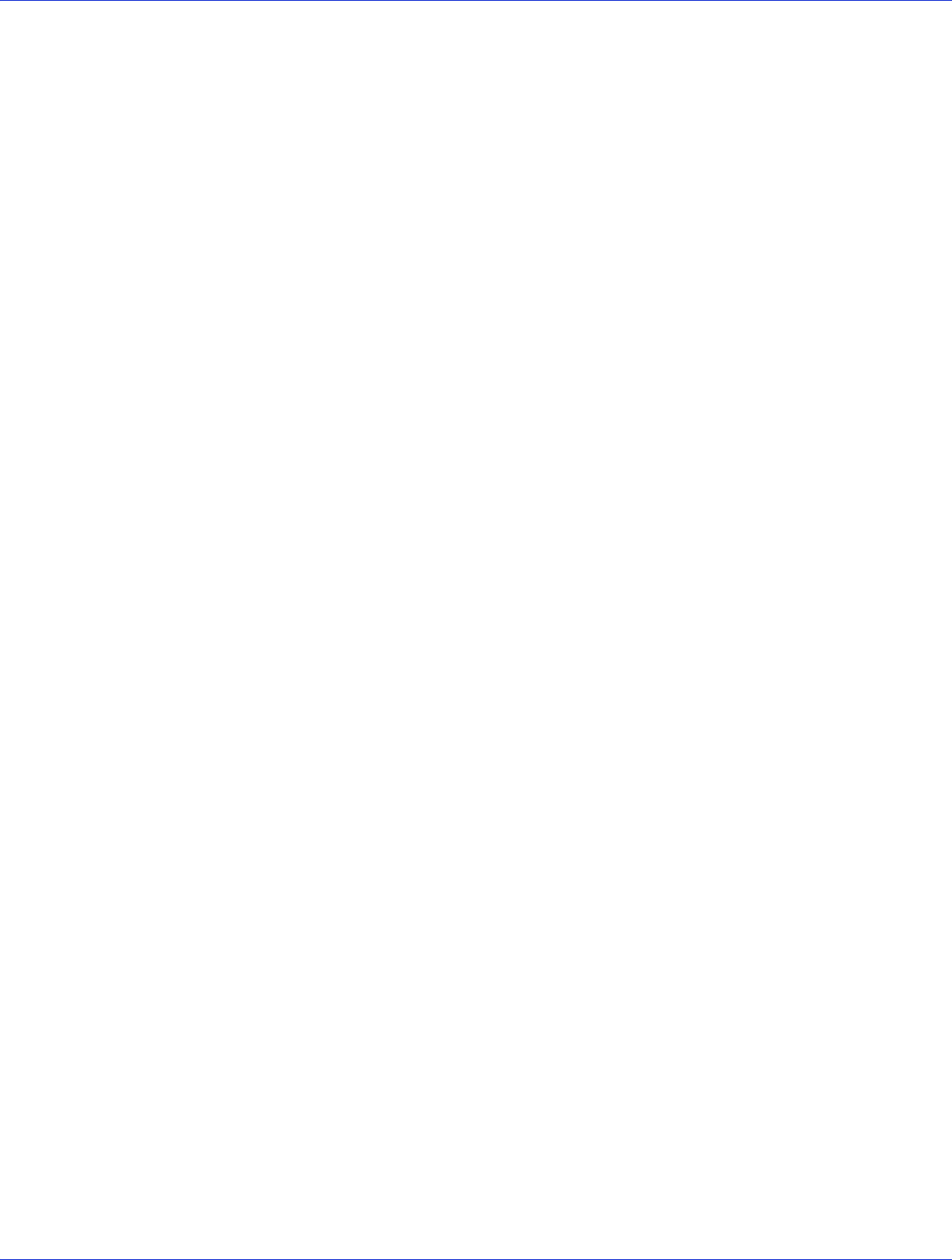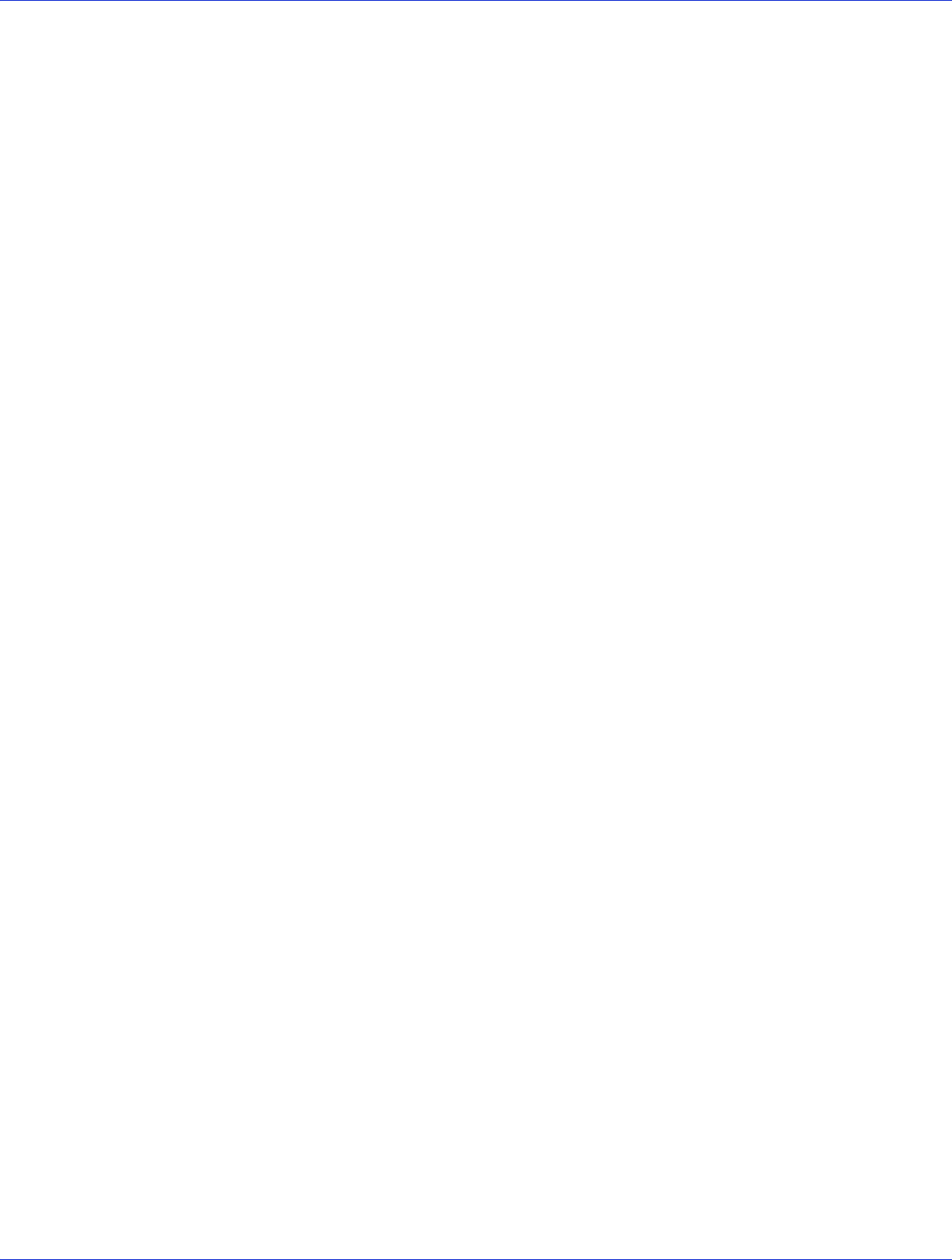
Chapter 7: Installing the Driver and an Operating System ● 62
Installing with Red Hat Linux 5
Note: You will need your Red Hat 5 Installation CD to complete this task.
To install the Adaptec RAID controller driver while installing Red Hat Linux 5:
1 Insert the first Red Hat Installation CD.
2 Restart your computer.
3 When the Red Hat Welcome screen appears, type
linux dd
at the Boot: prompt.
4 When prompted, insert the driver disk, then select OK.
5 Follow the prompts to set up the environment you want.
6 If you are installing other third-party devices, install them now. Otherwise, select Done.
7 Complete the Linux installation, following the instructions included with your operating
system.
8 Continue with Managing Your Storage Space on page 79.
Installing with Red Hat Linux 6 or Fedora Linux
Note: You will need your Red Hat 6 or Fedora Installation CD to complete this task. You must
have root privileges to install the driver image.
To install the Adaptec RAID controller driver while installing Red Hat 6 or Fedora Linux:
1 Insert the Red Hat or Fedora Installation CD.
2 Restart your computer.
3 When the Welcome screen appears, press Enter, wait for the graphical installation to begin,
then type CTRL+ALT+F2 to switch to the shell. Do not pass the
linux dd
boot prompt.
Do not click Next!
4 Insert the driver disk.
5 Type the following commands to load the controller driver:
mkdir /mnt2 /AACRAID
mount /dev/fd0 /mnt2
cp -r /mnt2/* /AACRAID
umount /mnt2
cd /AACRAID
sh ./fc-pre-install.sh
Note: These commands assume the floppy drive is assigned to
/dev/fd0
. Use fdisk -l to
list all devices.
6
Press ALT+F6 to switch back to the installation screen, then click Next.
7 Follow the on-screen prompts to continue the installation. When prompted to reboot the
system, press CTRL+ALT+F2 to switch to the console. Do not reboot!