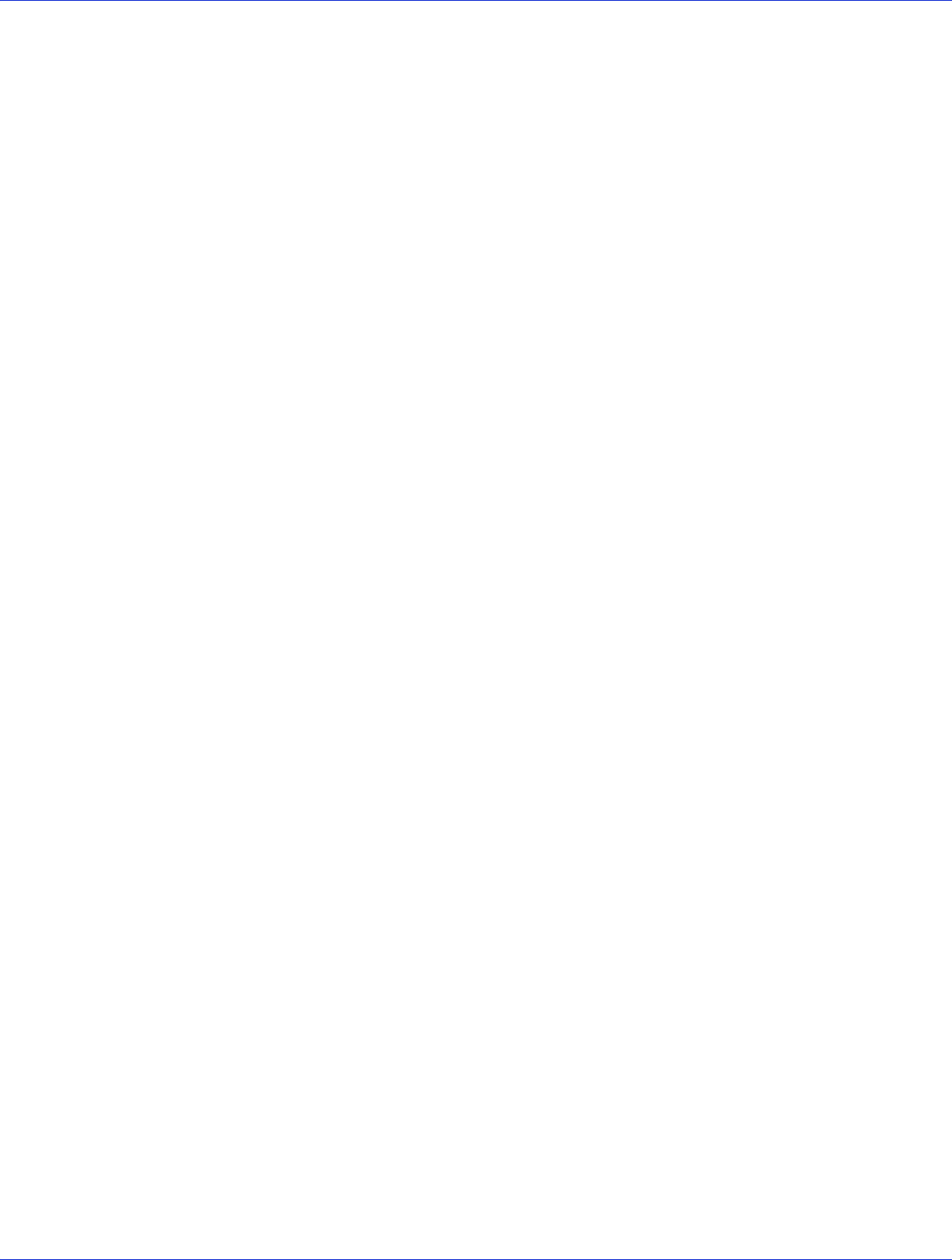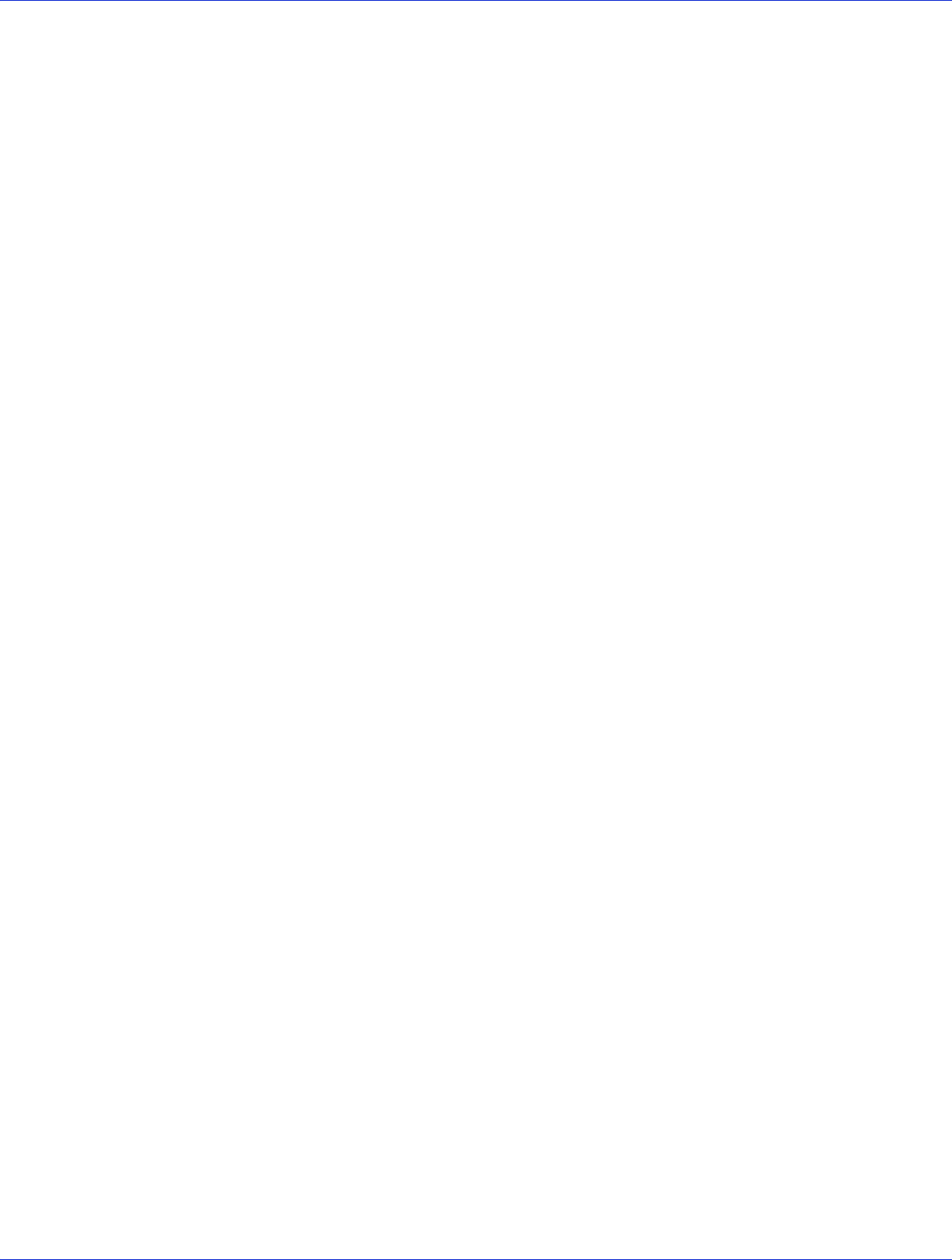
Appendix D: Using the Adaptec Flash Utility ● 117
Creating the Firmware Update Disks
To create the firmware update disks:
1 Copy these files to empty, formatted floppy disks, a USB flash drive, or a writable CD:
● AFU.exe
● Axxxx01.ufi
where xxx is the model number of your controller.
Note:
Most controller model numbers have a suffix (for example Adaptec RAID 3405).
Check that the .ufi file is the correct file for your controller before copying.
2
If using floppy disks, copy each additional Axxxx0x.ufi file to a separate floppy disk. (Some
RAID controllers have four UFI files; some have more. Each goes onto its own floppy
disk.)
3 To use a menu-based AFU, see the following section.
To run the AFU from the command line, see page 118.
Running the Menu-based AFU
To run the menu-based AFU:
1 Shut down your operating system and reboot to DOS from a bootable DOS floppy disk or
from a DOS partition on a bootable drive. (You can use a disk drive connected to the
controller you are updating.) If your computer isn’t set up to boot from the bootable
floppy disk, enter the system setup utility and change the setting.
2 Insert the firmware update disk (created using the steps above) containing AFU.exe
3 At the DOS command prompt, type
AFU
with no arguments.
The AFU’s main menu is displayed.
4 Select Select Controllers, then select the Adaptec RAID controller(s) to be flashed.
To update multiple RAID controllers in the same system, update the boot controller’s flash
first, restart the computer, then update the flash for the remaining controllers.
5 Select Select an Operation.
6 Choose the operation you want, then follow the on-screen instructions to complete the
task:
● Update flash image—Updates all the flash components on a RAID controller with the
flash image data from the UFI file.
● Save flash image—Reads the contents of a RAID controller’s flash components and
saves the data to a UFI file, which you can use to restore a RAID controller’s flash if
required.
● Verify flash image—Reads the contents of a RAID controller’s flash components and
compares it to the contents of the specified UFI file.
● Display flash information—Displays version information about a RAID controller’s
flash components.