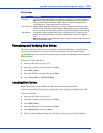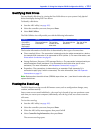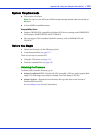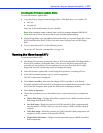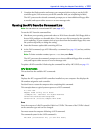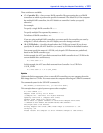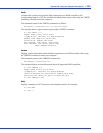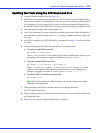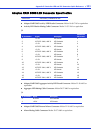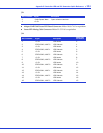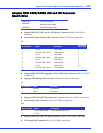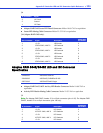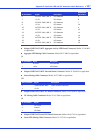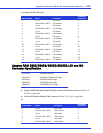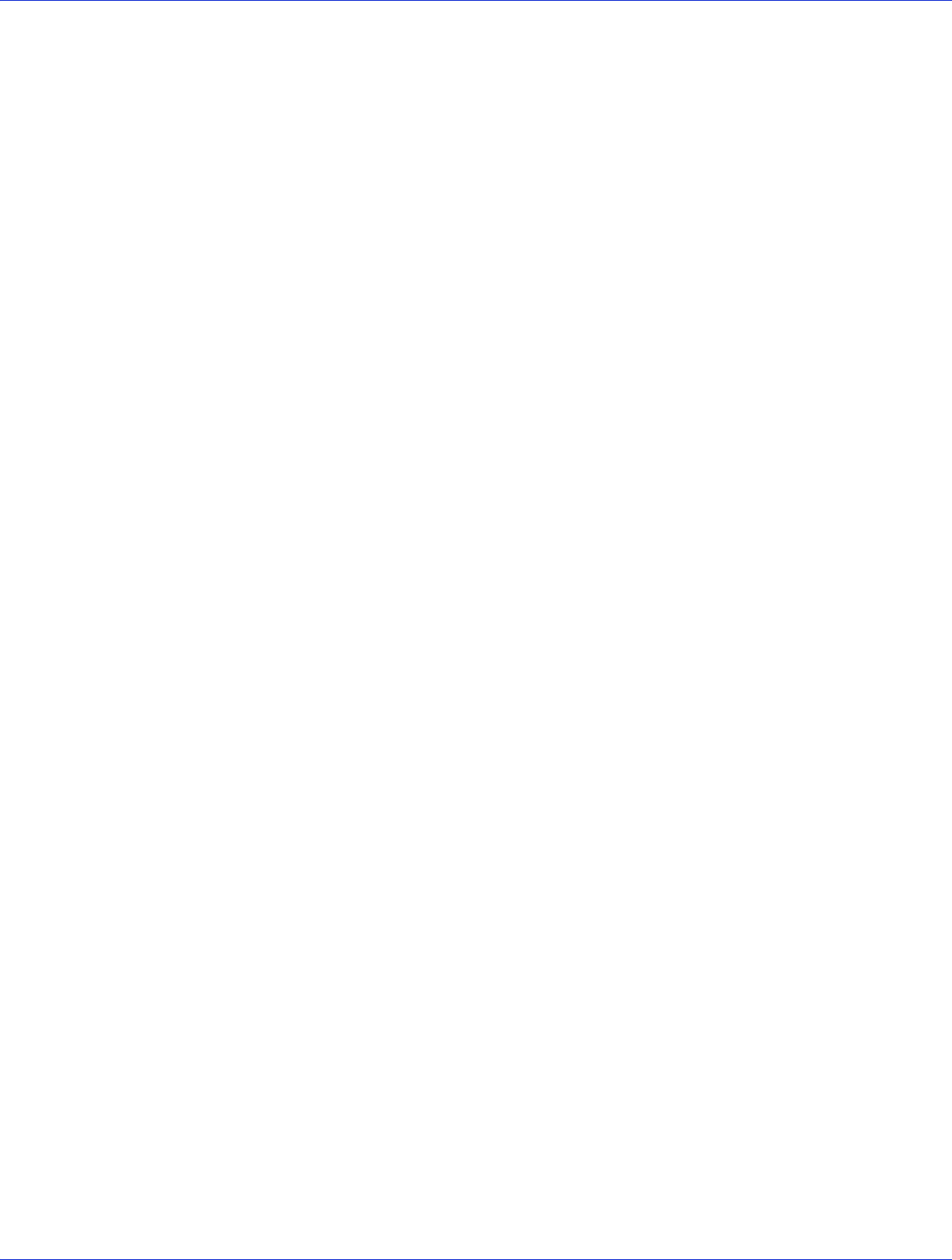
Appendix D: Using the Adaptec Flash Utility ● 121
Updating the Flash Using the AFU Command Line
1 Create the firmware update disks (see page 117).
2 Shut down your operating system and reboot to DOS from a bootable DOS floppy disk or
from a DOS partition on a bootable drive. (You can use a disk connected to the controller
you’re updating.) If your computer isn’t set up to boot from the bootable floppy disk or a
bootable device other than a disk drive, enter the system setup utility to change the setting.
3 Insert the firmware update disk containing AFU.exe
4 At the DOS command, if you have multiple controllers and you don’t know the number of
the controller you want to update, type
AFU LIST
, then press Enter. Otherwise, skip to the
next step.
5 At the DOS command, type AFU followed by a command (see page 118) and any switches
you want.
6 Update the flash using the instructions suitable for your requirements:
● To update a single RAID controller:
AFU UPDATE /C <cont_number>
Where <cont_number> is the number of the RAID controller whose firmware you
are updating. For example, to upgrade Controller 0, type
AFU UPDATE /C 0
● To update multiple RAID controllers:
AFU UPDATE /C <cont_number_a>,<cont_number_b>
Where <controller_number_a> and <controller_number_b> are the
numbers of the Adaptec RAID controllers whose firmware you are updating. For
example, to upgrade controllers 0, 2, and 3, type
AFU UPDATE /C 0, 2, 3
●
To update all RAID controllers simultaneously
:
AFU UPDATE /C all
Note: The UFI file identifies the RAID controllers, so you don’t have to worry about
flashing the wrong controller.
7
When prompted, insert the first firmware disk into your floppy disk drive.
The AFU reads the first disk.
8 When prompted, remove the first firmware disk and insert the second firmware disk into
your floppy disk drive.
9 Repeat Step 8 as required until the flash update is complete.