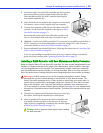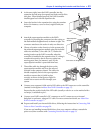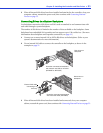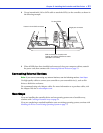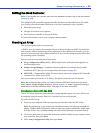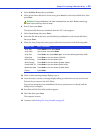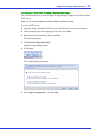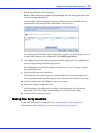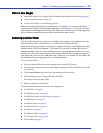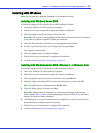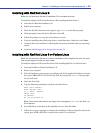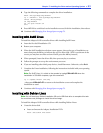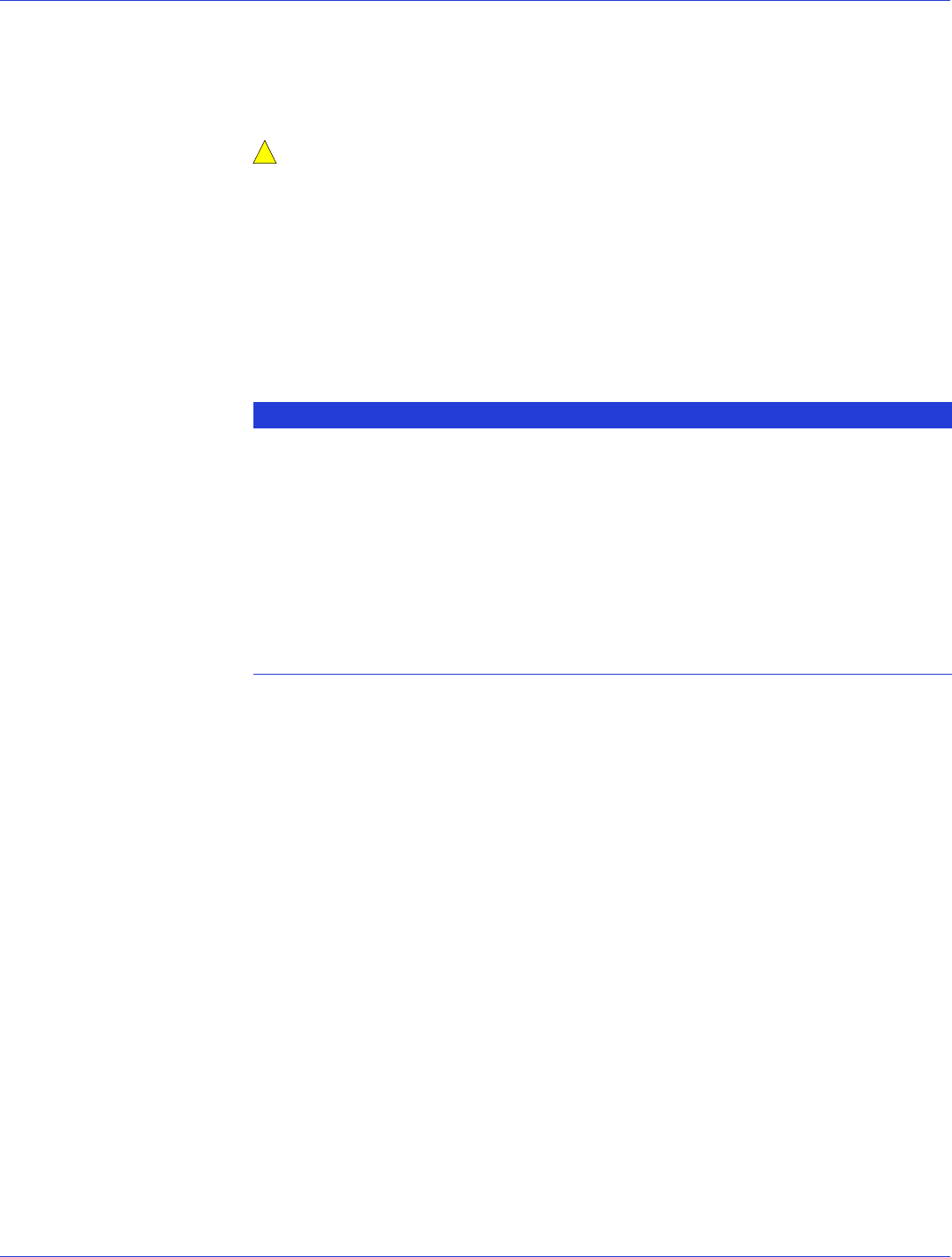
Chapter 6: Creating a Bootable Array ● 56
4 Select Initialize Drives, then press Enter.
5 Select at least three disk drives for the array, press Insert for each selected disk drive, then
press Enter.
Caution:
During initialization, all data is deleted from the disk. Before continuing,
back up any data you want to keep.
6
Press Y, then press Enter.
The selected disk drives are initialized, then the ACU screen appears.
7 Select Create Array, then press Enter.
8 Select the disk drives that were just initialized, press Insert for each selected disk drive,
then press Enter.
9 When the Array Properties screen opens, follow the instructions in the following table.
10 When a cache warning message displays, type Y.
11 Once the array is created, a message displays telling you that the array can now be used.
Press any key to return to the ACU Menu.
You can start using the array immediately. However, performance is reduced until the
build process is complete.
12 Press Esc until the Exit utility window appears.
13 Select Ye s , then press Enter.
The computer restarts.
14 Continue with Making Your Array Bootable on page 58.
Property Line Entry or Selection
Array Type Select RAID 5, then press Enter.
Array Label Type a name, then press Enter.
Array Size Press Enter, then press Enter again to use the default granularity of GB.
Stripe Size Press Enter to use the default (256 KB).
Read Caching Press Enter to use the default (Yes).
Write Caching Press Enter to use the default (Enable always).
Create RAID via Press Enter to use the default (Build/Verify).
MaxCache Read Press Enter to use the default (Enable Read)
[Done] Press Enter.
!