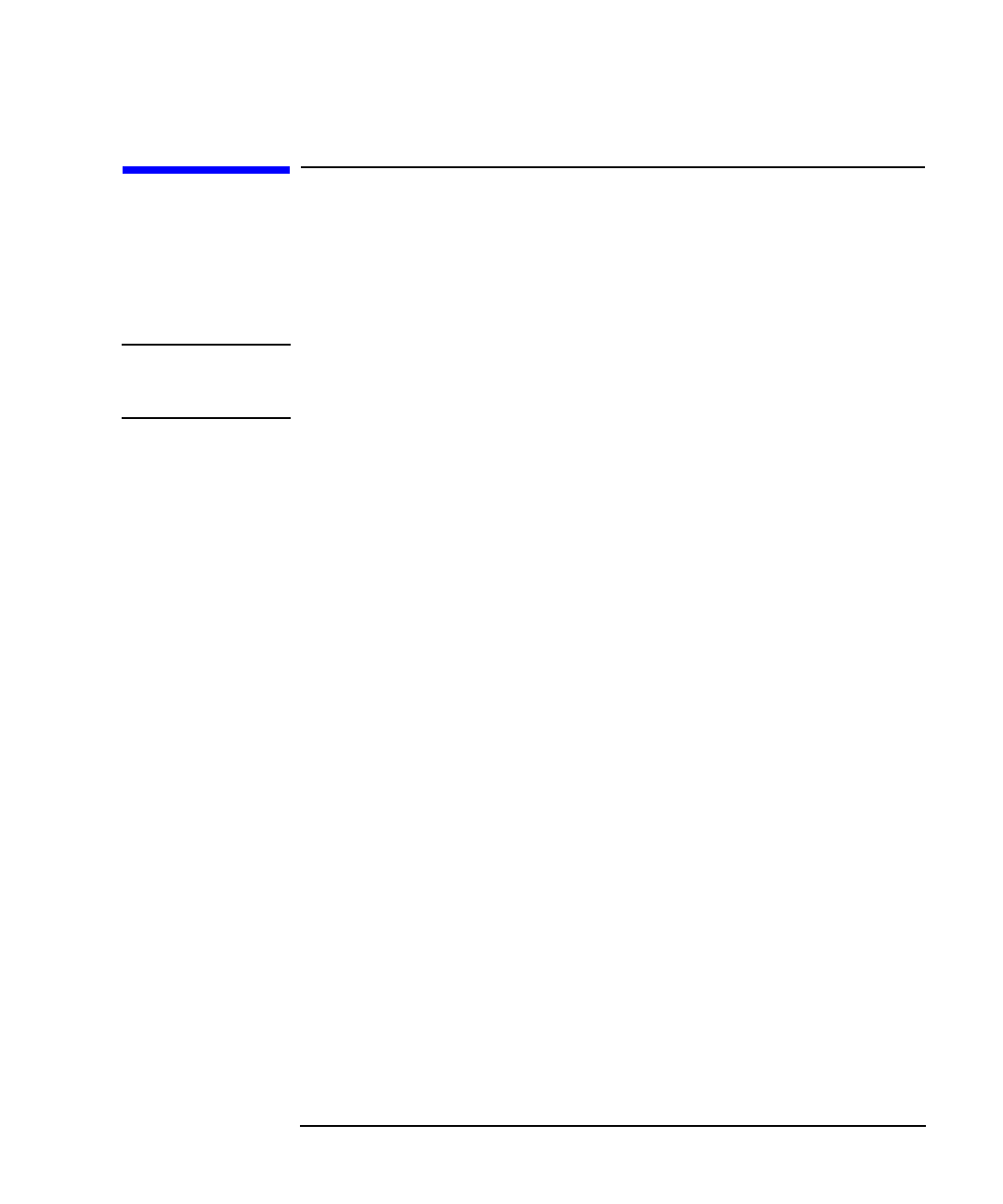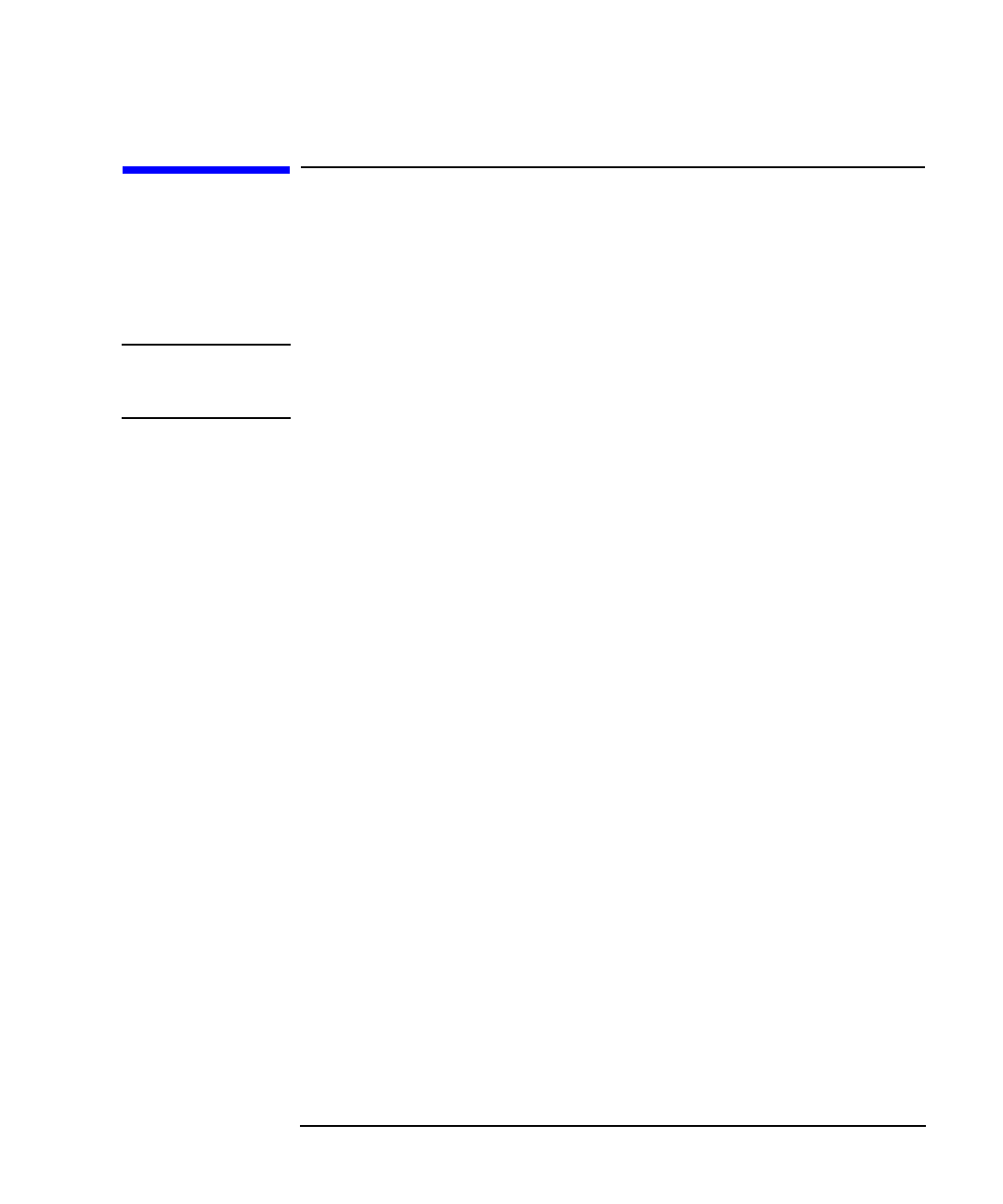
LAN Interface Supplement 4-3
Accessing the Analyzer's File System Using FTP
Using FTP to Access the Analyzer
Using FTP to Access the Analyzer
If you are using a UNIX workstation, you have built-in networking
software that includes ftp. The same is true if you are operating under
Windows 95. If you are operating under Windows 3.1, you will need to
have additional networking software that includes ftp.
NOTE There are versions of FTP programs available with a graphical user
interface (GUI). See “Using GUI FTP Software” on page 4- 10 for
information on using these types of programs.
To access the analyzer's file system using FTP and the ftp utility
1. Enter the following command on your computer or workstation:
ftp <hostname>
or
ftp <IP address>
For example, type
ftp my8712
or
ftp 223.15.2.44
2. When the connection is made, you will be prompted for a login name
and password. Enter your user name and password. The default login
name is network, and the default password is analyzer. See
“Managing User Names and Passwords” on page 1- 13.
3. You should now have a prompt on your computer display that looks
like this:
ftp>-
4. Type dir at the prompt. Your computer display should return
something that looks like this:
200 Port command okay
150 Opening data connection for LIST /
drwx
------
2 root sys 1024 Oct 9 int
drwx
------
2 root sys 1024 Oct 9 nvram
drwx
------
2 root sys 1024 Oct 9 ram
drwx
------
2 root sys 1024 Oct 9 data
226 File sent OK