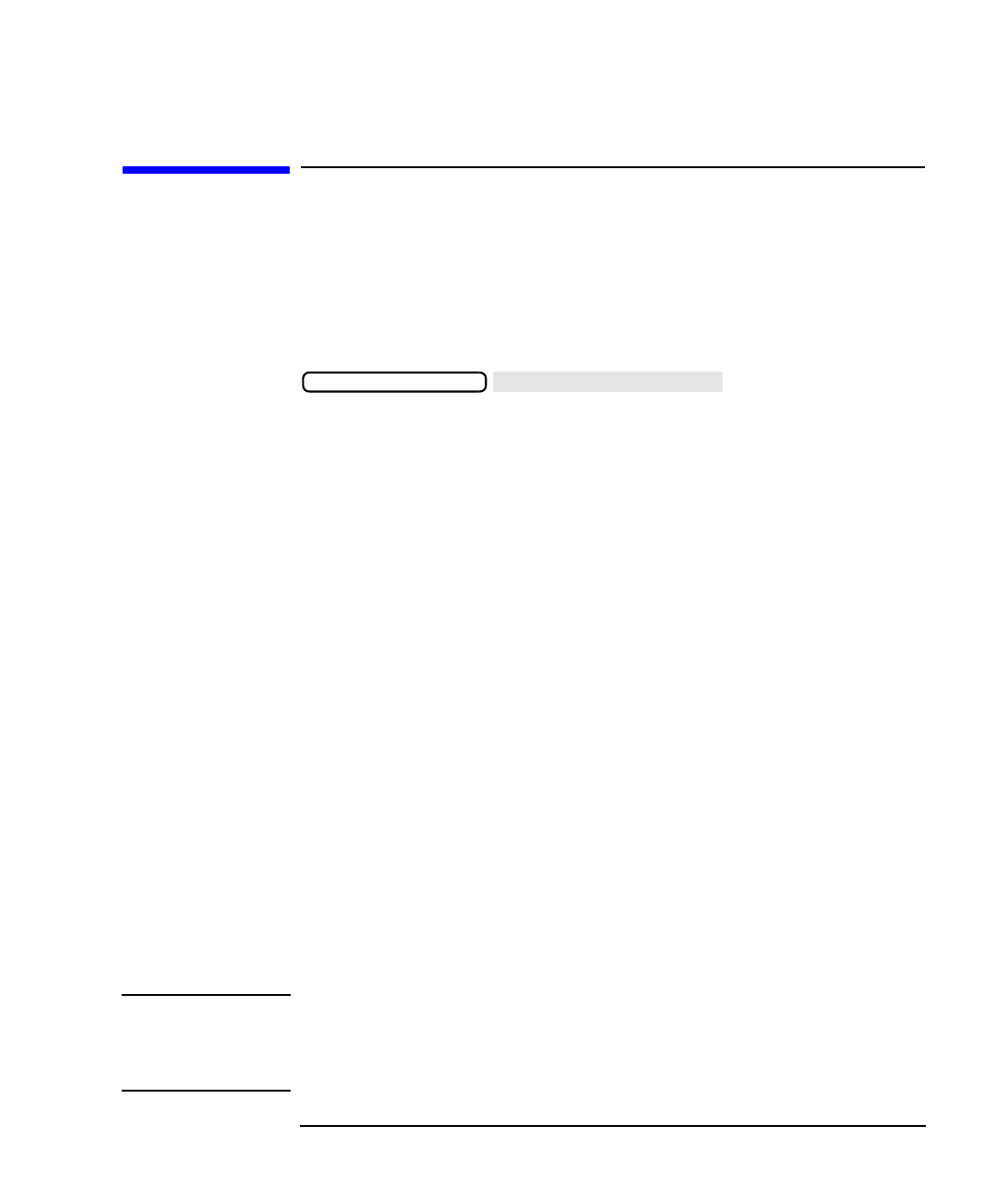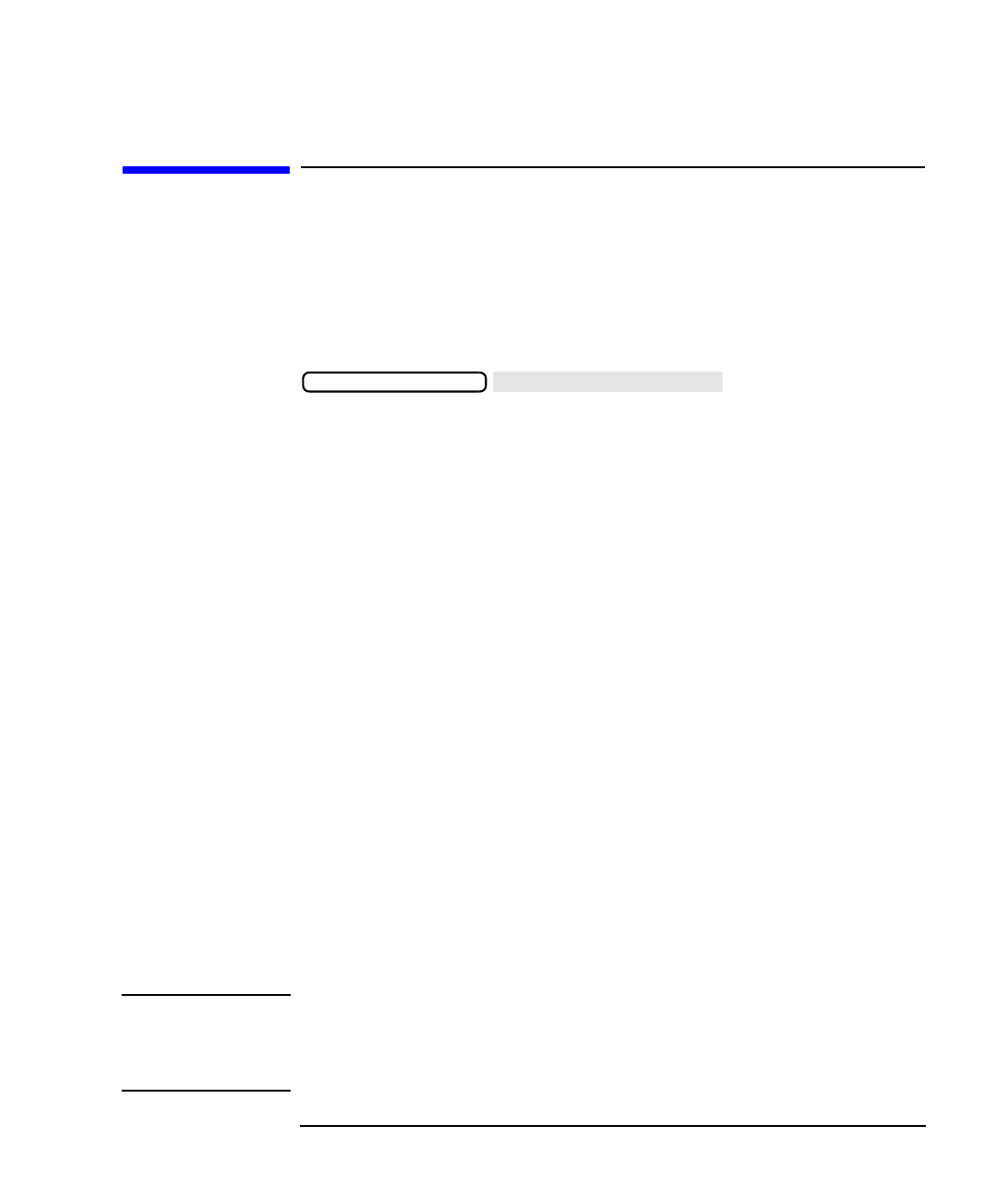
LAN Interface Supplement 5-13
Accessing the Analyzer's Dynamic Data Disk
Copying Instrument Parameters in ASCII Text Format
Copying Instrument Parameters in
ASCII Text Format
This section describes how to use the parm_all.txt and
parm_screen.txt files that reside in the data directory of the analyzer.
See Table 5-1 on page 5-2 for a brief description of each of these files.
Instrument parameters can be viewed on the analyzer by pressing
. Several screens of
information are available (the exact number depends upon your model
number and option configuration). These screens describe all the current
settings and configurations of the analyzer. You can copy all of these
screens using "parm_all.txt," or just the current screen with
"parm_screen.txt" to an ASCII file on your computer.
To copy instrument operating parameters
1. On your computer or workstation access the analyzer by typing ftp
<hostname>. Enter your user name and password. For example, type
ftp my8712
user name
password
where my8712 is the <hostname>, user name is your login name,
and password is your user password. See “Using FTP to Access the
Analyzer” on page 4-3 for instructions on how to do this.
2. Type cd data at the ftp prompt.
3. Type get parm_all.txt or get parm_screen.txt at the prompt
to copy the desired parameters to your local computer. You can give
the file a unique name on your local computer by typing:
get parm_all.txt newfile
4. Close the connection and exit ftp by typing bye or quit at the
prompt.
NOTE If you do not rename the "parm_screen.txt" file when copying it to a DOS
environment (as in step 3 above), it will be truncated to "parm_scr.txt" in
order to comply with DOS file-naming conventions. There will be no
indication from ftp that this has happened.
SYSTEM OPTIONS