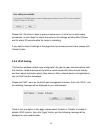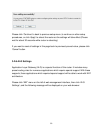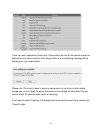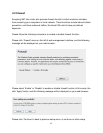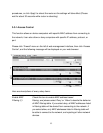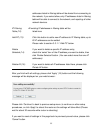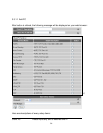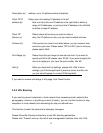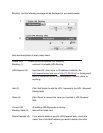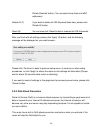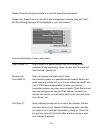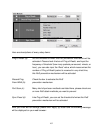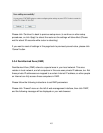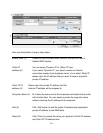97
Description (a): address, up to 16 alphanumerical characters.
Client PC IP Please input the starting IP address in the left
address (b): field, and input the end IP address in the right field to define a
range of IP addresses, or just input the IP address in the left field
to define a single IP address.
Client PC Please check all services you want to allow or
Service (c): deny this IP address to use, you can check multiple services.
Protocol (d): If the service you need is not listed above, you can create a new
service on your own. Please select TCP or UDP, if you’re not sure,
please select ‘Both’.
Port Range (e): Please input the port range of new service here. If you want to
specify port 80 to 90, please input ’80-90’; if you want to apply this
rule on a single port, just input the port number, like ‘80’.
Add (f): When you finish with all settings, please click ‘Add’ to save
settings, you’ll be brought back to previous menu, and the rule
you just set will appear in current IP filtering table.
If you want to remove all settings in this page, click ‘Reset’ button.
3-3-2 URL Blocking
If you want to prevent computers in local network from accessing certain website (like
pornography, violence, or anything you want to block), you can use this function to stop
computers in local network from accessing the site you defined here.
This function is useful for parents and company managers.
Please follow the following instructions to set URL blocking parameters:
Please click ‘Firewall’ menu on the left of web management interface, then click ‘URL