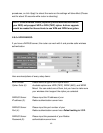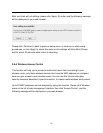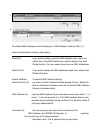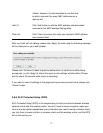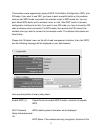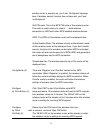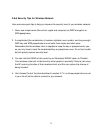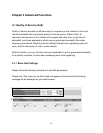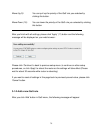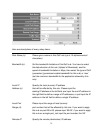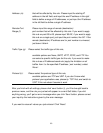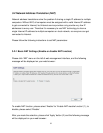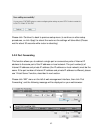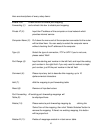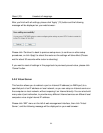77
Here are descriptions of every setting:
Enable QoS (1): Check this box to enable QoS function, unselect this box if you
don’t want to enforce QoS bandwidth limitations.
Total Download You can set the limit of total download
Bandwidth (2): bandwidth in kbits. To disable download bandwidth limitation,
input ‘0’ here.
Total Upload You can set the limit of total upload
Bandwidth (3): bandwidth in kbits. To disable upload bandwidth limitation, input
‘0’ here.
Current QoS All existing QoS rules will be displayed here.
Table (4):
Add (5): Click ‘add’ button to add a new QoS rule, see section 3-1-2 ‘Add a
new QoS rule’ below.
Edit (6): If you want to modify the content of a specific rule, please check
the ‘select’ box of the rule you want to edit, then click ‘Edit’ button.
Only one rule should be selected a time! If you didn’t select a
rule before clicking ‘Edit’ button, you’ll be prompted to add a new
rule.
Delete You can delete selected rules by clicking this
Selected (7): button. You can select one or more rules to delete by check the
‘select’ the box of the rule(s) you want to delete a time. If the QoS
table is empty, this button will be grayed out and can not be
clicked.
Delete All (8): By clicking this button, you can delete all rules currently in the
QoS table. If the QoS table is empty, this button will be grayed
out and can not be clicked.