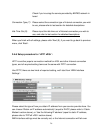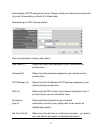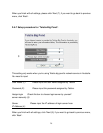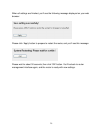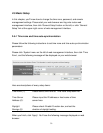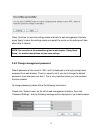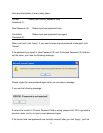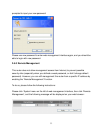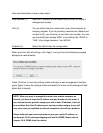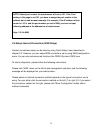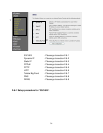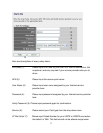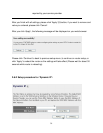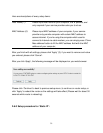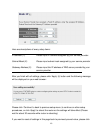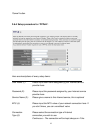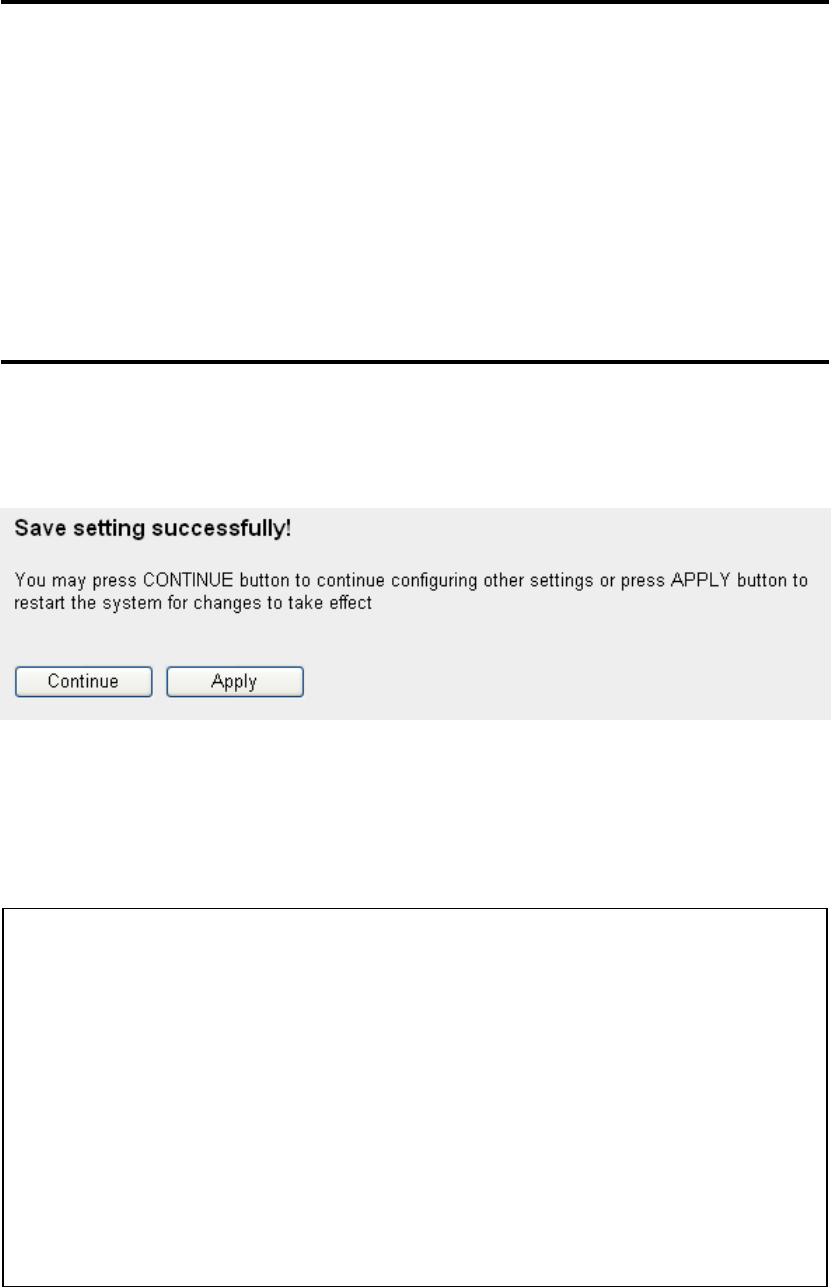
34
Here are descriptions of every setup items:
Host Address (1): Input the IP address of the remote host you wish to initiate a
management access.
Port (2): You can define the port number this router should expect an
incoming request. If you’re providing a web service (default port
number is 80), you should try to use other port number. You can
use the default port setting ‘8080’, or something like ‘32245’ or
‘1429’. (Any integer between 1 and 65534)
Enabled (3): Select the field to start the configuration.
When you finish with all settings, click ‘Apply’, and you’ll see the following message
displayed on web browser:
Press ‘Continue’ to save the settings made and back to web management interface;
press ‘Apply’ to save the settings made and restart the router so the settings will take
effect after it reboots.
NOTE: When you want to manage this router from another computer on
internet, you have to input the IP address and port number of this router. If
your Internet service provider assigns you with a static IP address, it will not
be a problem; but if the IP address your service provider assigns to you will
vary every time you establish an internet connection, this will be a problem.
Please either ask your service provider to give you a static IP address, or
use dynamic IP to host name mapping services like DDNS. Please refer to
chapter 2-5-8 ‘DDNS client’ for details.