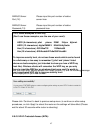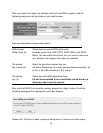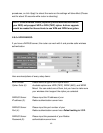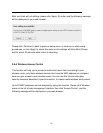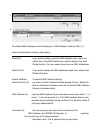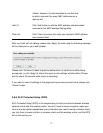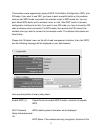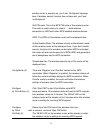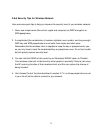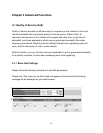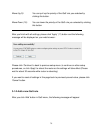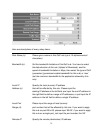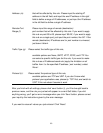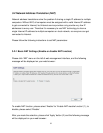74
wireless router is properly set, you’ll see ‘Configured’ message
here. If wireless security function has not been set, you’ll see
‘unConfigured’.
Self PIN code: This is the WPS PIN code of this wireless router.
This code is useful when you need to build wireless
connection by WPS with other WPS-enabled wireless devices.
SSID: The SSID of this wireless router will be displayed here.
Authentication Mode: The wireless security authentication mode
of this wireless router will be displayed here. If you don’t enable
security function of the wireless router before WPS is activated,
the router will auto set the security to WPA (AES) and generate a
set of passphrase key for WPS connection.
Passphrase Key: The wireless security key of the router will be
displayed here.
Config Mode (3): There are ‘Registrar’ and ‘Enrollee’ modes for the WPS
connection. When ‘Registrar’ is enabled, the wireless clients will
follow the router’s wireless settings for WPS connection. When
‘Enrolle’ mode is enabled, the router will follow the wireless
settings of wireless client for WPS connection.
Configure Click ‘Start PBC’ to start Push-Button style WPS
by Push Button (4): setup procedure. This wireless router will wait for WPS requests
from wireless clients for 2 minutes. The ‘WLAN’ LED on the
wireless router will be steady on for 2 minutes when this wireless
router is waiting for incoming WPS request.
Configure Please input the PIN code of the wireless client you
by Client wish to connect, and click ‘Start PIN’ button.
PinCode (5): The ‘WLAN’ LED on the wireless router will be steady on when
this wireless router is waiting for incoming WPS request.