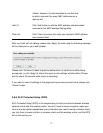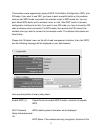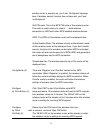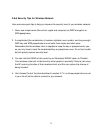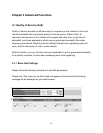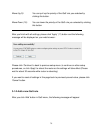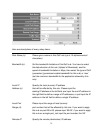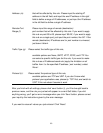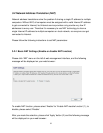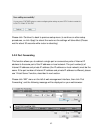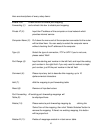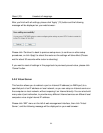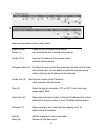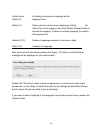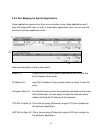80
Address: (e): that will be affected by this rule. Please input the starting IP
address in the left field, and input the end IP address in the right
field to define a range of IP addresses, or just input the IP address
in the left field to define a single IP address.
Remote Port Please input the range of remote (destination)
Range (f): port number that will be affected by this rule. If you want to apply
this rule on port 80 to 90, please input ’80-90’; if you want to apply
this rule on a single port, just input the port number, like ‘80’. If the
remote (destination) IP address and /or port number is universal,
just leave it blank.
Traffic Type (g): Please select the traffic type of this rule,
available options are None, SMTP, HTTP, POP3, and FTP. You
can select a specific traffic type for this rule, if you want to make
this rule as a IP address based rule (apply the limitation on all
traffics from / to the specified IP address / port number), select
‘None’.
Protocol (h): Please select the protocol type of this rule,
available options are TCP and UDP. If you don’t know what
protocol your application uses, please try ‘TCP’ first, and switch to
‘UDP’ if this rule doesn’t seems to work.
After you finish with all settings, please click ‘save’ button (i), you’ll be brought back to
previous menu, and the rule you just set will appear in current QoS table; if you did
anything wrong, you’ll get an error message when you click ‘Save’ button, please correct
your input by the instructions given by the error message.
If you want to erase all values you just entered. Click ‘Reset’